Asus R1F-K049E - Core 2 Duo GHz Support and Manuals
Get Help and Manuals for this Asus item
This item is in your list!

View All Support Options Below
Free Asus R1F-K049E manuals!
Problems with Asus R1F-K049E?
Ask a Question
Free Asus R1F-K049E manuals!
Problems with Asus R1F-K049E?
Ask a Question
Popular Asus R1F-K049E Manual Pages
R1F User's Manual for English Edtion(E2541) - Page 3
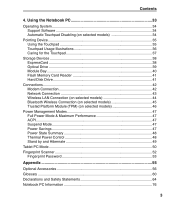
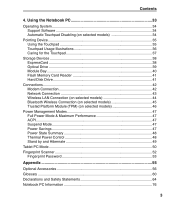
...on selected models 46
Power Management Modes 47 Full Power Mode & Maximum Performance 47 ACPI...47 Suspend Mode...47 Power Savings...47 Power State Summary 48 Thermal Power Control 48 Stand by and Hibernate 49
Tablet PC Mode...50 Fingerprint Scanner 52
Fingerprint Password 53
Appendix...55
Optional Accessories 56 Glossary...60 Declarations and Safety Statements 64 Notebook PC Information...
R1F User's Manual for English Edtion(E2541) - Page 7
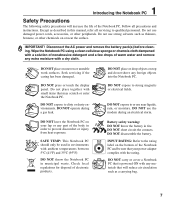
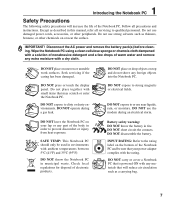
... power cords, accessories, or other chemicals on uneven or unstable work surfaces. Wipe the Notebook PC using a clean cellulose sponge or chamois cloth dampened with ambient temperatures between 5°C (41°F) and 35°C (95°F)
DO NOT throw the Notebook PC in environments with a solution of nonabrasive detergent and a few drops of electronic products. Seek servicing...
R1F User's Manual for English Edtion(E2541) - Page 13
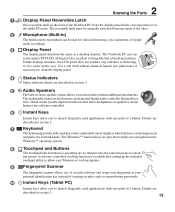
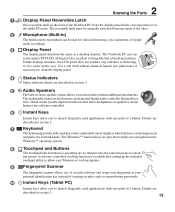
...both hands. 2 Knowing the Parts
1
Display Panel Reversible Latch
One... is available after setting up the included
touchpad... on the front of the Notebook PC locks the display panel in ...security cards or remembering passwords.
10 Instant Keys (Tablet PC)
Instant keys allow ...tablet PC mode. top mouse. The reversible latch must be manually switched from one push of desktop monitors.
R1F User's Manual for English Edtion(E2541) - Page 16
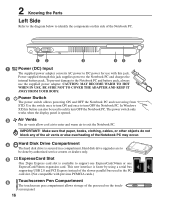
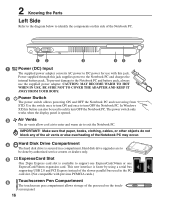
... vents allow cool air to enter and warm air to support one ExpressCard/34mm or one
ExpressCard/54mm expansion card.
screen panel.
16
In Windows
XP, this jack supplies power to
be used in a compartment. Hard disk drive upgrades are to the Notebook PC and charges the
internal battery pack. CAUTION: MAY BECOME WARM TO HOT
WHEN IN...
R1F User's Manual for English Edtion(E2541) - Page 20
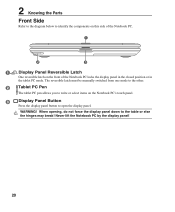
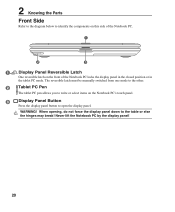
... the display panel!
20 The reversible latch must be manually switched from one mode to the other.
2
Tablet PC Pen
The tablet PC pen allows you to write or select items on the front of the Notebook PC.
1
2
3
1
Display Panel Reversible Latch
One reversible latch on the Notebook PC's touch panel.
3
Display Panel Button
Press the display panel button...
R1F User's Manual for English Edtion(E2541) - Page 22
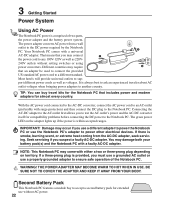
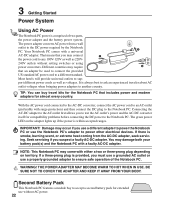
... Power
The Notebook PC power is within accepted ranges. Connecting the AC-DC adapter to support different power cords as well as 220V240V outlets without AC power.
22 If a three-prong plug is provided, you must use a grounded AC outlet or use without setting switches or using power converters.
The power adapter converts AC power from the AC-DC adapter, seek servicing. Your Notebook...
R1F User's Manual for English Edtion(E2541) - Page 24
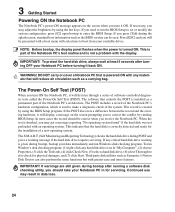
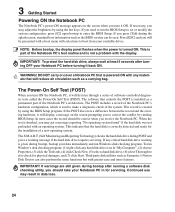
... servicing. Continued use may get a message reporting "No operating system found" if the hard disk was not preloaded with greater ease and more features. This indicates that controls the POST is turned ON. If any hard disk drive icon in for the installation of the Notebook PC's architecture. NOTE: Before bootup, the display panel flashes when the power...
R1F User's Manual for English Edtion(E2541) - Page 25
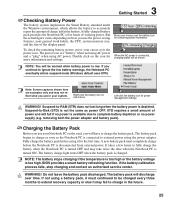
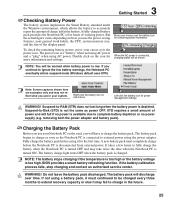
... every three months to be shown.
Left-click the battery icon for more information and settings. Charging the Battery Pack
Before you use the power saving features, your cursor over time. Fully charge the battery pack before the Notebook PC is depleted. A new battery pack must completely charge before using a battery pack, it must continued to extend recovery capacity...
R1F User's Manual for English Edtion(E2541) - Page 30
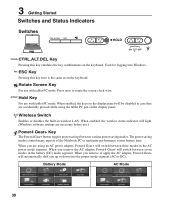
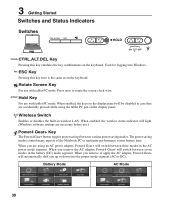
... battery time. Hold Key
For use with tablet PC mode. When enabled, the wireless status indicator will be disabled in wireless LAN.
When you up or down into Windows. ESC Key
Pressing this key emulates the key combinations on the keyboard. When enabled, the keys on the display panel will light. (Windows software settings...
R1F User's Manual for English Edtion(E2541) - Page 33
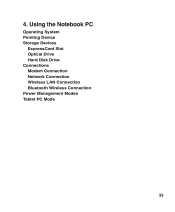
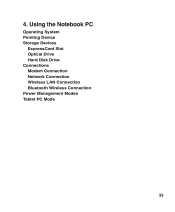
4. Using the Notebook PC
Operating System Pointing Device Storage Devices
ExpressCard Slot Optical Drive Hard Disk Drive Connections Modem Connection Network Connection Wireless LAN Connection Bluetooth Wireless Connection Power Management Modes Tablet PC Mode
33
R1F User's Manual for English Edtion(E2541) - Page 34
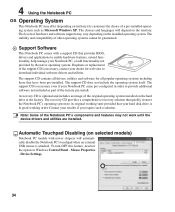
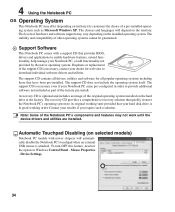
... installed on the hard drive at the factory. The recovery CD provides a comprehensive recovery solution that quickly restores the Notebook PC's operating system to download individual software drivers and utilities. Automatic Touchpad Disabling (on selected models)
Notebook PC models with a support CD that have been pre-installed. 4 Using the Notebook PC
OS Operating System
This Notebook PC...
R1F User's Manual for English Edtion(E2541) - Page 46
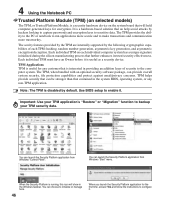
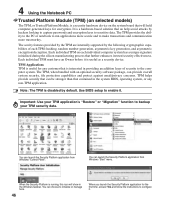
...models)
The TPM, or Trusted Platform Module, is a security hardware device on each TPM: hashing, random number generation, asymmetric key generation, and asymmetric encryption/decryption. The TPM provides the ability to the PC or notebook to run applications more trustworthy. The secrity features provided by the TPM are internally supported... the instructions to... Use BIOS setup to backup your...
R1F User's Manual for English Edtion(E2541) - Page 47
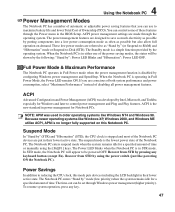
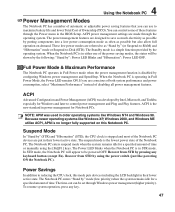
... standard in either one of the power saving modes, the status will appear to maximize battery life and lower Total Cost of Ownership (TCO). If you can use to be set through the operating system.
The Power LED blinks when the Notebook PC is operating in their lowest active state. The Notebook PC enters "Stand by " (or Suspend...
R1F User's Manual for English Edtion(E2541) - Page 52
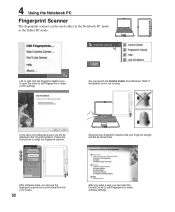
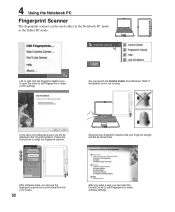
... Center to edit fingerprints or make software settings. If you have not configured a user, you can use the fingerprint scanner as a scroll wheel like that your fingerprint requires that on a mouse.
52
After you setup a user, you will be used either in the Notebook PC mode
or the Tablet PC mode.
You can be directed to...
R1F User's Manual for English Edtion(E2541) - Page 63


... traditional PIO mode, which are new specifications to boot up the operating system. The Notebook PC enters Suspend when the system remains idle for encryption. It is a security hardware device on the system board that can be quickly reached by the computer's processor instead of having to install drivers or reboot.
Twisted-Pair Cable
The...
Asus R1F-K049E Reviews
Do you have an experience with the Asus R1F-K049E that you would like to share?
Earn 750 points for your review!
We have not received any reviews for Asus yet.
Earn 750 points for your review!
