Asus ProArt PA279Q Support and Manuals
Get Help and Manuals for this Asus item
This item is in your list!

View All Support Options Below
Free Asus ProArt PA279Q manuals!
Problems with Asus ProArt PA279Q?
Ask a Question
Free Asus ProArt PA279Q manuals!
Problems with Asus ProArt PA279Q?
Ask a Question
Popular Asus ProArt PA279Q Manual Pages
PA279Q Series User Guide - Page 2
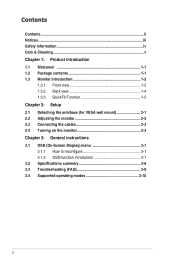
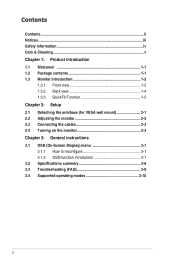
...Chapter 2: Setup 2.1 Detaching the arm/base (for VESA wall mount 2-1 2.2 Adjusting the monitor 2-2 2.3 Connecting the cables 2-3 2.4 Turning on the monitor 2-3 Chapter 3: General instructions 3.1 OSD (On-Screen Display) menu 3-1 3.1.1 How to reconfigure 3-1 3.1.2 OSD function introduction 3-1 3.2 Specifications summary 3-8 3.3 Troubleshooting (FAQ 3-9 3.4 Supported operating modes...
PA279Q Series User Guide - Page 3
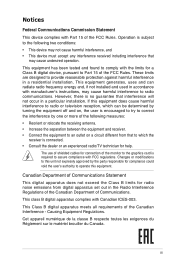
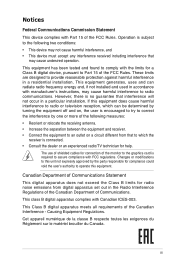
...instructions, may cause undesired operation. Operation is no guarantee that interference will not occur in a residential installation...digital apparatus meets all requirements of the monitor to the graphics card is encouraged to ... harmful interference in a particular installation. This equipment has been tested and found to which the...set out in accordance with Part 15 of Communications.
PA279Q Series User Guide - Page 4
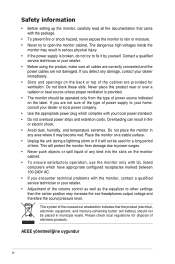
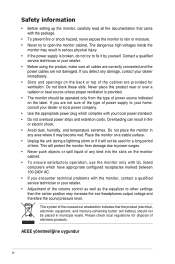
... well as the equalizer to other settings than the center position may become wet. If you encounter technical problems with the monitor, contact a qualified service technician or your dealer or local ... output voltage and therefore the sound pressure level. Safety information
• Before setting up the monitor, carefully read all cables are correctly connected and the
power cables are not ...
PA279Q Series User Guide - Page 5
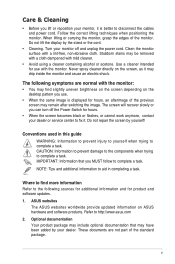
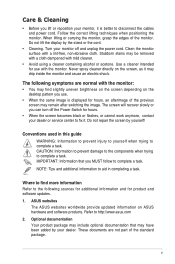
...your dealer or service center to the following symptoms are not part of the previous screen may remain after switching the image. Use a cleaner intended for product and software updates.
1. The... with the monitor. When lifting or carrying the monitor, grasp the edges of the monitor. Stubborn stains may drip inside the monitor and cause an electric shock. Do not repair the screen by...
PA279Q Series User Guide - Page 6
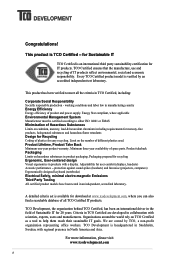
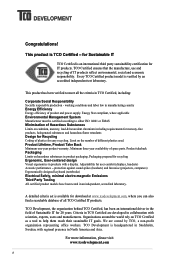
...parts. Every TCO Certified product model...hazardous flame retardants Design for Recycling Coding of plastics for recycling Ergonomic,....tcodevelopment.com
vi
A detailed criteria set is an international third party sustainability ...Certified, has been an international driver in the field of product... Emissions Third Party Testing All certified product models have been tested in TCO Certified,...
PA279Q Series User Guide - Page 7
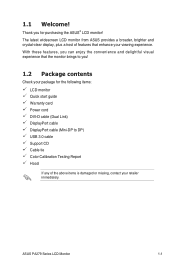
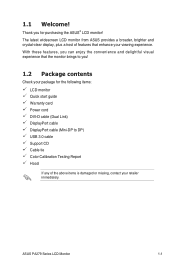
... start guide Warranty card Power cord DVI-D cable (Dual Link) DisplayPort cable DisplayPort cable (Mini-DP to DP) USB 3.0 cable Support CD Cable tie Color Calibration Testing Report Hood
If any of features that the monitor brings to you can enjoy the convenience and delightful visual experience that enhance your package for purchasing the ASUS...
PA279Q Series User Guide - Page 11
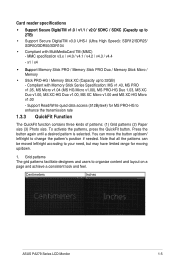
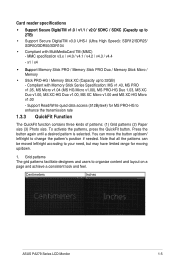
...Support Read/Write quad data access (512Bytex4) for moving up/down.
1. Grid patterns The grid patterns facilitate designers and users to 32GB) - Centimeters
Inches
ASUS PA279 Series LCD Monitor...pattern's position if needed. Card reader specifications
• Support Secure DigitalTM v1.0 / v1.1 / v2.0/ SDHC / SDXC (Capacity up to 2TB)
• Support Secure DigitalTM v3.0 UHS-I (Ultra ...
PA279Q Series User Guide - Page 13
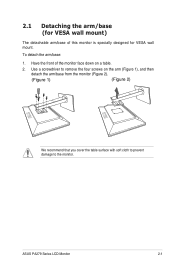
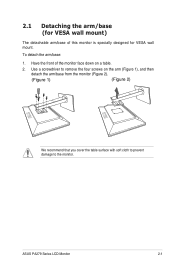
... detachable arm/base of the monitor face down on the arm (Figure 1), and then
detach the arm/base from the monitor (Figure 2).
(Figure 1)
(Figure 2)
We recommend that you cover the table surface with soft cloth to prevent damage to remove the four screws on a table.
2. ASUS PA279 Series LCD Monitor
2-1 2.1 Detaching the arm/base...
PA279Q Series User Guide - Page 14
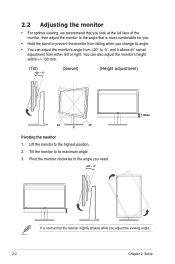
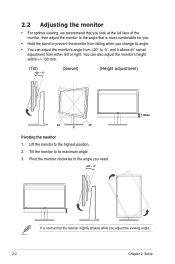
... monitor clockwise to the angle you need.
+20° ~ -5°
130mm
It is most comfortable for you.
• Hold the stand to the highest position. 2. You can adjust the monitor's angle from +20˚ to -5˚, and it allows 60˚ swivel adjustment from falling when you adjust the viewing angle.
2-2
Chapter 2: Setup...
PA279Q Series User Guide - Page 17
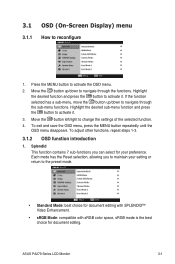
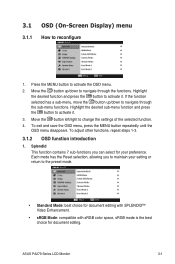
...To adjust other functions, repeat steps 1-3.
3.1.2 OSD function introduction
1. Move the button up /down to change the settings of the selected function.
4. Highlight the desired function and press the button to activate the OSD menu.
2. To... sRGB color space, sRGB mode is the best choice for your setting or return to navigate through the functions. ASUS PA279 Series LCD Monitor
3-1
PA279Q Series User Guide - Page 19
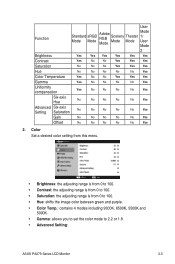
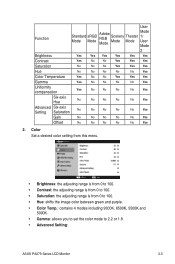
...No
No
No
Yes
Gain
No
No
No
No
No
Yes
Offset
No
No
No
No
No
Yes
2. Color Set a desired color setting from this menu.
• Brightness: the adjusting range is from 0 to 100. • Contrast: the ...contains 4 modes including 9300K, 6500K, 5500K and
5000K. • Gamma: allows you to set the color mode to 2.2 or 1.8. • Advanced Setting:
ASUS PA279 Series LCD Monitor
3-3
PA279Q Series User Guide - Page 21
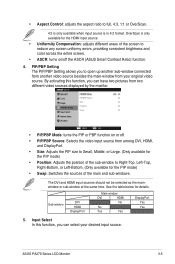
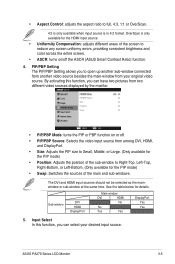
... select your original video source.
By activating this function, you to reduce any screen uniformy errors, providing consistent brightness and color across the entire screen.
• ASCR: turns on or...displayed by the monitor.
• PIP/PBP Mode: turns the PIP or PBP function on /off the ASCR (ASUS Smart Contrast Ratio) function.
4.
PIP/PBP Setting The PIP/PBP Setting allows you can...
PA279Q Series User Guide - Page 22
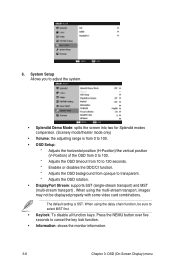
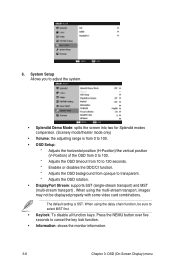
...Stream: supports SST (single-stream transport) and MST (multi-stream transport) . When using the daisy chain function, be displayed properly with some video card combinations. System Setup Allows you...)
• Volume: the adjusting range is SST. 6. The default setting is from 0 to 100. • OSD Setup:
* Adjusts the horizontal position (H-Position)/the vertical position (V-Position) of...
PA279Q Series User Guide - Page 23
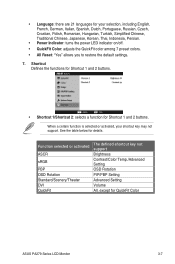
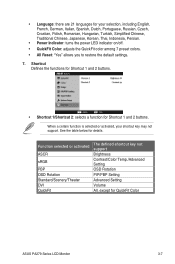
...
The defined shortcut key not support Brightness Contrast/Color Temp./Advanced Setting OSD Rotation PIP/PBP Setting Advanced Setting Volume All, except for Shortcut 1 and 2 buttons.
Shortcut Defines the functions for Shortcut 1 and 2 buttons.
• Shortcut 1/Shortcut 2: selects a function for QuickFit Color
ASUS PA279 Series LCD Monitor
3-7 When a certain function is selected...
PA279Q Series User Guide - Page 25
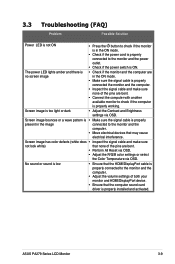
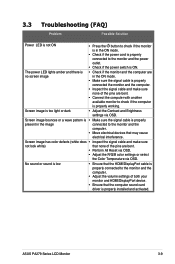
...working.
3.3 Troubleshooting (FAQ)
Problem
Possible Solution
Power LED is not ON
• Press the button to check if the monitor is in the... cable is properly installed and activated. ASUS PA279 Series LCD Monitor
3-9 The power LED lights amber and there ... settings via OSD. No sound or sound is low
• Ensure that the computer sound card driver is properly connected the monitor ...
Asus ProArt PA279Q Reviews
Do you have an experience with the Asus ProArt PA279Q that you would like to share?
Earn 750 points for your review!
We have not received any reviews for Asus yet.
Earn 750 points for your review!
