Asus ProArt Display PA279Q Support and Manuals
Get Help and Manuals for this Asus item
This item is in your list!

View All Support Options Below
Free Asus ProArt Display PA279Q manuals!
Problems with Asus ProArt Display PA279Q?
Ask a Question
Free Asus ProArt Display PA279Q manuals!
Problems with Asus ProArt Display PA279Q?
Ask a Question
Popular Asus ProArt Display PA279Q Manual Pages
PA279Q Series User Guide - Page 2
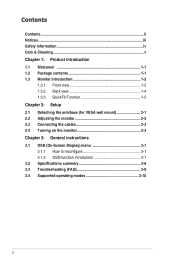
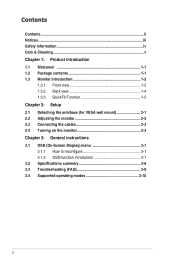
...Chapter 2: Setup 2.1 Detaching the arm/base (for VESA wall mount 2-1 2.2 Adjusting the monitor 2-2 2.3 Connecting the cables 2-3 2.4 Turning on the monitor 2-3 Chapter 3: General instructions 3.1 OSD (On-Screen Display) menu 3-1 3.1.1 How to reconfigure 3-1 3.1.2 OSD function introduction 3-1 3.2 Specifications summary 3-8 3.3 Troubleshooting (FAQ 3-9 3.4 Supported operating modes...
PA279Q Series User Guide - Page 4
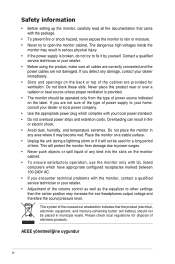
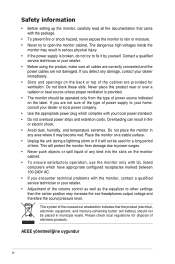
... level. AEEE yönetmeliğine uygundur
iv If you encounter technical problems with UL listed computers which have appropriate configured receptacles marked between 100-240V... strips and extention cords.
Contact a qualified
service technician or your retailer. • Adjustment of time. Safety information
• Before setting up the monitor, carefully read all cables ...
PA279Q Series User Guide - Page 5
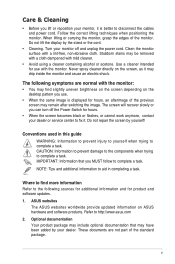
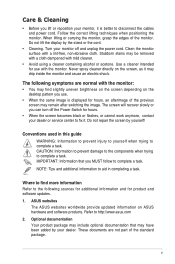
... the monitor:
• You may remain after switching the image. Never spray cleaner directly on ASUS hardware and software products. Do not repair the screen by the stand or the cord.
• Cleaning.
ASUS websites The ASUS websites worldwide provide updated information on the screen, as it is displayed for hours.
• When the screen...
PA279Q Series User Guide - Page 6
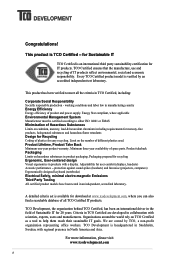
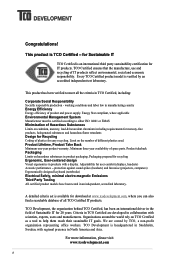
... products, halogenated substances and hazardous flame retardants Design for Recycling Coding of spare parts. Packaging prepared for user comfort (displays, headsets) Acoustic performance...Testing All certified product models have been tested in Stockholm, Sweden, with scientists, experts, users and manufacturers. A detailed criteria set is headquartered in ...driver in product packaging.
PA279Q Series User Guide - Page 7
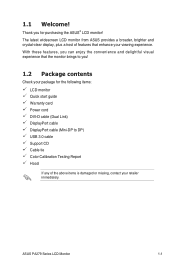
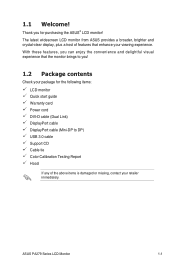
... monitor Quick start guide Warranty card Power cord DVI-D cable (Dual Link) DisplayPort cable DisplayPort cable (Mini-DP to DP) USB 3.0 cable Support CD Cable tie... Color Calibration Testing Report Hood
If any of features that the monitor brings to you for purchasing the ASUS® LCD monitor! The latest widescreen LCD monitor from ASUS...
PA279Q Series User Guide - Page 11
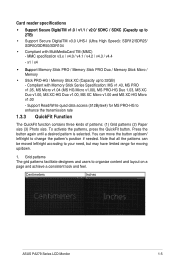
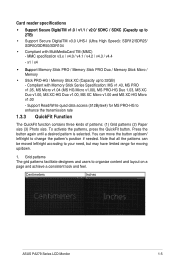
... to change the pattern's position if needed.
Compliant with MultiMediaCard TM (MMC) - Centimeters
Inches
ASUS PA279 Series LCD Monitor
1-5 MMC specification v3.x / v4.0 / v4.1 / v4.2 / v4.3 / v4.4
- Grid patterns The grid patterns facilitate designers and users to 2TB)
• Support Secure DigitalTM v3.0 UHS-I (Ultra High Speed): SDR12/SDR25/ SDR50/DDR50/SDR104
•...
PA279Q Series User Guide - Page 17
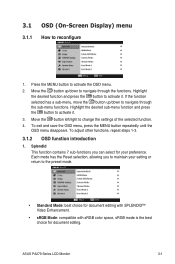
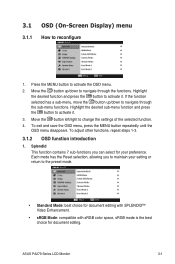
...with SPLENDID™ Video Enhancement.
• sRGB Mode: compatible with sRGB color space, sRGB mode is the best choice for your setting or return to maintain your preference. 3.1 OSD (On-Screen Display) menu
3.1.1 How to activate it . Each mode has the ... the OSD menu disappears. Press the MENU button to navigate through the sub-menu functions. ASUS PA279 Series LCD Monitor
3-1
PA279Q Series User Guide - Page 19
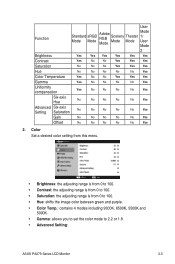
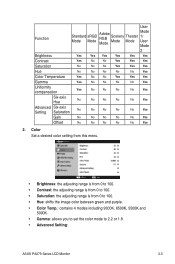
...No
No
No
Yes
Gain
No
No
No
No
No
Yes
Offset
No
No
No
No
No
Yes
2. Color Set a desired color setting from this menu.
• Brightness: the adjusting range is from 0 to 100. • Contrast: the ...contains 4 modes including 9300K, 6500K, 5500K and
5000K. • Gamma: allows you to set the color mode to 2.2 or 1.8. • Advanced Setting:
ASUS PA279 Series LCD Monitor
3-3
PA279Q Series User Guide - Page 20


... levels for R, G, B.
* Adjusts the black level offset values for R, G, B. • Color Reset:
* Current Splendid color mode reset: Resets the color settings of current color mode to the factory default value.
* All Splendid color mode reset: Resets the color settings of all color modes to 100.
3-4
Chapter 3: OSD (On-Screen Display) menu Image...
PA279Q Series User Guide - Page 21
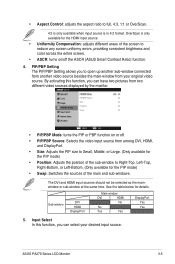
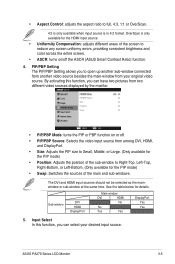
PIP/PBP Setting The PIP/PBP Setting allows you can have two pictures from two different video sources displayed by the monitor.
• PIP/PBP Mode: ...Left-Bottom. (Only available for the PIP mode)
• Swap: Switches the sources of the screen to reduce any screen uniformy errors, providing consistent brightness and color across the entire screen.
• ASCR: turns on or off the ASCR...
PA279Q Series User Guide - Page 22
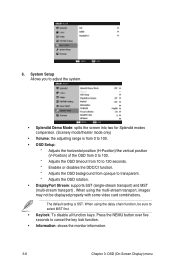
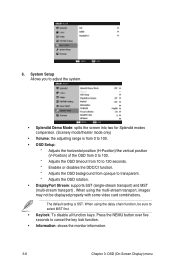
... rotation. • DisplayPort Stream: supports SST (single-stream transport) and MST (multi-stream transport) .
The default setting is from 0 to 100. • OSD Setup:
* Adjusts the horizontal position (H-Position...Scenery mode/theater mode only)
• Volume: the adjusting range is SST. System Setup Allows you to cancel the key lock function. • Information: shows the monitor ...
PA279Q Series User Guide - Page 23
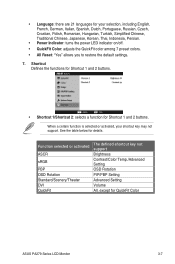
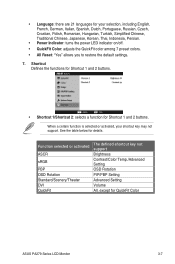
...
sRGB
PBP OSD Rotation Standard/Scenery/Theater DVI QuickFit
The defined shortcut key not support Brightness Contrast/Color Temp./Advanced Setting OSD Rotation PIP/PBP Setting Advanced Setting Volume All, except for details. See the table below for QuickFit Color
ASUS PA279 Series LCD Monitor
3-7
When a certain function is selected or activated, your selection, including...
PA279Q Series User Guide - Page 24


...DisplayPort cable (Mini-DP to DP) , Power cord, USB 3.0 cable, Quick start guide, Warranty card, Support CD, Cable tie, Color Calibration Testing Report, Hood
China Energy Level 2, EPEAT Gold,... WHQL, Mac Compliance**
*Specifications are subject to change without notice. **Requires Mac OS X v10.x
3-8
Chapter 3: OSD (On-Screen Display) menu 3.2 Specifications summary
Panel Type Panel size Max.
PA279Q Series User Guide - Page 25
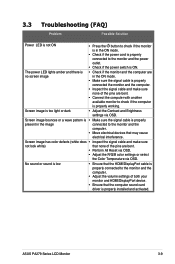
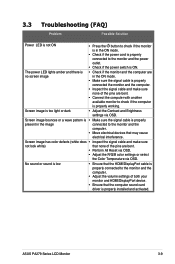
...driver is properly installed and activated. ASUS PA279 Series LCD Monitor
3-9 Screen image bounces or a wave pattern is • Make sure the signal cable is properly
present in the image
connected to the monitor and the power outlet.
• Check if the power switch is ON.
3.3 Troubleshooting (FAQ)
Problem...• Adjust the Contrast and Brightness settings via OSD. The power LED lights ...
PA279Q Series User Guide - Page 26


...data) using the HDMI connector, the following high definition modes shall be supported in addition to standard definition video
Timing Name
480p 720p60 576p 720p50 1080p60 ... listed in the table above.
3-10
Chapter 3: OSD (On-Screen Display) menu 3.4 Supported operating modes
Resolution Frequency
640x480 640x480 640x480 640x480 720x400 800x600 800x600 800x600 800x600 832X624 1024x768 1024x768...
Asus ProArt Display PA279Q Reviews
Do you have an experience with the Asus ProArt Display PA279Q that you would like to share?
Earn 750 points for your review!
We have not received any reviews for Asus yet.
Earn 750 points for your review!
