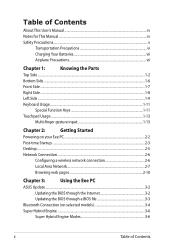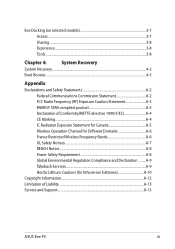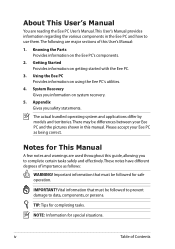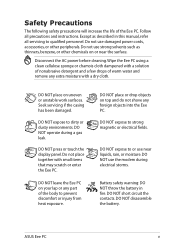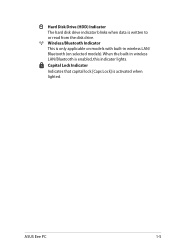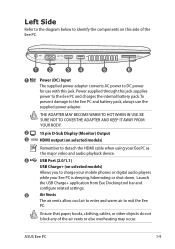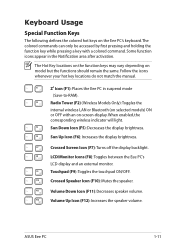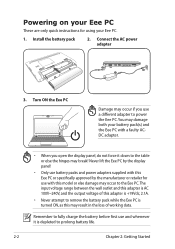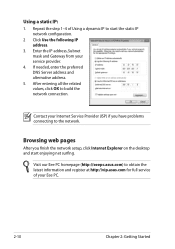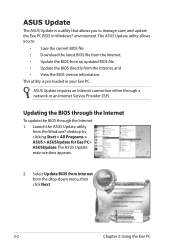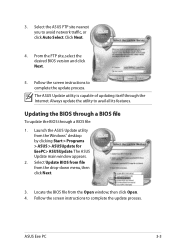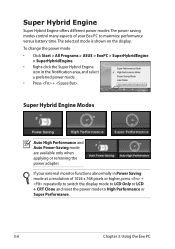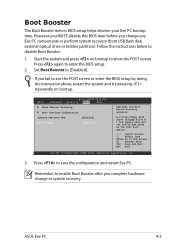Asus Eee PC 1215P Support and Manuals
Get Help and Manuals for this Asus item

View All Support Options Below
Free Asus Eee PC 1215P manuals!
Problems with Asus Eee PC 1215P?
Ask a Question
Free Asus Eee PC 1215P manuals!
Problems with Asus Eee PC 1215P?
Ask a Question
Most Recent Asus Eee PC 1215P Questions
Worin Besteht Der Unterschied Zwischen 1215p Und 1215p-mm17
Möchte den RAM erweitern. Beim Typ 1215P sind nur 2 GB RAM möglich beim 1215P-MM17 4 GB.Wi...
Möchte den RAM erweitern. Beim Typ 1215P sind nur 2 GB RAM möglich beim 1215P-MM17 4 GB.Wi...
(Posted by hockn 3 years ago)
Asus Eee PC 1215P Videos
Popular Asus Eee PC 1215P Manual Pages
Asus Eee PC 1215P Reviews
We have not received any reviews for Asus yet.