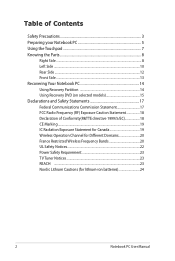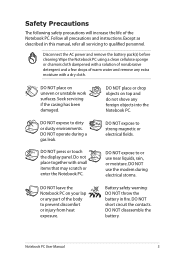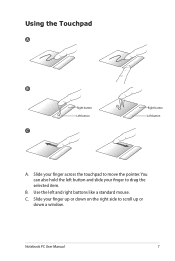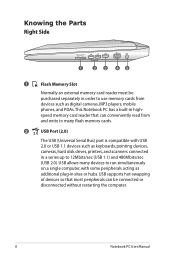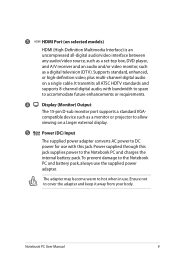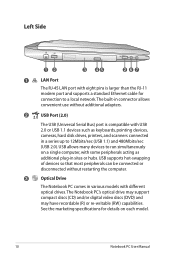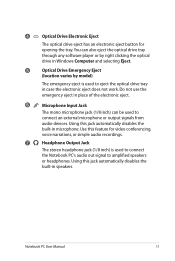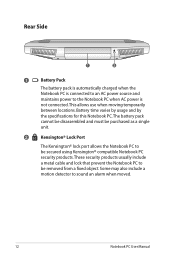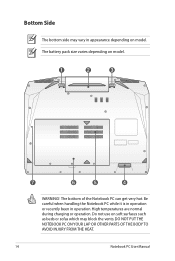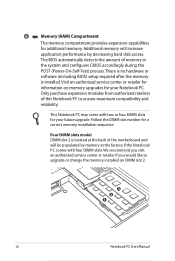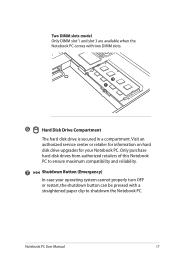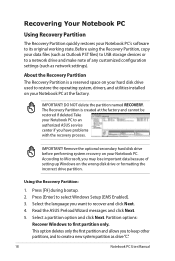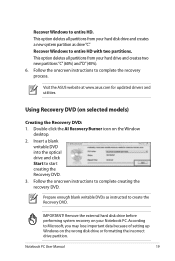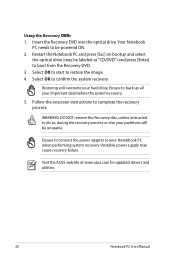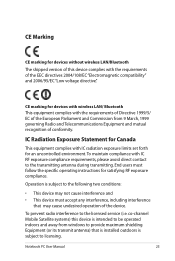Asus Eee PC 1201NL Support and Manuals
Get Help and Manuals for this Asus item

View All Support Options Below
Free Asus Eee PC 1201NL manuals!
Problems with Asus Eee PC 1201NL?
Ask a Question
Free Asus Eee PC 1201NL manuals!
Problems with Asus Eee PC 1201NL?
Ask a Question
Asus Eee PC 1201NL Videos
Popular Asus Eee PC 1201NL Manual Pages
Asus Eee PC 1201NL Reviews
We have not received any reviews for Asus yet.