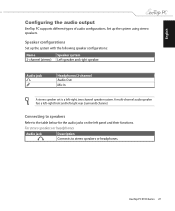Asus ET2002T Support and Manuals
Get Help and Manuals for this Asus item

View All Support Options Below
Free Asus ET2002T manuals!
Problems with Asus ET2002T?
Ask a Question
Free Asus ET2002T manuals!
Problems with Asus ET2002T?
Ask a Question
Asus ET2002T Videos

ASUS EeeTop ET2002T Ion All-In-One PC - ASUS Pressekonferenz 2009 (DE)139
Duration: 3:11
Total Views: 14
Duration: 3:11
Total Views: 14
Popular Asus ET2002T Manual Pages
Asus ET2002T Reviews
We have not received any reviews for Asus yet.