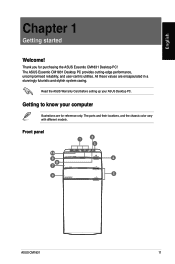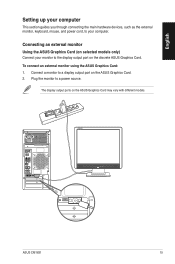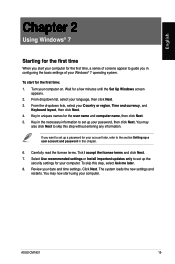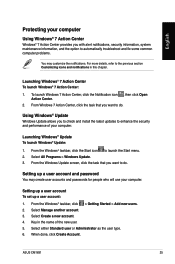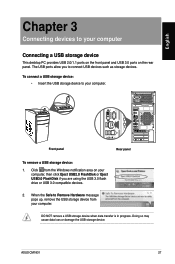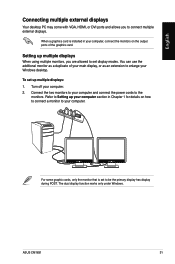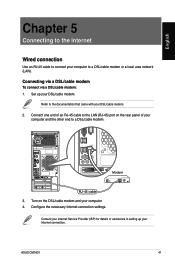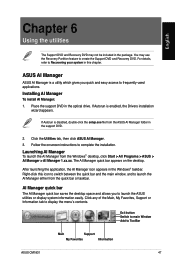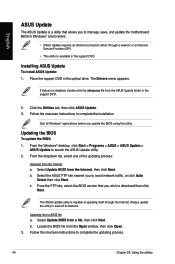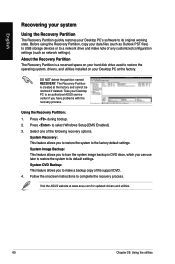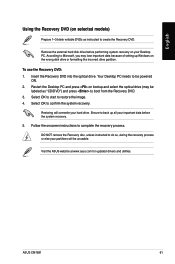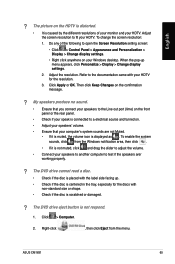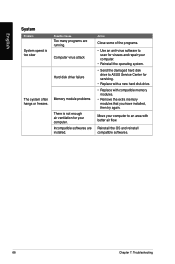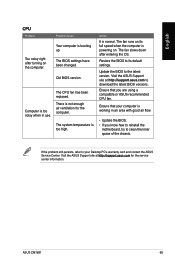Asus CM1831-US-3AA Support and Manuals
Get Help and Manuals for this Asus item

View All Support Options Below
Free Asus CM1831-US-3AA manuals!
Problems with Asus CM1831-US-3AA?
Ask a Question
Free Asus CM1831-US-3AA manuals!
Problems with Asus CM1831-US-3AA?
Ask a Question
Asus CM1831-US-3AA Videos

Startup and Login Race Between Asus CM1831-US-3AA and HP Pavillion g7-1219wm
Duration: 8:16
Total Views: 557
Duration: 8:16
Total Views: 557
Popular Asus CM1831-US-3AA Manual Pages
Asus CM1831-US-3AA Reviews
We have not received any reviews for Asus yet.