Asus B43A Support and Manuals
Most Recent Asus B43A Questions
Frosting Ice In Freezer Section
frosting ice in freezer section
frosting ice in freezer section
(Posted by sibtainhassanagha 7 years ago)
Popular Asus B43A Manual Pages
User Guide for English Edition - Page 3


...), EVEN IF ASUS, ITS SUPPLIERS OR YOUR RESELLER IS INFORMED OF THEIR POSSIBILITY. ASUS will only be...price of each such instance, regardless of a default on which ASUS, its suppliers, and your reseller are entitled to recover damages from ASUS, ASUS... YOUR RECORDS OR DATA; Service and Support
Visit our multi-language web site at http://support.asus.com
e7495_Win8_User_Guide.indd 3
...
User Guide for English Edition - Page 4


Contents
About this user guide 5 Icons ...5 Messages...5 Typography...5
Before upgrading to Windows® 8 6 Using Windows® 8 for the first time 7 Starting up Windows® ... 18 Disabling Airplane mode 18 Enabling Wi-Fi 18 Function keys...20 Function keys for ASUS Apps 21 Featured ASUS Apps 22 LifeFrame...22 Power4Gear Hybrid 24 USB Charger 26 Instant On...28 Remove everything ...
User Guide for English Edition - Page 5


..., messages, and typography used for completing a series of using Windows® 8 plus the exclusive ASUS software applications included with your Notebook PC's data and components. NOTE: This message contains additional information and tips that must be followed to your Notebook PC. Typography
Bold = This indicates a menu or an item that must be used as follows...
User Guide for English Edition - Page 7


... so, you can customize your account settings and set user preferences for your Notebook PC: Using your Microsoft account and Using a local account.
The setup process consists of these sign in Step 4. e7495_Win8_User_Guide.indd 7
8/13/12 2:47:53 PM Using Windows® 8 for the first time
After completing the installation process, Windows® 8 directs you to...
User Guide for English Edition - Page 10


... activated using the touchpad. Hover your mouse pointer until it changes to a hand icon. Hotspots
Onscreen hotspots allow you to launch programs and access the settings of your mouse pointer then click on the recent app's thumbnail to revert back to that app.
(2) If you launched more than one app, slide...
User Guide for English Edition - Page 12


...Move, resize, or unpin apps from the Start screen, right-click on the
app to activate its
settings then click on the icon. To unpin an app from the Start screen using the following actions:
...1. From the launched app's screen, press alt + f4. Working with Windows® apps
Use your Notebook PC's touchpad or keyboard to launch and customize your mouse pointer on the top side of the screen to ...
User Guide for English Edition - Page 13


... Apps icon. Horizontal scroll bar
Launching the All Apps screen Right-click on your Start screen, you can also open other applications like the exclusive ASUS Software apps bundled with your Notebook PC through the All Apps screen.
User Guide for English Edition - Page 15


Use your Notebook PC. It consists of several tools that can be triggered on the right side of your mouse ...+ C.
Charm bar
The Charm bar is a toolbar that allow you to share applications and provide quick access for customizing the settings of your Notebook PC's touchpad or keyboard to launch the Charm bar.
Move your screen. Charm Bar
Launching the Charm bar
NOTE: When called out...
User Guide for English Edition - Page 16


...Devices This tool allows you to access and share files with the devices attached to access the PC settings of your Notebook PC such as an external display or printer.
Start This tool reverts the display back to a recently... to look for files, applications, or programs in your Notebook PC. Inside the Charm bar
Search This tool allows you to share applications via social networking sites or email...
User Guide for English Edition - Page 21


... app (see page 22 for more details)
fn + spacebar launches the ASUS Power4Gear Hybrid app (see page 24 for ASUS Apps
Your Notebook PC also comes with a special set of function keys that can be used to switch between these display color enhancement modes: Gamma Correction, Vivid Mode, Theater Mode, Soft Mode, My Profile, ...
User Guide for English Edition - Page 22


Featured ASUS Apps LifeFrame
Enhance your webcam as a security monitoring device, and play games using LifeFrame.
NOTE: Some Notebook PC models might require you to enable the camera before using this app. To launch LifeFrame
Press fn + V
Archive toolbar
Action button Modes Capture
Function settings
Face Tracker Zoom in/out
Review bar
22
e7495_Win8_User_Guide.indd 22
8/13/12...
User Guide for English Edition - Page 23
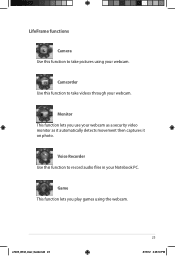
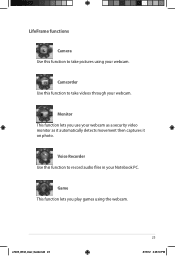
Game This function lets you use your webcam.
Voice Recorder Use this function to record audio files in your webcam.
LifeFrame functions
Camera Use this function .... e7495_Win8_User_Guide.indd 23
23
8/13/12 2:48:10 PM
Camcorder Use this function to take pictures using the webcam. Monitor This function lets you play games using your Notebook PC.
User Guide for English Edition - Page 25


Performance mode Use this mode when doing high-performance activities like playing games or conducting business presentations using your Notebook PC's battery life while plugged in to the power adapter or while running on Settings. Battery Saving mode This mode extends your Notebook PC.
To customize, click the Performance icon inside the Power4Gear Hybrid window then click...
User Guide for English Edition - Page 26


... Charger+ Settings The USB Charger+ Settings lets you set the charge limit when your Notebook PC is on sleep, hibernate, or shutdown mode.
1. This also allows you to quick charge mobile devices via your Notebook PC is on sleep, hibernate, or shutdown mode (on selected models). USB Charger+
USB Charger+ allows you to charge devices while your ASUS Notebook PC is...
User Guide for English Edition - Page 28


... the system to return to thirty (30) days or more battery power while your ASUS Notebook PC is on deep sleep mode (Deep S3) using Instant On. Battery saving mode This...save more .
Instant On
Save battery power while your Notebook PC is on sleep mode. The standby time varies according to your Notebook PC's remaining battery capacity, computer model, configuration, and operating conditions.
Asus B43A Reviews
Do you have an experience with the Asus B43A that you would like to share?
Earn 750 points for your review!
We have not received any reviews for Asus yet.
Earn 750 points for your review!

