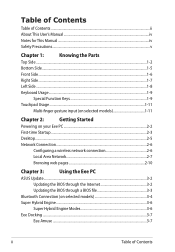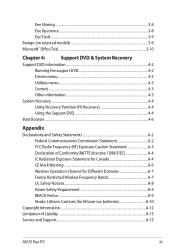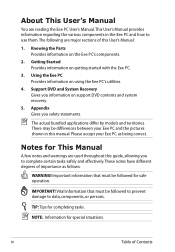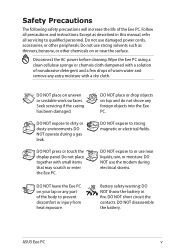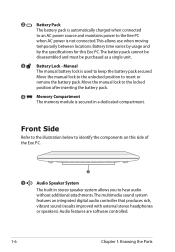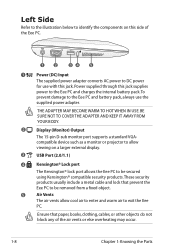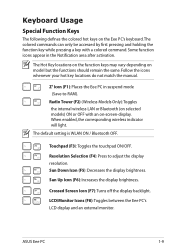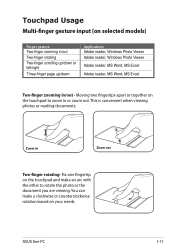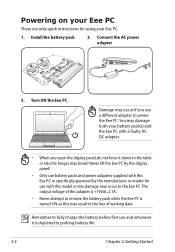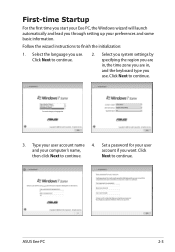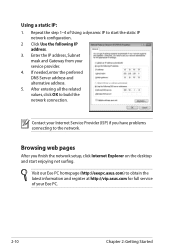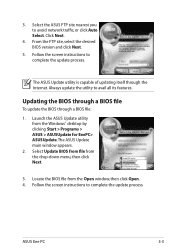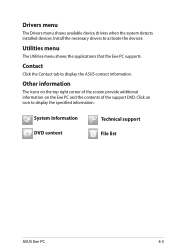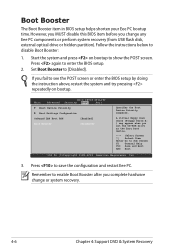Asus 1005HA-EU2X-BU Support and Manuals
Get Help and Manuals for this Asus item

View All Support Options Below
Free Asus 1005HA-EU2X-BU manuals!
Problems with Asus 1005HA-EU2X-BU?
Ask a Question
Free Asus 1005HA-EU2X-BU manuals!
Problems with Asus 1005HA-EU2X-BU?
Ask a Question
Asus 1005HA-EU2X-BU Videos
Popular Asus 1005HA-EU2X-BU Manual Pages
Asus 1005HA-EU2X-BU Reviews
We have not received any reviews for Asus yet.