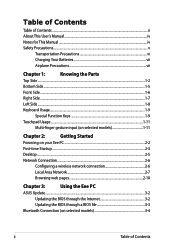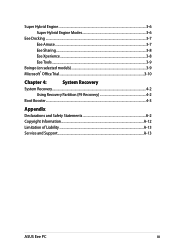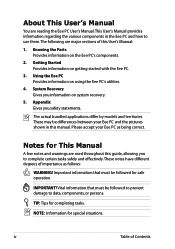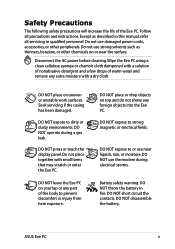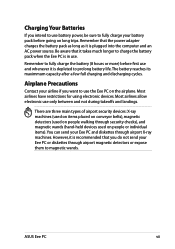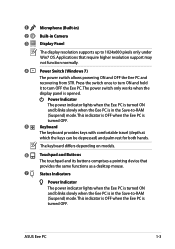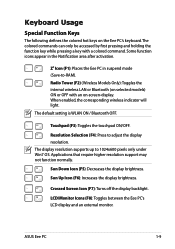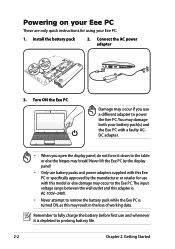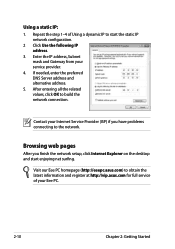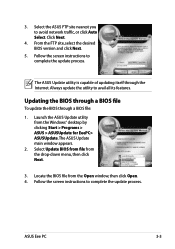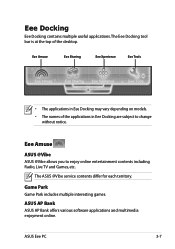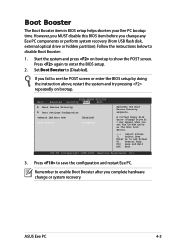Asus 1001PXD-MU17-WT Support and Manuals
Get Help and Manuals for this Asus item

View All Support Options Below
Free Asus 1001PXD-MU17-WT manuals!
Problems with Asus 1001PXD-MU17-WT?
Ask a Question
Free Asus 1001PXD-MU17-WT manuals!
Problems with Asus 1001PXD-MU17-WT?
Ask a Question
Popular Asus 1001PXD-MU17-WT Manual Pages
Asus 1001PXD-MU17-WT Reviews
We have not received any reviews for Asus yet.