Acer XF251Q Support and Manuals
Get Help and Manuals for this Acer Computers item

Acer XF251Q Videos
Popular Acer XF251Q Manual Pages
Acer XF251Q Reviews
We have not received any reviews for Acer yet.
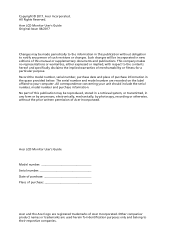
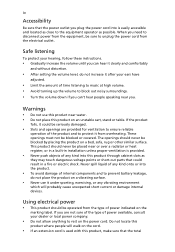
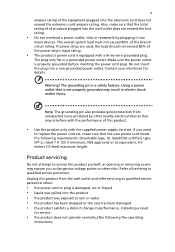
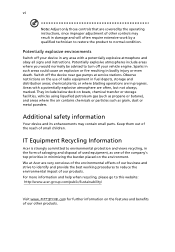
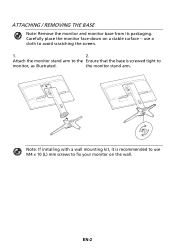
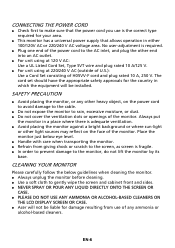
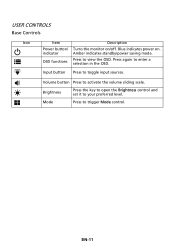
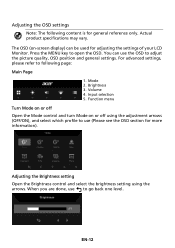
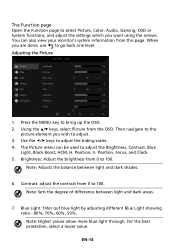
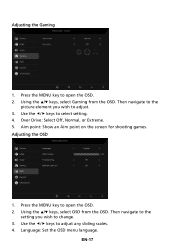
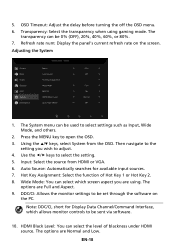
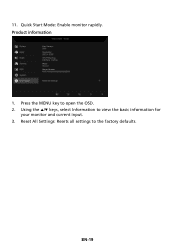
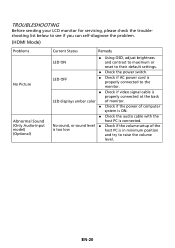
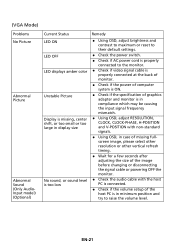
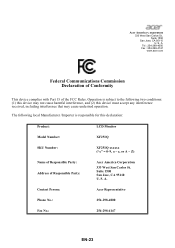
Find free Acer XF251Q manuals and user guides available at ManualOwl.com. Try out our unique manual viewer allowing you to interact with manuals from directly within your browser!
View thousands of Acer XF251Q user reviews and customer ratings available at ReviewOwl.com.
Complete Acer customer service contact information including steps to reach representatives, hours of operation, customer support links and more from ContactHelp.com.
See detailed Acer customer service rankings, employee comments and much more from our sister site.
Find comprehensive Acer recall information updated hourly on RecallOwl.com.