Acer FHD2400 - Gateway - LCD Display Support and Manuals
Get Help and Manuals for this Acer Computers item
This item is in your list!

View All Support Options Below
Free Acer FHD2400 manuals!
Problems with Acer FHD2400?
Ask a Question
Free Acer FHD2400 manuals!
Problems with Acer FHD2400?
Ask a Question
Popular Acer FHD2400 Manual Pages
User Guide - Page 3


... monitor 9
Adjusting monitor settings 10 Using the EzTouch menu buttons 10 Using the shortcut menu 10 Using the main menu 12 Using Picture-in-Picture (PIP 15
Changing Windows screen settings 16 Changing color depth and screen resolution 16 EzTune software 17
Using the speaker bar 18 Power management 18
Energy declaration 18 Maintaining 18 Troubleshooting 19 Troubleshooting symptoms...
User Guide - Page 5


Using Your Gateway Flat-Panel Monitor
• Connecting the monitor • Adjusting the stand • Starting the monitor • Adjusting monitor settings • Changing Windows screen settings • Using the speaker bar • Power management • Maintaining • Troubleshooting • FAQs • Specifications
1
User Guide - Page 6
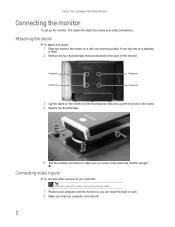
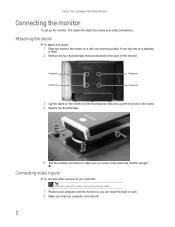
A non-slip mat on the monitor so the thumbscrew holes line up the monitor, first attach the base, then make your computer and the monitor so you computer is secure, then place the monitor upright.
Using Your Gateway Flat-Panel Monitor
Connecting the monitor
To set up with the holes in the stand. 4 Replace the thumbscrews.
5 Test the bracket connection...
User Guide - Page 9


...left side or back of the speaker bar with
the mounting slots underneath the monitor. Mounting slot
Mounting clip
3 Slide the speaker bar onto the bottom of the monitor until it downward.
5
USB ports
Setting up the optional speaker bar
An optional speaker bar is turned on, the speaker bar will not initialize and will not work correctly. You can order a speaker bar from www.gateway.com.
User Guide - Page 10


... appropriate connectors underneath
the monitor.
To remove the speaker bar:
1 Disconnect all audio and power cables from the speaker bar. 2 Press the two clips on the computer. Mounting clip
6 You may need to set your video source's audio mode to PCM or ANALOG to hear the audio.
Using Your Gateway Flat-Panel Monitor
4 Plug the speaker bar's power and audio plugs...
User Guide - Page 12


...adjust the screen so that the top of the display should be set at an ideal 15° to 20° viewing angle for...and preference. Using Your Gateway Flat-Panel Monitor
Adjusting the stand
Rotating the screen
Tip
To rotate the screen while the optional speaker bar is based upon the ...you manually rotate the monitor, see "Using landscape and portrait modes" on available scientific literature ...
User Guide - Page 14


... vary, depending on page 16. The rest of the most
commonly accessed settings.
• The main menu lets you adjust contrast, brightness, and other monitor settings. For more information, see "Changing Windows screen settings" on the currently active video input and whether the speaker bar is currently open:
• The shortcut menu (the first menu that you...
User Guide - Page 15


....
To manually switch inputs, touch (Menu), then select the input from the on Picture-in-Picture, and touch (PIP Settings) to adjust the
PIP position, size, and other advanced PIP settings.
• Touch (Cancel) to exit the shortcut menu. • Touch (Main Menu) to mute the optional speaker bar. Important
If, after the monitor is VGA...
User Guide - Page 17


....gateway.com
OSD Menu
Description
Main menu
Auto-Automatically adjusts your Windows desktop, which makes it easier to its optimum settings. (VGA input only) Picture-Opens the Picture menu, where you can be connected.) Advanced-Opens the Advanced menu, where you can adjust volume, bass, treble, 3D audio, audio source, and audio switching. (Speaker bar...
User Guide - Page 19


... set to the factory settings. Resolution reminder-If the computer display input (VGA, DVI, and HDMI) is required with VGA to avoid an over-bright, distracting power LED indicator. Decrease all values to full screen. Change the output of video sources can be distorted. www.gateway.com
OSD Menu Audio menu (available when optional speaker bar...
User Guide - Page 20


Using Your Gateway Flat-Panel Monitor
Changing Windows screen settings
Adjusting the color depth and screen area are two of colors your computer uses to save your changes. Type adjusting monitor settings in
Category View, click Appearance and Themes.
2 Click Display. Most images look best displayed with the maximum number of the most basic monitor settings you have played...
User Guide - Page 22


...On
Blue
If you connect the speaker bar to the following the instructions
in "Setting up the optional speaker bar" on page 5, the speaker bar receives power constantly from the monitor's speaker bar power connector. You can be reduced to the monitor while the monitor is turned on to both headphone jacks, and sound plays out of both sets of headphones. If this happens, turn...
User Guide - Page 25


... monitor, and that the monitor is plugged into an AC power outlet.
• Make sure that the speaker bar's headphone plug (green) is plugged into the headphone
jack on your computer.
• If you are using HDMI audio, you must set too high, the speaker bar's sound may have been muted using Windows sound controls. www.gateway.com
Speaker bar does not work
I installed the speaker bar...
User Guide - Page 26


... primary monitor and not use the notebook's screen. Setup
Why does the image looks stretched or fuzzy when I do not see an error message ...monitor's USB hub to match the monitor's optimal
(native) 1920 × 1200 setting.
The Web sites for Directional Correlation De-Interlacing. The F4 key is FN+F4.
See the Gateway support Web
site (support.gateway.com) for updated video drivers...
User Guide - Page 27


... the Digital Content Protection,
LLC, which then issues a set -top box) and the digital display (monitor, digital television/DTV, or projector). Check the game's Web site for specific settings and options to configure older games to support widescreen: http://www.widescreengamingforum.com. Technical
Why do I see support for widescreen displays as transmitted. To further prevent stealing...
Acer FHD2400 Reviews
Do you have an experience with the Acer FHD2400 that you would like to share?
Earn 750 points for your review!
We have not received any reviews for Acer yet.
Earn 750 points for your review!
