3M EM550GPL Support and Manuals
Get Help and Manuals for this 3M item

Popular 3M EM550GPL Manual Pages
3M EM550GPL Reviews
We have not received any reviews for 3M yet.
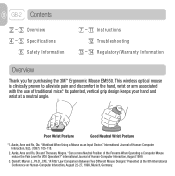
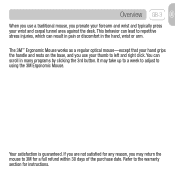
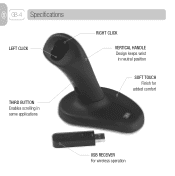
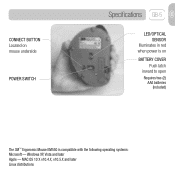
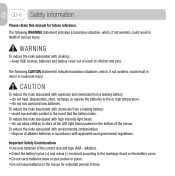

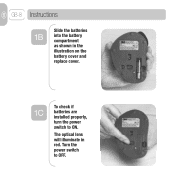
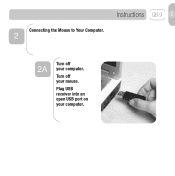
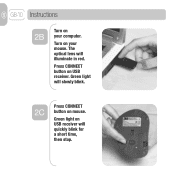
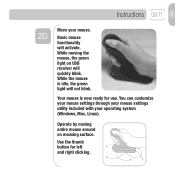
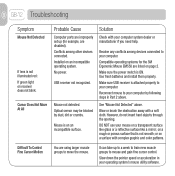
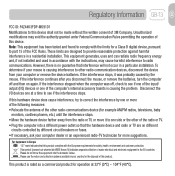

Find free 3M EM550GPL manuals and user guides available at ManualOwl.com. Try out our unique manual viewer allowing you to interact with manuals from directly within your browser!
View thousands of 3M EM550GPL user reviews and customer ratings available at ReviewOwl.com.
Complete 3M customer service contact information including steps to reach representatives, hours of operation, customer support links and more from ContactHelp.com.
See detailed 3M customer service rankings, employee comments and much more from our sister site.