3Com 4500G - Switch PWR Support and Manuals
Most Recent 3Com 4500G Questions
Factory Reset For Model# 3cr17772-91
im trying to reset my 3com 48 port switch and it's asking for username and password I tried to bypas...
im trying to reset my 3com 48 port switch and it's asking for username and password I tried to bypas...
(Posted by Phaynie6798 8 years ago)
Popular 3Com 4500G Manual Pages
Getting Started Guide - Page 10


...
Traffic Prioritization
Ethernet, Fast Ethernet, and Gigabit Ethernet Ports
Switch 4500G Up to the "Command Reference Guide" and the "Configuration Guide". Summary of receiving, but not sending pause frames.
The Switch 4500G ports are supported.
10
CHAPTER 1: INTRODUCING THE SWITCH 4500G FAMILY
The Switch 4500G series features the following advantages:
■ Providing full...
Getting Started Guide - Page 11
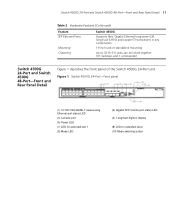
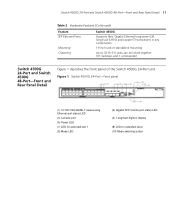
... 2 Hardware Features (Continued)
Feature SFP Ethernet Ports
Mounting Clustering
Switch 4500G
Supports fiber Gigabit Ethernet long-wave (LX), long-haul (LH70) and copper (T) transceivers in any combination.
19-inch rack or standalone mounting
Up to 32 (0-31) units can be linked together (31 members and 1 commander)
Switch 4500G 24-Port and Switch 4500G 48-Port-Front and Rear Panel Detail
Figure...
Getting Started Guide - Page 18
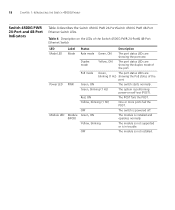
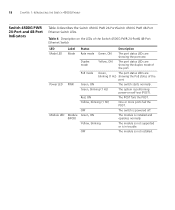
... FAMILY
Switch 4500G PWR 24-Port and 48-Port Indicators
Table 4 describes the Switch 4500G PWR 24-Port/Switch 4500G PWR 48-Port
Ethernet Switch LEDs.
OFF
The switch is not installed. Table 4 Description on self test (POST). Green, blinking (1 Hz)
The system is performing power-on the LEDs of the
port.
OFF
The module is powered off.
Green, ON
The module is in trouble. PoE...
Getting Started Guide - Page 22
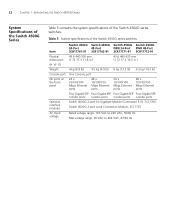
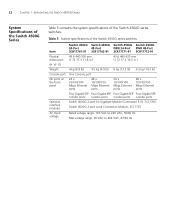
... 5 contains the system specifications of the Switch 4500G series switches
Item Physical dimensions (H W D) Weight Console port GE ports on the front panel
Optional interface modules AC Input voltage
Switch 4500G Switch 4500G
24-Port
48-Port
3CR17761-91 3CR17762-91
43.6 440 300 mm (1.72 17.3 11.8 in.)
Switch 4500G Switch 4500G PWR 24-Port PWR 48-Port 3CR17771-91 3CR17772-91
43.6 440 420 mm...
Getting Started Guide - Page 35


...the lost password procedure please refer to
the Configuration Guide that is known as managing the switch. It covers the following topics:
■ Methods of Managing a Switch ■ Setting Up Overview ■ Manually Configuring IP Information ■ Viewing Automatically Configured IP Information ■ Setting Up Command Line Interface Management ■ Setting Up Command Line Interface...
Getting Started Guide - Page 41


If the switch is needed.
Setting Up Overview 41
You should use the automatic IP configuration method, you need to the "Switch 4500G Command Reference Guide" on the 3Com Web site. Work through the "Viewing Automatically Configured IP Information" on
page 36. Preparing for Once your chosen Management management method as ''''. For detailed information about the specific web interface ...
Getting Started Guide - Page 42


... the cable in the following so that you can manually set up the switch with IP information: ■ IP address ■ subnet mask ■ default gateway ■ management VLAN ID, normally set up your switch. Prerequisites ■ A workstation with your switch manually you can make a connection to the console port, (this while the switch is offline (before you to communicate with the...
Getting Started Guide - Page 45


... Panel Port
To set up of your chosen management method.
Manually Configuring IP Information 45
3 Enter the system-view command and press Return.
To confirm that you are in this you will need an IP address, refer to "Choosing
a Browser" on page 36. The procedure described in the System View, the following should be displayed: [4500G] Enter interface vlan...
Getting Started Guide - Page 46


... a Network Interface Card
installed)
Ethernet Cable
Front Panel Port Connection
To connect the cable:
a Attach an RJ-45 connector at one of the switch. ■ You need to have the following so that you can manually set up the
switch with IP information: ■ IP address ■ subnet mask ■ default gateway ■ management VLAN ID, normally set to the default...
Getting Started Guide - Page 48


... to open a login prompt.
Figure 28 User View Login using Telnet
4 Enter the system-view command and Enter. 5 Enter interface vlan 1 and Enter. 6 Enter the IP address and subnet mask for the switch as your chosen management method. 48
CHAPTER 3: SETTING UP FOR MANAGEMENT
2 Press Enter to your switch as shown in the example in Figure 28.
Getting Started Guide - Page 49
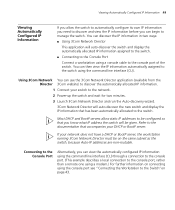
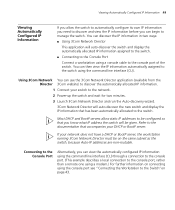
... allocated IP information assigned to the switch.
■ Connecting to the Console Port
Connect a workstation using the console port see "Connecting the Workstation to the Switch"on the same subnet as the switch, because Auto-IP addresses are non-routable.
Using 3Com Network You can then view the IP information automatically assigned to the switch using the command line interface...
Getting Started Guide - Page 66
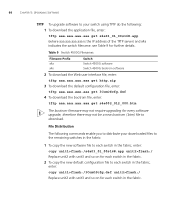
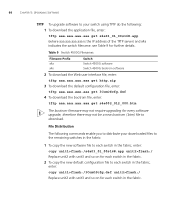
... get s4a03_01_00s168.app (where aaa.aaa.aaa.aaa is the IP address of the TFTP server) and s4a indicates the switch filename. File Distribution
The following : 1 To download the application file, enter:
tftp aaa.aaa.aaa.aaa get s4e002_012_000.btm
The bootrom firmware may not require upgrading for further details. see Table 9 for every software...
Getting Started Guide - Page 76


...:
Load File name: Switch IP address: Server IP address:
3 Enter the file name, switch IP address and Server IP address to display the following:
Are you sure to update your choice(0-3): Set XMODEM protocol parameter 0. Set TFTP protocol parameter 2. Return to boot menu Enter your bootrom? Set FTP protocol parameter 3.
Bootrom Upgrade To upgrade the bootrom firmware from the Boot...
Getting Started Guide - Page 77


...you sure to update your bootrom?
Set FTP protocol parameter 3. Return Enter your choice(0-5):
3 Select option 2 to set the baudrate to 19200 bps and select XModem protocol. Bootrom Upgrade 77
2 Select option 2 to display the following:
Load File name: Switch IP address: Server IP address: FTP User Name: FTP User Password:
3 Enter the file name, Switch IP address, Server IP address, FTP user...
Getting Started Guide - Page 90


... that include software upgrades cover feature enhancements, incremental functionality, and bug fixes, but they do not include software that you need to this appendix. See the table of access numbers later in the next section.
Telephone Technical To obtain telephone support as part of your warranty and other service Support and Repair benefits, you initially purchased...
3Com 4500G Reviews
Do you have an experience with the 3Com 4500G that you would like to share?
Earn 750 points for your review!
We have not received any reviews for 3Com yet.
Earn 750 points for your review!

