3Com 3C17304A Support and Manuals
Get Help and Manuals for this 3Com item
This item is in your list!

View All Support Options Below
Free 3Com 3C17304A manuals!
Problems with 3Com 3C17304A?
Ask a Question
Free 3Com 3C17304A manuals!
Problems with 3Com 3C17304A?
Ask a Question
Popular 3Com 3C17304A Manual Pages
Getting Started Guide - Page 15
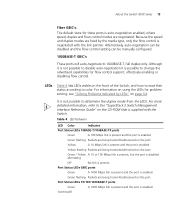
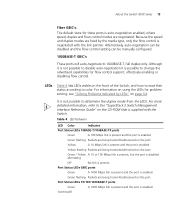
...SuperStack 3 Switch Management Interface Reference Guide" on ...disabled and the flow control setting can be manually configured.
1000BASE-T GBIC's...default state for flow control support, effectively enabling or disabling flow control. For information on using the LEDs for problem solving, see "Solving Problems Indicated by the media type, only the flow control is enabled.
About the Switch 4200...
Getting Started Guide - Page 18
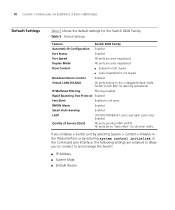
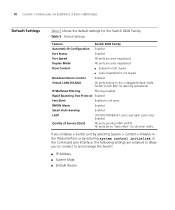
... other traffic.
All ports set to "best effort" for the Switch 4200 Family:
Table 5 Default Settings
Feature
Switch 4200 Family
Automatic IP Configuration Enabled
Port Status
Enabled... manage the Switch:
■ IP Address ■ Subnet Mask ■ Default Router 18 CHAPTER 1: INTRODUCING THE SUPERSTACK 3 SWITCH 4200 SERIES
Default Settings
Table 5 shows the default settings for all...
Getting Started Guide - Page 20
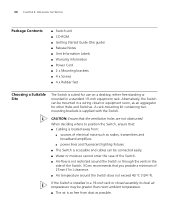
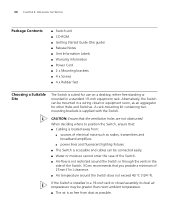
... 19-inch equipment rack. If the Switch is installed in a 19-inch rack or closed...Guide (this guide) ■ Release Notes ■ Unit Information Labels ■ Warranty Information ■ Power Cord ■ 2 x Mounting brackets ■ 4 x Screws ■ 4 x Rubber feet
Choosing a Suitable Site
The Switch is not restricted around the Switch or through the vents in the
side of the Switch. 3Com...
Getting Started Guide - Page 32
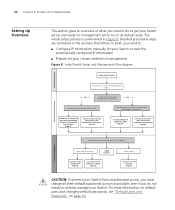
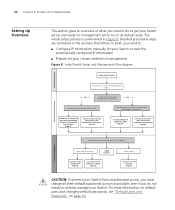
... MANAGEMENT
Setting Up Overview
This section gives an overview of management
Figure 8 Initial Switch Setup and Management Flow diagram
Plug and Play Setup
Power up the Switch. CAUTION: To protect your Switch from unauthorized access, you must change all three default passwords as soon as possible, even if you do you want to manually
No
configure the IP information?
Initial IP...
Getting Started Guide - Page 33
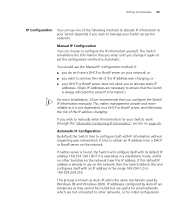
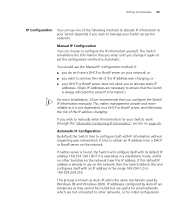
... server on your network, or ■ you change it is always allocated the same IP information.)
For most installations, 3Com recommends that the Switch is operating in the range 169.254.1.0 to 169.254.254.255. IP addresses configured by Windows 98 and Windows 2000. Setting Up Overview 33
IP Configuration You can choose to configure the...
Getting Started Guide - Page 35
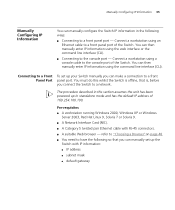
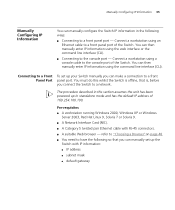
... is offline, that you can manually configure the Switch IP information in the following ways:
■ Connecting to a front panel port - Manually Configuring IP Information 35
Manually Configuring IP Information
You can make a connection to a front Panel Port panel port. The procedure described in standalone mode and has the default IP address of the Switch. You must do this section...
Getting Started Guide - Page 36
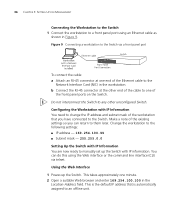
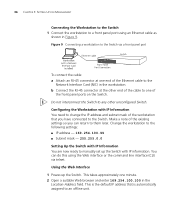
... later. Using the Web Interface 1 Power-up the Switch with IP Information You are now ready to any other end of
the front panel ports on the Switch. Make a note of the existing settings so you have connected to an offline unit. This is the default IP address that you can do this using an Ethernet...
Getting Started Guide - Page 37
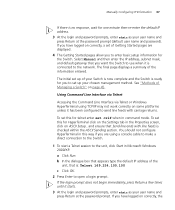
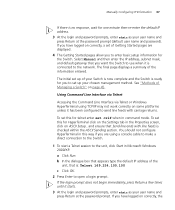
... on the Settings tab in this way if you are displayed. 4 The Getting Started pages allow you to enter basic setup information for one minute then re-enter the default IP address. 3 At the login and password prompts, enter admin as your user name and press Return at the password prompt. If you want the Switch to...
Getting Started Guide - Page 44
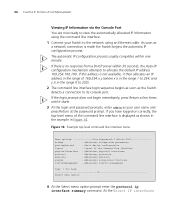
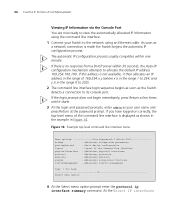
...3Com Superstack 3 Switch 4200
bridge
- As soon as your Switch to the network using the command line interface.
1 Connect your user name and press Return at the password prompt. The automatic IP configuration process usually completes within 30 seconds, the Auto-IP... sequence begins as soon as the Switch detects a connection to allocate the default IP address 169.254.100.100. Logout...
Getting Started Guide - Page 49
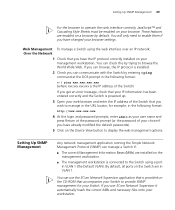
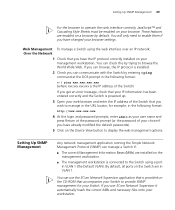
... as your user name and press Return at the password prompt (or the password of the Switch that you use the 3Com Network Supervisor application that you can check this by default. Setting Up SNMP Management
Any network management application running the Simple Network Management Protocol (SNMP) can use 3Com Network Supervisor it automatically loads the correct MIBs and...
Getting Started Guide - Page 53
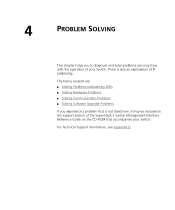
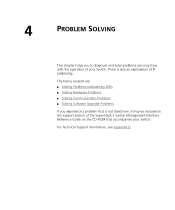
...; Solving Hardware Problems ■ Solving Communication Problems ■ Solving Software Upgrade Problems
If you may be included in the support section of your Switch.
There is not listed here, it may have with the operation of the SuperStack 3 Switch Management Interface Reference Guide on the CD-ROM that is also an explanation of IP addressing.
4
PROBLEM SOLVING
This chapter...
Getting Started Guide - Page 55
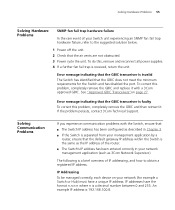
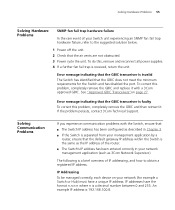
... remove the GBIC and replace it . Solving Hardware Problems 55
Solving Hardware Problems
SNMP fan fail trap hardware failure
In the rare event of your network (for the Switch and has disabled the port. IP Addressing To be managed correctly, each device on page 27. If the problem persists, contact 3Com Technical Support. To do this problem, completely remove the...
Getting Started Guide - Page 76
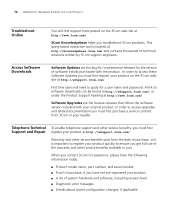
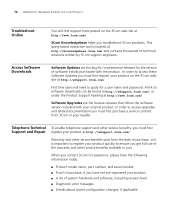
... these Software Updates you must first Support and Repair register your product at http://eSupport.3com.com/
Warranty and other service benefits start from 3Com or your product quickly to ensure you get full use of purchase, if you troubleshoot 3Com products. When you contact 3Com for assistance, please have the following information ready:
■ Product model name, part number, and...
Getting Started Guide - Page 81
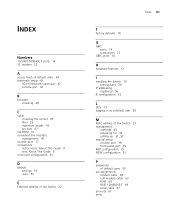
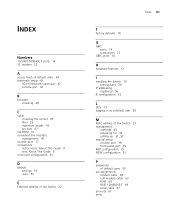
...
H
hardware features 12
I
installing the Switch 19 prerequisites 20
IP addressing registered 56
IP configuration 33
L
LEDs 15 logging in as a default user 50
M
MAC address of the Switch 22 management
methods 45 preparing for 34 setting up 31, 32 manual setup console port 38 front panel port 35 MDI configuration 25 MDIX configuration 25
P
passwords of default users 50
pin...
Getting Started Guide - Page 82
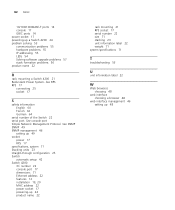
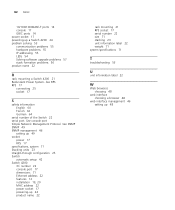
... system specifications 71
T
troubleshooting 53
U
unit information label 22
W
Web browsers choosing 48
web interface choosing a browser 48
web interface management 46 setting up a Switch 4200 24 problem solving 53 communication problems 55 hardware problems 55 IP addressing 55 LEDs 54 Solving software upgrade problems 57 stack formation problems 56 product name 22
R
rack mounting a Switch 4200 21...
3Com 3C17304A Reviews
Do you have an experience with the 3Com 3C17304A that you would like to share?
Earn 750 points for your review!
We have not received any reviews for 3Com yet.
Earn 750 points for your review!
