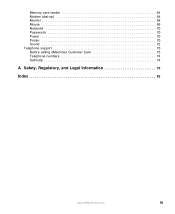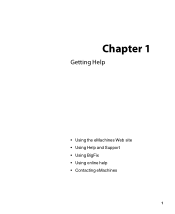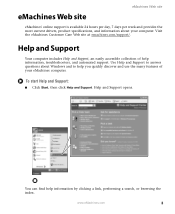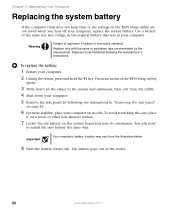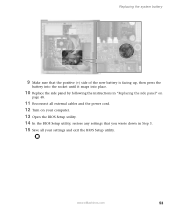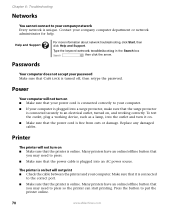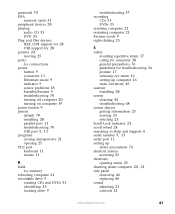eMachines ET1831-03 Support Question
Find answers below for this question about eMachines ET1831-03 - Desktop PC.Need a eMachines ET1831-03 manual? We have 1 online manual for this item!
Question posted by Anonymous-85183 on November 21st, 2012
I Have A New Emachine That Won't Bootup Because I Have Forgotten My Password?
The person who posted this question about this eMachines product did not include a detailed explanation. Please use the "Request More Information" button to the right if more details would help you to answer this question.
Current Answers
Related eMachines ET1831-03 Manual Pages
Similar Questions
Emachine T5254 Cannot Use Recovery Software On Pc
(Posted by tsibtsut 9 years ago)
My Emachine (et1831-03) Does Not Have Any Sound. It Never Has. How Do I Fix It
Guess I said it all....there has never been any audio on my eMachine. I'd like it to work.
Guess I said it all....there has never been any audio on my eMachine. I'd like it to work.
(Posted by annlitscher 10 years ago)
Emachine Power Supply Replaced, Now No Video
My son has an Emachine ET1831-03 - purchased new two years ago from Best Buy. Two days ago he powe...
My son has an Emachine ET1831-03 - purchased new two years ago from Best Buy. Two days ago he powe...
(Posted by mccoene 11 years ago)
Remove Bios Passwords Emachine E355
well lucky me i tried exploring my emachine e355 netbook and set passwords for all supervisor and hd...
well lucky me i tried exploring my emachine e355 netbook and set passwords for all supervisor and hd...
(Posted by ulanbukas 12 years ago)
Screwed Up The Bios Of My New Emachine Et 1870...
Hello, I kinda need some help, so I hope I can find it here. Today I brought the Acer eMachine ET187...
Hello, I kinda need some help, so I hope I can find it here. Today I brought the Acer eMachine ET187...
(Posted by lindadekoter 12 years ago)