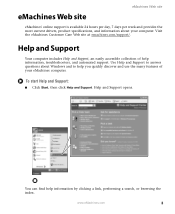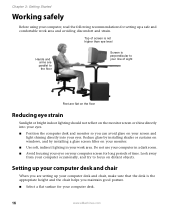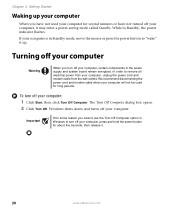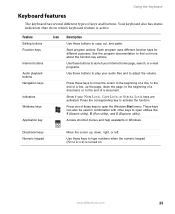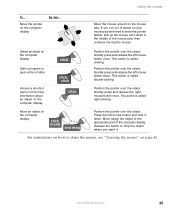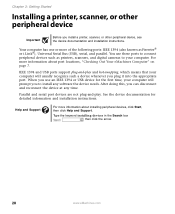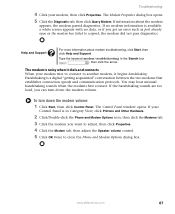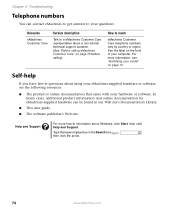eMachines ET1831-01 Support Question
Find answers below for this question about eMachines ET1831-01 - Desktop PC.Need a eMachines ET1831-01 manual? We have 1 online manual for this item!
Question posted by Anonymous-110083 on May 4th, 2013
Windows Failed To Start. What Do I Need To Do
It says contact my system administrator or computer manufacturer for assistance
Current Answers
Related eMachines ET1831-01 Manual Pages
Similar Questions
Windows 10 Does Not Complete Installation Crucial Mx500 2000 Gb Ssd. Why?
Greetings!My Windows 10 Edu does complete installation on a Crucial MX500 2000 GB SSD. - Installatio...
Greetings!My Windows 10 Edu does complete installation on a Crucial MX500 2000 GB SSD. - Installatio...
(Posted by rex1987helpowl 4 months ago)
Et1831-01 Cpu Upgrade
I upgraded my ET1831-01 with Pentium dual-core cpu e6500, 2.93GHz couple years ago, now I feel it ru...
I upgraded my ET1831-01 with Pentium dual-core cpu e6500, 2.93GHz couple years ago, now I feel it ru...
(Posted by jpzgmdxx 9 years ago)
How To Restore A Emachine Desktop With No Cd And Administrator Password
(Posted by vlMattc 10 years ago)
I Forgot My Password For Windows And Really Need Help.
(Posted by tinalynn990103 11 years ago)
Floppy Disk
How Can I Install A Floppy Disk In Emachine Et1831-01?
(Posted by aminopacheco 12 years ago)