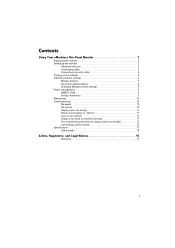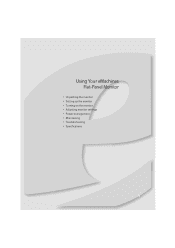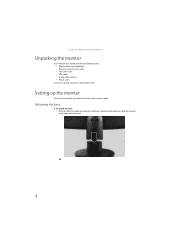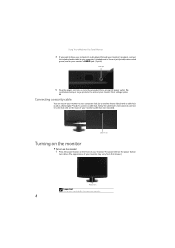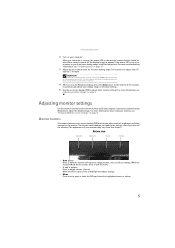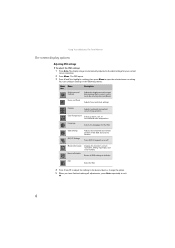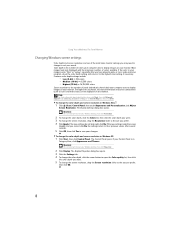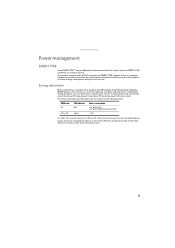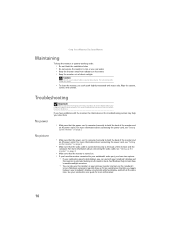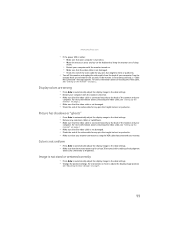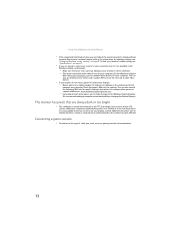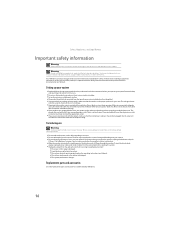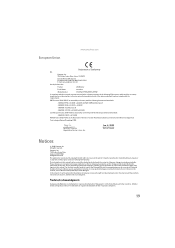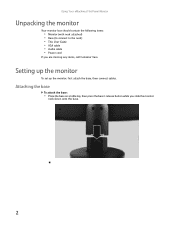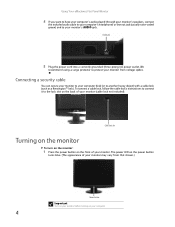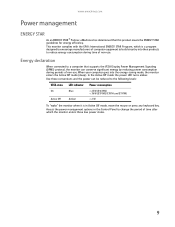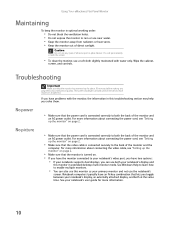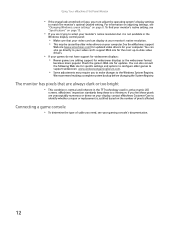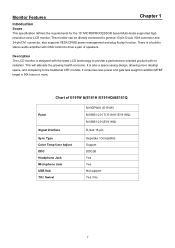eMachines E181H Support Question
Find answers below for this question about eMachines E181H.Need a eMachines E181H manual? We have 3 online manuals for this item!
Question posted by MichDi03 on July 12th, 2011
Monitor Goes Blank
Current Answers
Answer #1: Posted by kcmjr on July 13th, 2011 8:44 AM
Test it on a second PC to see if anything changes.
If not, return it to the retailer (if under warranty) for replacement. If the warranty is out it will more than likely be cheaper to just purchase a new one.
Licenses & Certifications: Microsoft, Cisco, VMware, Novell, FCC RF & Amateur Radio licensed.
Related eMachines E181H Manual Pages
Similar Questions
after making sure that all ports and cables are properly installed (I have Acer netbook-my sister ha...
The volume bar keeps poping up on the monitor screen! How do i fix this problem??