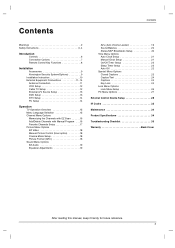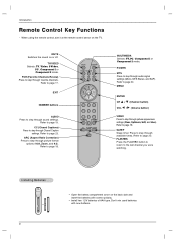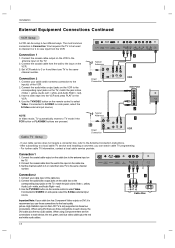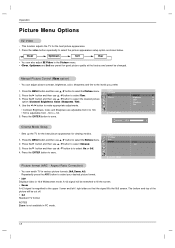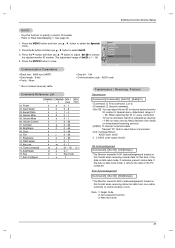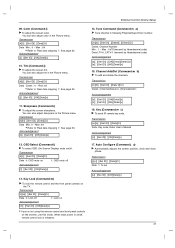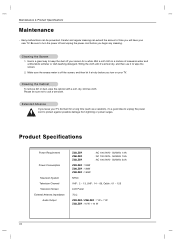Zenith Z23LZ5R Support Question
Find answers below for this question about Zenith Z23LZ5R - 23" Widescreen Flat Panel HD-Ready LCD TV.Need a Zenith Z23LZ5R manual? We have 1 online manual for this item!
Question posted by tkoszoru01 on June 17th, 2014
How Do I Synchronize The Vertical Screen Frames?
My picture has multiple vertical screen frames. At one time most CRT TVs had manual vertical synchronization adjustments. I can not find any vertical synchronization adjustments in the user manual. Do we have a technical manual?
Current Answers
Answer #1: Posted by online24h on June 17th, 2014 7:05 AM
Hello
Download user guide on the link below for settings
http://www.manualslib.com/manual/341895/Zenith-Z23lz5r.html?page=27
Download user guide on the link below for settings
http://www.manualslib.com/manual/341895/Zenith-Z23lz5r.html?page=27
Hope this will be helpful "PLEASE ACCEPT"
Related Zenith Z23LZ5R Manual Pages
Similar Questions
How Do You Connect An Older Flat Screen To Wifi?
(Posted by Tuckerbarneslauren98 6 months ago)
Have Not Been Able To Get X Off The Button Of Menu To Get Blue Screen
(Posted by brianjonesbj71 3 years ago)
Screen Tiny
my picture shrank into the uper left hand corner of my tv screen how do i get normal again?
my picture shrank into the uper left hand corner of my tv screen how do i get normal again?
(Posted by brewwoman5150 8 years ago)
Dark Screen On Z56dc1d
why is the screen on my z56dc1d tv going dark and will not brighten?
why is the screen on my z56dc1d tv going dark and will not brighten?
(Posted by michaelknight1961 13 years ago)
My Zenith D60wlcd Projection The Screen Is Thorning Green And The Imgane Not Goo
nobody touch the setting of the tv, tint is in balance in half of red and green. what can it be???
nobody touch the setting of the tv, tint is in balance in half of red and green. what can it be???
(Posted by jeremyflores1001 13 years ago)