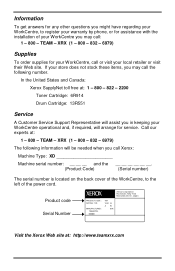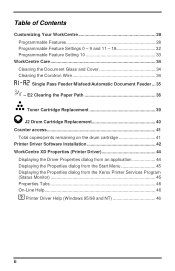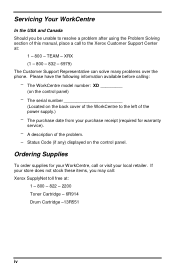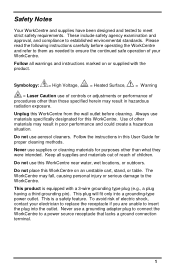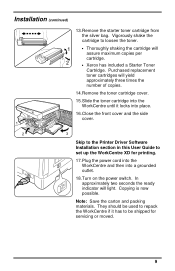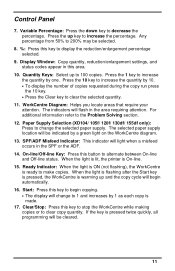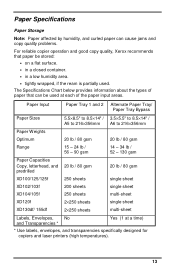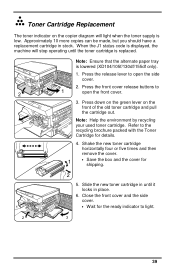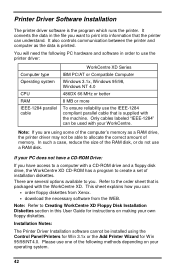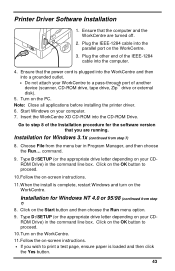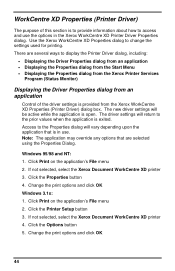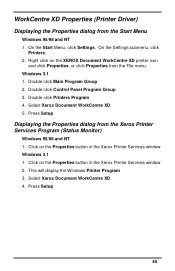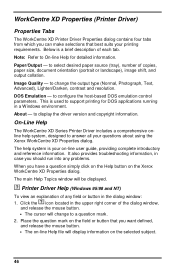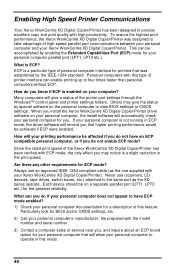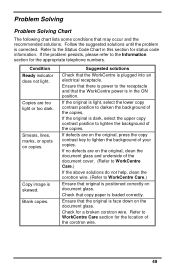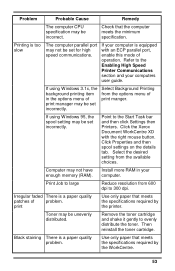Xerox XD125F Support Question
Find answers below for this question about Xerox XD125F - WorkCentre B/W Laser Printer.Need a Xerox XD125F manual? We have 1 online manual for this item!
Question posted by restaurant on March 26th, 2015
Error Code L6
Current Answers
Answer #1: Posted by BusterDoogen on March 26th, 2015 6:47 AM
I hope this is helpful to you!
Please respond to my effort to provide you with the best possible solution by using the "Acceptable Solution" and/or the "Helpful" buttons when the answer has proven to be helpful. Please feel free to submit further info for your question, if a solution was not provided. I appreciate the opportunity to serve you!
Related Xerox XD125F Manual Pages
Similar Questions
Printer would not go in to print mood
the c1 code stays on how do you reset the error code
I can't find this error code in the manual. It only goes up to L5. Do you know what is wrong with it...
Unit powers on and you can hear the scanner unit trying to initialize