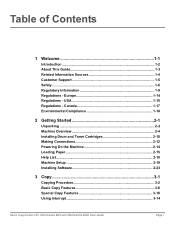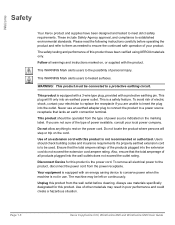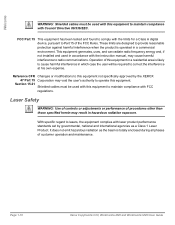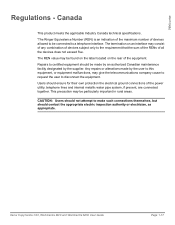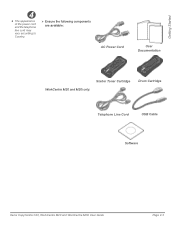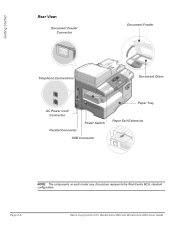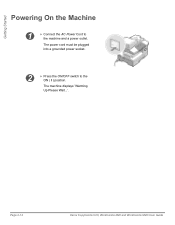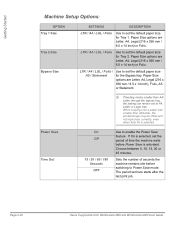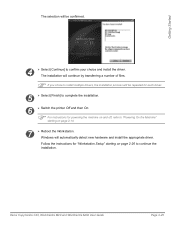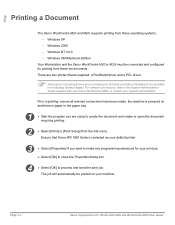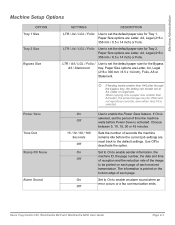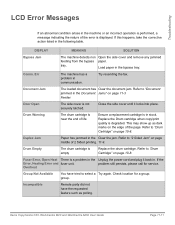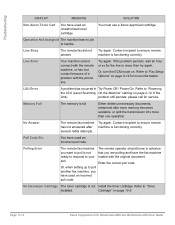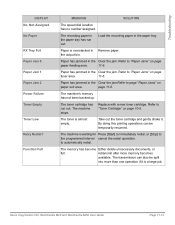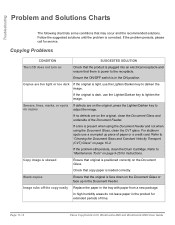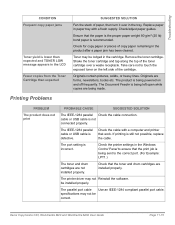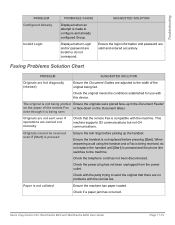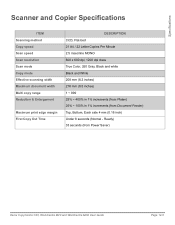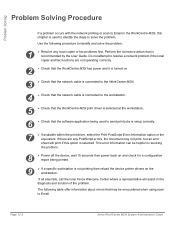Xerox M20I Support Question
Find answers below for this question about Xerox M20I - WorkCentre B/W Laser.Need a Xerox M20I manual? We have 4 online manuals for this item!
Question posted by jdptgl on June 25th, 2014
Xerox M20i Wont Power Up
The person who posted this question about this Xerox product did not include a detailed explanation. Please use the "Request More Information" button to the right if more details would help you to answer this question.
Current Answers
Answer #1: Posted by freginold on July 12th, 2014 4:11 AM
Often when a copier or printer won't power on, it's either because of a blown fuse, tripped breaker, or bad power supply (assuming you've ruled out the power coming from the wall). If it's after a power outage or surge, it's likely the internal power supply. If the power supply board has a fuse or breaker, you may just be able to replace the fuse or reset the breaker, but otherwise you may need to replace the power supply. If it's not the power supply, it could be an internal component that shorted out (like something in the fuser) but this can be extremely difficult to troubleshoot.
Related Xerox M20I Manual Pages
Similar Questions
I Have A Xerox M20i That Will Not Power On
(Posted by tepmont 9 years ago)
Xerox Workcentre M20i Will Not Power Up
(Posted by babasc 10 years ago)
What To Do When Your Xerox Workcentre M20i Has No Power, No Lights, No Sounds
(Posted by KITTYabeb 10 years ago)
How Do You Replace Power Supply In Xerox Workcentre M20i
(Posted by Ajapl 10 years ago)