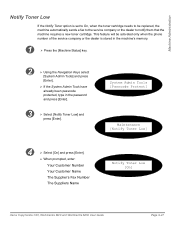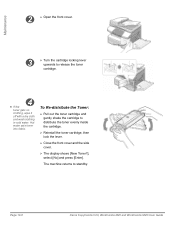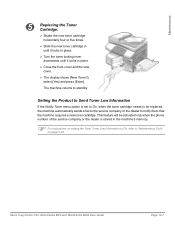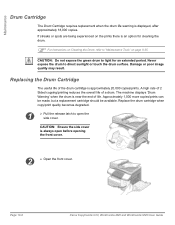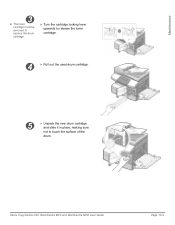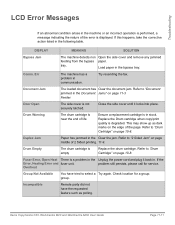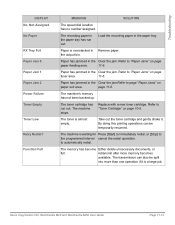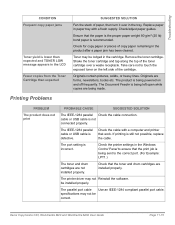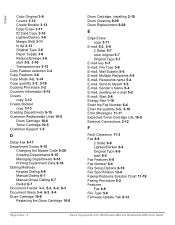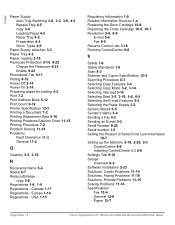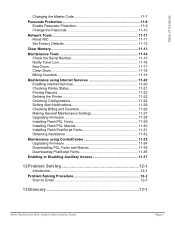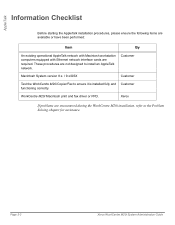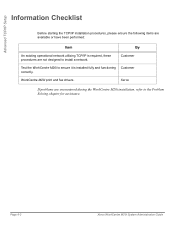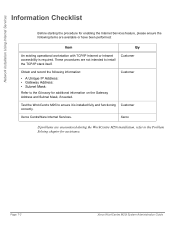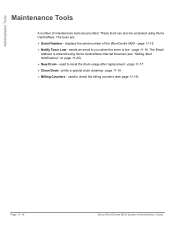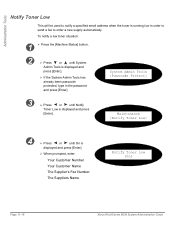Xerox M20I Support Question
Find answers below for this question about Xerox M20I - WorkCentre B/W Laser.Need a Xerox M20I manual? We have 4 online manuals for this item!
Question posted by Kathyleone on January 20th, 2016
Xerox Copier M20i, We Put New Toner In And It Still Says 'toner Empty'
Current Answers
Answer #1: Posted by TommyKervz on January 20th, 2016 10:04 AM
Verify you are using a NEW Xerox toner cartridge
When replacing the toner cartridge, you MUST install a brand new, unused genuine Xerox toner cartridge in order to reset the toner status. Swapping toner cartridges from one machine to another or installing a partially used toner cartridge may cause this issue. Xerox machines control their image quality for the most suitable print quality by monitoring toner consumption. If you install a partially used toner cartridge, your Xerox machine is unable to recognise toner consumption correctly which will cause this issue. Therefore, when you replace the toner cartridge, use a brand new toner cartridge, not a partially used toner cartridge from another machine.
Related Xerox M20I Manual Pages
Similar Questions
My M20i has a drum warning? What does that mean.
Can I replace it myself?