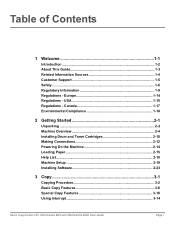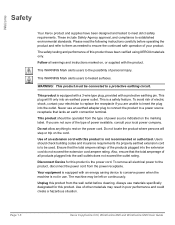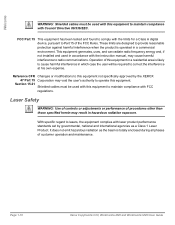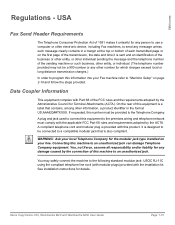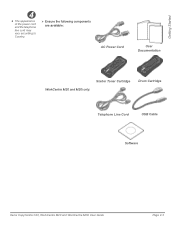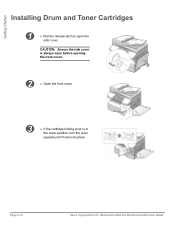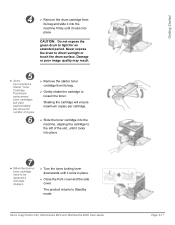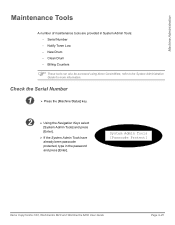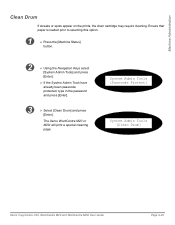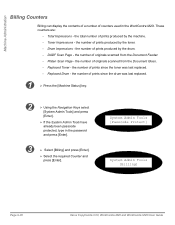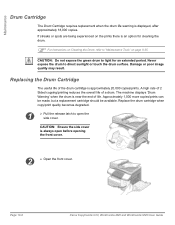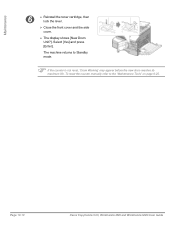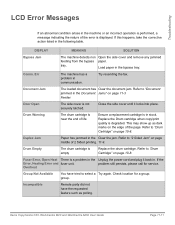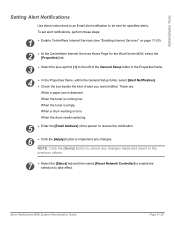Xerox M20I Support Question
Find answers below for this question about Xerox M20I - WorkCentre B/W Laser.Need a Xerox M20I manual? We have 4 online manuals for this item!
Question posted by ref1Ga on July 20th, 2014
Workcentre M20i What Does Drum Warning Mean
The person who posted this question about this Xerox product did not include a detailed explanation. Please use the "Request More Information" button to the right if more details would help you to answer this question.
Current Answers
Answer #1: Posted by freginold on August 24th, 2014 5:49 AM
Hi, the drum warning message means it will be time to replace the drum soon. You can find instructions for replacing the drum starting on page 10-8 of the user guide. If you need to order a new drum, Amazon.com sells them for $56.99 (free shipping).
Related Xerox M20I Manual Pages
Similar Questions
What Does Drum Warning Mean On Xerox 4118 Work Centre
(Posted by eduarisati 9 years ago)
How To Get Drum Warning Off Of Workcentre M20i
(Posted by Equljh 10 years ago)
My M20i Has A Drum Warning? What Does That Mean.
My M20i has a drum warning? What does that mean.
My M20i has a drum warning? What does that mean.
(Posted by kingswim9 11 years ago)
What Do I Do With The Drum Warning On Our Copy Centre C20 Xeorx?
(Posted by officemanager80871 12 years ago)
Drum Warning? What To Do With It?
Hi, There's a Xerox M20i in our church and recently it starts to show msg "drum warning". I'm wonde...
Hi, There's a Xerox M20i in our church and recently it starts to show msg "drum warning". I'm wonde...
(Posted by chang64 13 years ago)