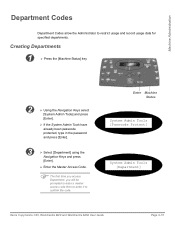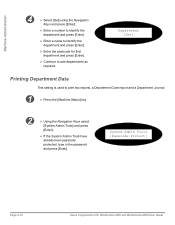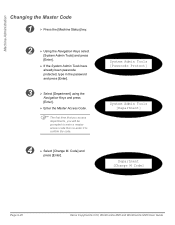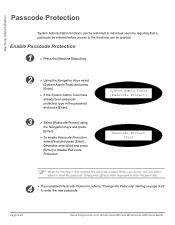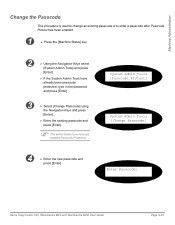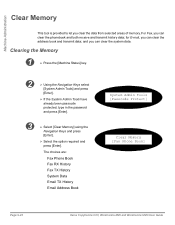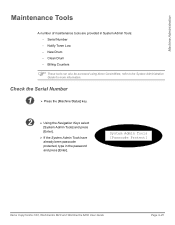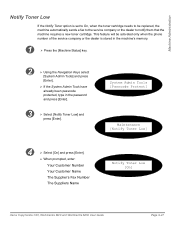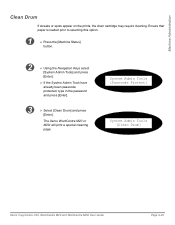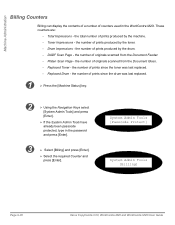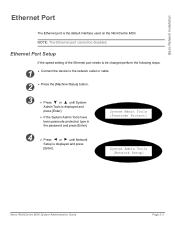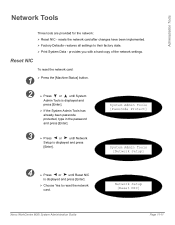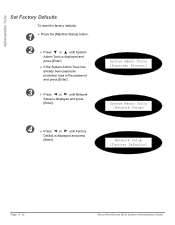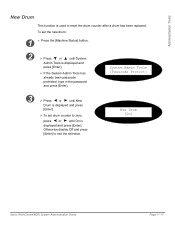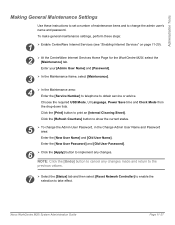Xerox M20I Support Question
Find answers below for this question about Xerox M20I - WorkCentre B/W Laser.Need a Xerox M20I manual? We have 4 online manuals for this item!
Question posted by grkovida on July 10th, 2014
How To Reset M20i Admin Password
The person who posted this question about this Xerox product did not include a detailed explanation. Please use the "Request More Information" button to the right if more details would help you to answer this question.
Current Answers
Related Xerox M20I Manual Pages
Similar Questions
Xerox Work Centre 4150 Has Admin Password But Can't Remember The Password
my Xerox 4159 printer has an admin password but can't remember the password is there any way to do a...
my Xerox 4159 printer has an admin password but can't remember the password is there any way to do a...
(Posted by shevtec 9 years ago)
How Do I Reset The Password On My Xerox M20i
(Posted by Erik2Sweet 10 years ago)
How To Reset Password For Xerox Workcentre M20i Technical Assistance
(Posted by AkongDanMur 10 years ago)
Admin Password
Hello, It look like i have changed the admin password and its not the deafult password anymore.(adm...
Hello, It look like i have changed the admin password and its not the deafult password anymore.(adm...
(Posted by elik53934 10 years ago)