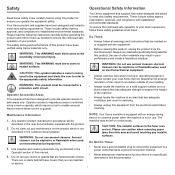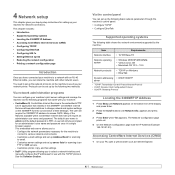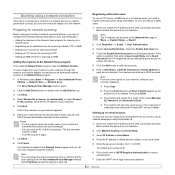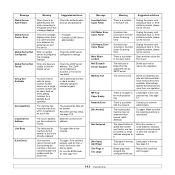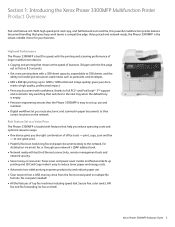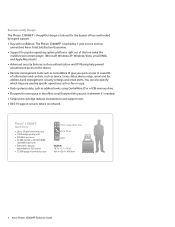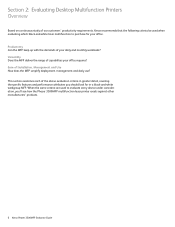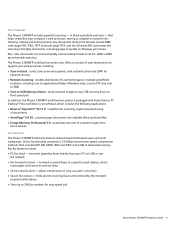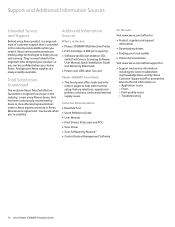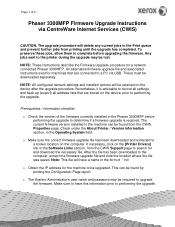Xerox 3300MFP Support Question
Find answers below for this question about Xerox 3300MFP - Phaser B/W Laser.Need a Xerox 3300MFP manual? We have 5 online manuals for this item!
Question posted by elik53934 on September 9th, 2013
Admin Password
Hello,
It look like i have changed the admin password and its not the deafult password anymore.(admin & 1111)
How can i reset the password again?
Current Answers
Answer #1: Posted by TommyKervz on September 9th, 2013 8:53 AM
Related Xerox 3300MFP Manual Pages
Similar Questions
Xerox Work Centre 4150 Has Admin Password But Can't Remember The Password
my Xerox 4159 printer has an admin password but can't remember the password is there any way to do a...
my Xerox 4159 printer has an admin password but can't remember the password is there any way to do a...
(Posted by shevtec 9 years ago)
How To Clear Admin Password In Xerox Phaser 3300 Mfp Web Interface
(Posted by GamFu 9 years ago)
What Is The Default Login And Password For The Phaser 3300mfp
(Posted by phiseanr 10 years ago)
Phaser 3300mfp Can't Change Default Network Scan Settings
(Posted by cappibddesh 10 years ago)
How To Reset Admin Password On Phaser 3635mfp
(Posted by shardcrash 10 years ago)