Xerox 3635MFP Support Question
Find answers below for this question about Xerox 3635MFP - Phaser B/W Laser.Need a Xerox 3635MFP manual? We have 5 online manuals for this item!
Question posted by shardcrash on October 25th, 2013
How To Reset Admin Password On Phaser 3635mfp
The person who posted this question about this Xerox product did not include a detailed explanation. Please use the "Request More Information" button to the right if more details would help you to answer this question.
Current Answers
There are currently no answers that have been posted for this question.
Be the first to post an answer! Remember that you can earn up to 1,100 points for every answer you submit. The better the quality of your answer, the better chance it has to be accepted.
Be the first to post an answer! Remember that you can earn up to 1,100 points for every answer you submit. The better the quality of your answer, the better chance it has to be accepted.
Related Xerox 3635MFP Manual Pages
Systems Administrator Guide - Page 14


... flash drive and has the capability of storing print and copy files on the device. 1 Introduction
Xerox Phaser 3635
The machine supports scanning to E-mail Embedded Fax USB Flash Drive 250 MB Memory Configuration 500 Sheet Paper Tray 2
Stand Foreign Interface
Phaser 3635MFP/S Standard
Standard Standard Standard Standard Standard
Standard Option Option Option Option...
Systems Administrator Guide - Page 22


...Workstation, open your Workstation, open sockets) to a more secure password, so this Xerox device is 80. 10. 2 Machine Connection
Setup HTTP
The Internet ...admin password:
1. Change the HTTP [Port Number] if required. To change the default administrator password to the HTTP server in the Security chapter on the [Protocols] link. 6. Click on the [Maintenance] link.
10
Xerox Phaser...
Systems Administrator Guide - Page 23
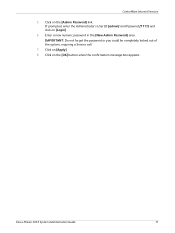
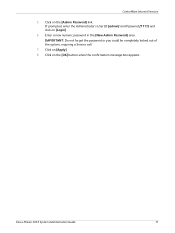
..., enter the Administrator's User ID [admin] and Password [1111] and click on [Apply]. 8. Enter a new numeric password in the [New Admin Password] area.
Xerox Phaser 3635 System Administration Guide
11 CentreWare Internet Services
5. Click on [Login].
6. Click on the [OK] button when the confirmation message box appears. Click on the [Admin Password] link. IMPORTANT: Do not forget...
User Guide - Page 8


... and 2-sided copying and printing are supplied as standard, and 2 Sided capability is a digital device capable of storing print and copy files on the model purchased:
Xerox Phaser 3635MFP/S This model provides digital copying, printing and scanning. The device supports scanning to and printing from a USB thumb drive and has the capability of being...
User Guide - Page 29
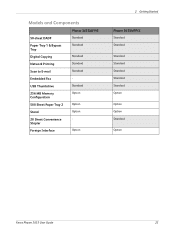
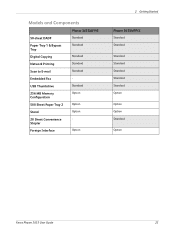
...Printing Scan to E-mail Embedded Fax USB Thumbdrive 256 MB Memory Configuration 500 Sheet Paper Tray 2 Stand 20 Sheet Convenience Stapler Foreign Interface
Phaser 3635MFP/S
Standard Standard
Standard Standard Standard Standard Option
Option Option - Option
2 Getting Started
Phaser 3635MFP/X
Standard Standard
Standard Standard Standard Standard Standard Option
Option Option Standard
Option
Xerox...
User Guide - Page 99


... documents into electronic format and send to the machine's scanning capabilities:
FreeFlow™ SMARTsend™
Server based scanning and routing software that supports multiple Xerox multifunction devices.
Xerox Phaser 3635 User Guide
93 Network Scanning Resources
5 Network Scanning
Additional scanning software can be added to multiple destinations -
User Guide - Page 163


... as an option. For more media specifications, refer to purchase as standard on page 206. Phaser 3635MFP/S
Phaser 3635MFP/X
Tray 1
Standard
Standard
Bypass Tray
Standard
Standard
Tray 2
Option
Option
Various media sizes and types can be used on the Xerox Phaser 3635MFP/S.
A second paper tray is one paper tray and a bypass tray as standard on your...
Quick Use Guide - Page 5


... in the order they are presented, you for choosing the Phaser 3635MFP. English
Xerox Phaser 3635MFP Quick Use Guide
Thank you will successfully: Connect the Phaser 3635MFP Set-up the Phaser 3635MFP Install optional features Operate the Phaser 3635MFP
Contents
Install the Phaser 3635MFP 3 Switch On the Machine 4 Your Phaser 3635MFP 6 Connecting to the Network 10 Install Print Drivers 13...
Quick Use Guide - Page 7


... the Installation Instructions to assemble the machine and hardware options. Standard Features
Phaser 3635MFP/S
Phaser 3635MFP/X
Optional Hardware
Copy, Print, Scan, E-mail Tray 1 and Bypass Tray
Tray 2 Foreign Device Interface
Copy, Print, Scan, E-mail and Fax Tray 1 and Bypass Tray
Tray 2 Foreign Device Interface
In addition you will be one of the following configurations. The result...
Quick Use Guide - Page 10


The Document Glass underneath is a Customer Replaceable Unit in the device, the Toner Cartridge (6). Your Phaser 3635MFP
1
Control Panel:
Touch Screen and
2
Numeric Keypad
1
3
Output Tray:
Collects output
3
5
Paper Trays: Tray 1 is standard and Tray 2 is optional.
4
15
Inside the Device
There is used for scanning single documents, bound documents etc.
4
Bypass Tray: Used for...
Quick Use Guide - Page 17


...Drivers
This procedure describes how to the System Administration CD that was delivered with your Phaser 3635MFP. The Print Drivers are : Install Print and Scan Drivers -
Click OK to ...accompanied your Phaser 3635MFP. 1 At the client workstation insert the Driver CD into the CD drive. 2 If the CD does not start the installation procedure. 3 Select the language for the device. 8 Click...
Quick Use Guide - Page 26
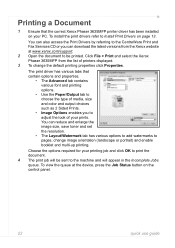
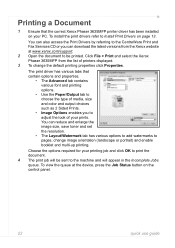
... at www.xerox.com/support. 2 Open the document to be sent to the machine and will be printed. Click File > Print and select the Xerox Phaser 3635MFP from the Xerox website at the device, press the Job Status button on page 13.
The print driver has various tabs that the correct Xerox...
Quick Use Guide - Page 34
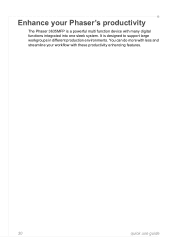
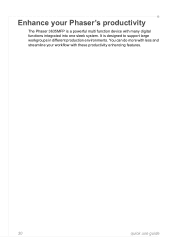
You can do more with less and streamline your Phaser's productivity
The Phaser 3635MFP is designed to support large workgroups in different production environments. Enhance your workflow with many digital functions integrated into one sleek system. It is a powerful multi function device with these productivity enhancing features.
30
quick use guide
Evaluator Guide - Page 2
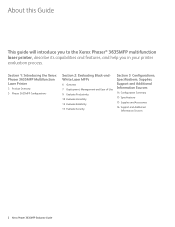
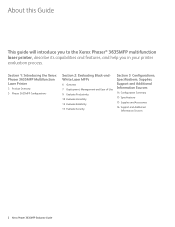
... describe its capabilities and features, and help you in your printer evaluation process. Section 1: Introducing the Xerox Phaser 3635MFP Multifunction Laser Printer
3 Product Overview
5 Phaser 3635MFP Configurations
Section 2: Evaluating Black-andWhite Laser MFPs
6 Overview 7 Deployment, Management and Ease of Use 9 Evaluate Productivity 10 Evaluate Versatility 12 Evaluate Reliability...
Evaluator Guide - Page 3


...more convenient, while keeping your Phaser 3635MFP multifunction printer to device functions for fast and easy ...Phaser 3635MFP multifunction printer delivers a set up operation extremely intuitive. Xerox Mobile Print Solution is out as quickly as a floor-standing unit (with the demands of Xerox Workflow Solutions. Section 1: Introducing the Xerox Phaser 3635MFP Multifunction Laser...
Evaluator Guide - Page 4
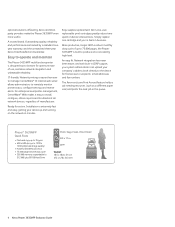
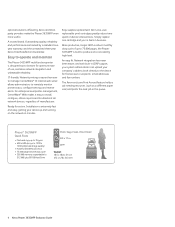
... in LDAP support, your system administrator can upload your company's address book directly to the device for fast access to operate and maintain
The Phaser 3635MFP multifunction printer is extremely fast and easy, getting your device up and running on device interventions. CentreWare® IS internal web server allows administrators to manage. An easy fit. For...
Evaluator Guide - Page 5


...Guarantee
Phaser 3635MFP/X
Builds on the Phaser 3635MFP/S with the addition of optional accessories:
Controller: • Wireless Ethernet networking • 256 MB memory upgrade • Foreign Device Interface... the Xerox Phaser 3635MFP Multifunction Laser Printer Phaser 3635MFP Configuration
Phaser 3635MFP/S
The Phaser 3635MFP delivers standard network printing, copying and network scanning.
Evaluator Guide - Page 6
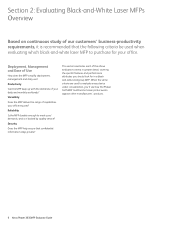
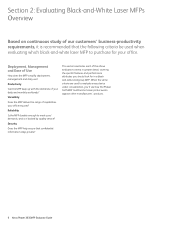
...3635MFP multifunction laser printer excels against other manufacturers' products.
6 Xerox Phaser 3635MFP Evaluator Guide
Section 2: Evaluating Black-and-White Laser MFPs Overview
Based on continuous study of our customers' business-productivity requirements, it backed by quality service?
Security
Does the MFP help ensure that the following criteria be used to evaluate every device...
Evaluator Guide - Page 7


... the device.
CentreWare IS helps administrators quickly install, configure and troubleshoot the 3635MFP multifunction printer. Xerox Phaser 3635MFP Evaluator ...device management solution for Sun, Novell, Microsoft and other environments. Are the user interfaces, both the front panel and print driver, well designed and easy to multiple users; Section 2: Evaluating Black-and-White Laser...
Evaluator Guide - Page 13


...password protected?
Section 2: Evaluating Black-and-White Laser MFPs Evaluate Security
In today's business environment, security is printed.
• Secure print holds print jobs until released at the device by the job owner.
• Watermark places watermarks on the device's hard drive automatically after every job or as scheduled by an administrator. How the Phaser 3635MFP multifunction...
Similar Questions
How To Setup Admin Password Xerox Phaser 3635mfp
(Posted by ayejSm 9 years ago)
How To Reset Admin Password On Xerox Phaser 3635mfp
(Posted by Tasamp 10 years ago)
How To Reset Admin Password On Xerox Workcentre 3220
(Posted by terdsil 10 years ago)
How To Reset Administrator Password On Xerox Phaser 3635mfp
(Posted by KEEdelan 10 years ago)
How To Reset Admin Password On Phaser 6180mfp
(Posted by CpeModyu 10 years ago)

