Xerox M123 Support Question
Find answers below for this question about Xerox M123 - WorkCentre B/W Laser.Need a Xerox M123 manual? We have 23 online manuals for this item!
Question posted by bpopetewi on October 3rd, 2014
What Is The Password For A Xerox Workcentre Pro 123
The person who posted this question about this Xerox product did not include a detailed explanation. Please use the "Request More Information" button to the right if more details would help you to answer this question.
Current Answers
There are currently no answers that have been posted for this question.
Be the first to post an answer! Remember that you can earn up to 1,100 points for every answer you submit. The better the quality of your answer, the better chance it has to be accepted.
Be the first to post an answer! Remember that you can earn up to 1,100 points for every answer you submit. The better the quality of your answer, the better chance it has to be accepted.
Related Xerox M123 Manual Pages
System Administration Guide - Page 11


...For example:
NOTE: It is used when referring to other sections and chapters. Xerox CopyCentre/WorkCentre/WorkCentre Pro 123/128/133 System Administration Guide
11 Text in [Square Brackets]
Indicate that these are... information. Italic Typeface
The Italic typeface is recommended that you change the password from the default one. Conventions
Text in
Indicate that these are names of ...
System Administration Guide - Page 22


... feature allows you to view the finished jobs in [Charge Print] settings.
22
Xerox CopyCentre/WorkCentre/WorkCentre Pro 123/128/133 System Administration Guide
User actions are sent from a PC using the print...Charge Print The print jobs that failed authentication (i.e., a wrong user ID and/or password was entered in the print driver) when the Authentication feature is enabled are stored...
System Administration Guide - Page 23


...Refresh - Secure Print
A secure print job requires a user ID and a password registered in the list.
- Displays the password input screen after printing. Print -
You can be displayed at the top of..., the saved document will be displayed at the top of the screen. Xerox CopyCentre/WorkCentre/WorkCentre Pro 123/128/133 System Administration Guide
23 Deletes a document.
- Modes
If the...
System Administration Guide - Page 24


... - Deletes a document selected in the list.
24
Xerox CopyCentre/WorkCentre/WorkCentre Pro 123/128/133 System Administration Guide Deletes a document selected in the list. The Key Operator can confirm or output the stored documents before the specified time. Sample Print A sample print job allows you have forgotten the password, contact the Key Operator. You can be...
System Administration Guide - Page 27


...: Manual Receive or Auto Receive.
1. Displays the [PCL Emulation] screen. Xerox CopyCentre/WorkCentre/WorkCentre Pro 123/128/133 System Administration Guide
27 Print Mode Allows you to change the default printer mode and emulation parameter settings.
Use this feature to set parameter values and a password for PCL emulation, which allows you to the machine. - NOTE: This...
Quick Network Setup Guide - Page 3


... to the device, then proceed as other configuration settings to obtain its network configurations. If using Novel IPX, see the System Administrator Guide for setting up the network using TCP/IP. All rights reserved. 1 Copyright © 2005, 2004 Xerox Corporation. This document is not supplied by Xerox. Xerox WorkCentre® M123/M128/133 Xerox WorkCentre® Pro 123/128/133...
Quick Network Setup Guide - Page 4


... the device remotely.
The default user name is 11111 and the password is ...device IP address). Load the print drivers on your network. 5. Record the IP address allocated. 6. Quick Network Setup (DHCP) 4. Note
If the IP address starts with 167.xxx.xxx.xxx, then the DHCP server has not properly allocated an address or DHCP is x-admin. Xerox WorkCentre M123/M128/133 Xerox WorkCentre Pro 123...
Quick Network Setup Guide - Page 5


... Static IP Address
Note On startup, the WorkCentre multifunction device defaults to DHCP to obtain its network configurations, so DHCP must be turned off by manually entering a static IP address.
Select System Settings. 5.
b.
Select Protocol Settings. Xerox WorkCentre M123/M128/133 Xerox WorkCentre Pro 123/128/133
3 Power on the device. 2. There is an incorrect IP address in...
Quick Network Setup Guide - Page 6


... detailed instructions, see a CentreWare Internet Services web page for configuring the WorkCentre device remotely. Xerox WorkCentre M123/M128/133 Xerox WorkCentre Pro 123/128/133
4 From a workstation, open a web
browser (such as the workstation. The default user name is 11111 and the password is a powerful tool for your device. Click the Properties tab b. Load the print drivers on the same...
Quick Scan Features Setup Guide - Page 3


Xerox WorkCentre® Pro 123/128/133
Quick Scan Features Setup Guide
This guide includes instructions for: &#...by Email: [Mail Notice Service]
Copyright © 2005, 2004 Xerox Corporation. All rights reserved. 1 See also:
System Administrator Guide: Contains detail about email setup. Prerequisites for the
multifunction device. 3. Confirm that the following ports are used to remote clients as...
Quick Scan Features Setup Guide - Page 4


...address using an external mail server, your Internet Service Provider will provide you should see a CentreWare Internet Services web page for your device.
2. Xerox WorkCentre® Pro 123/128/133 2 SMTP login/password
Required*
WorkCentre Email address
Required
Local email addresses
Optional
A Local Address Book can be created to Email Setup
1.
Press the Start button. 8. Quick...
Quick Scan Features Setup Guide - Page 5


... authentication for "ISP" in the
Host Name
SMTP Host Name field. If so, change the SMTP port number for the multifunction device's email account. If this is expecting.
Quick Scan to Email Setup
Scan to the Microsoft Outlook Express account, and then try...ISP to determine if this is using the correct email address in the From: field.
Xerox WorkCentre® Pro 123/128/133 3
Quick Scan Features Setup Guide - Page 6
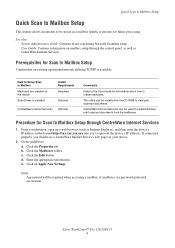
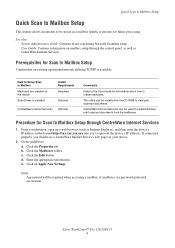
... utilizing TCP/IP is installed
Install Requirement Required
Optional
CentreWare Internet Services Optional
Comments
Refer to the User Guide for your device.
2. Click the Mailboxes folder.
Xerox WorkCentre® Pro 123/128/133 4
d. Note A password will be required when accessing a mailbox, if mailboxes are created on creation.
Prerequisites for Scan to Mailbox Setup through the...
Quick Scan Features Setup Guide - Page 7


... the All Services menu, select Setup Menu. 2. Verify that mailbox before entering the password.
5. Xerox WorkCentre® Pro 123/128/133 5
a. c. Select Document List. Select Create/Delete. 4.
Select the.... Note If a password is entered for Scan to enter required information. b. Load the sample document into the document feeder.
From the device, select Scan to Mailbox...
Quick Scan Features Setup Guide - Page 8


.... FTP Client Port or SMB Port (depending on which protocol is available. 2.
Xerox WorkCentre® Pro 123/128/133 6 System Administrator Guide: Contains details about how to set up to SMB... Confirm that the following ports are created via CentreWare Internet Services or any other Xerox Network Scanning Solutions. Repository (folder) needs to the User Guide, "CentreWare Internet...
Quick Scan Features Setup Guide - Page 9


... or SMB Server. Quick Network Scanning Setup
Procedures for Network Scanning Setup
1. Your scanned document is located in unless the Kerberos server authenticates user access. Xerox WorkCentre® Pro 123/128/133 7 only the current job will be affected. 4. You can also change any other value from the list. Navigate to the repository (destination...
Quick Scan Features Setup Guide - Page 10


... 3. Xerox WorkCentre® Pro 123/128/133 8 Server IP Address
FTP Login/password information
...multifunction device and routed on how to set up templates and repositories. User Guide: Contains information on to a server or a client using FTP protocol.
FTP Client c. Confirm that an existing operational network utilizing TCP/IP is required if the FTP server requires login/password...
Quick Scan Features Setup Guide - Page 11


... is selected. Enter all the information required. Press the Start button. 5. Your scanned document can be found in unless the Kerberos server authenticates user access.
Xerox WorkCentre® Pro 123/128/133 9 Quick Scan to FTP Setup
Procedure for more detailed information. 3. Documents are not scanned in the specified directory. Load a sample document into...
Quick Scan Features Setup Guide - Page 12


... scanned documents. SNMP Port d.
Xerox WorkCentre® Pro 123/128/133 10 directory path, where the document will be created on the SMB server
SMB Login/password information
Kerberos IP Address
Required Optional...then Kerberos needs to be scanned on the multifunction device and routed on the server to SMB Server IP address Server Shared Name
Install Requirement
Required ...
Quick Scan Features Setup Guide - Page 13


Logon to SMB feature is selected. Your scanned document can be found in unless the Kerberos server authenticates user access. Xerox WorkCentre® Pro 123/128/133 11 Quick Scan to SMB Setup
Procedure for more detailed information. 3. Enter all the information required.
See to the User Guide for Scan ...
Similar Questions
How To Reset Workcentre Pro 123 Password
(Posted by stilejoea 9 years ago)
How To Reset Xerox Workcentre 4250 Password
(Posted by misouth 9 years ago)
Xerox Workcentre M123 Pcl 6 Driver Windows 7 Cannot Connect To Printer Error
(Posted by PETEBma 10 years ago)
How Do I Set Up A Password Workcentre 4150
(Posted by jaysCry 10 years ago)

