Xerox M123 Support Question
Find answers below for this question about Xerox M123 - WorkCentre B/W Laser.Need a Xerox M123 manual? We have 23 online manuals for this item!
Question posted by PETEBma on May 27th, 2014
Xerox Workcentre M123 Pcl 6 Driver Windows 7 Cannot Connect To Printer Error
The person who posted this question about this Xerox product did not include a detailed explanation. Please use the "Request More Information" button to the right if more details would help you to answer this question.
Current Answers
There are currently no answers that have been posted for this question.
Be the first to post an answer! Remember that you can earn up to 1,100 points for every answer you submit. The better the quality of your answer, the better chance it has to be accepted.
Be the first to post an answer! Remember that you can earn up to 1,100 points for every answer you submit. The better the quality of your answer, the better chance it has to be accepted.
Related Xerox M123 Manual Pages
Quick Network Setup Guide - Page 3


...Status button on the device. 2. c. If using TCP/IP. Note The Ethernet cable is an RJ45 type and is plugged into the multifunction device and into an operational...Press the Start button. Select Setting List - Copyright © 2005, 2004 Xerox Corporation. Xerox WorkCentre® M123/M128/133 Xerox WorkCentre® Pro 123/128/133
Quick Network Setup Guide
This guide includes instructions...
Quick Network Setup Guide - Page 4


...xxx.xxx.xxx (the xxx's represent the device IP address). If connected properly, you should be accessing the device. The user name and password are case ...drivers on the workstations that it is not enabled on your device. Read the System Settings List to confirm that an IP address has been allocated and that will be changed after install. 7.
Xerox WorkCentre M123/M128/133 Xerox WorkCentre...
Quick Network Setup Guide - Page 5


... obtain this information, contact your System Administrator. Select System Settings. 4.
Type 222. Xerox WorkCentre M123/M128/133 Xerox WorkCentre Pro 123/128/133
3 a. If there is no need to press the Next ... field of Network Using Static IP Address
Note On startup, the WorkCentre multifunction device defaults to DHCP to obtain its network configurations, so DHCP must be turned off ...
Quick Network Setup Guide - Page 6


.... Click TCP/IP. 10. c. Xerox WorkCentre M123/M128/133 Xerox WorkCentre Pro 123/128/133
4 From a workstation, open a web
browser (such as the workstation. Click the Properties tab b.
The DNS setting must be changed after install. 9. The default user name is 11111 and the password is a powerful tool for your device. The Default Gateway, Subnet Mask...
Quick Reference Guide - Page 81
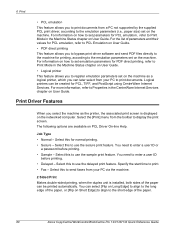
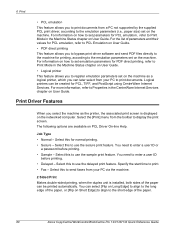
... screen.
For the list of the paper.
80
Xerox CopyCentre/WorkCentre/WorkCentre Pro 123/128/133 Quick Reference Guide You need ...printer, which you select the machine as the printer, the associated print screen is installed, both sides of the paper can later select from your PC via the machine.
2 Sided Print Makes double-sided printing, when the duplex unit is displayed on PCL Driver...
User Guide - Page 142


Logical printers can be printed automatically. You can select [Flip on Long Edge] to align to the long edge of the paper.
142
Xerox CopyCentre/WorkCentre/WorkCentre Pro 123/128/133 User Guide For the list of emulation parameters and their values for PCL emulation, refer to the emulation parameters set emulation parameters for PCL emulation, refer...
PostScript® User Guide - Page 3


... Help 16
3 Operation with Windows NT 4.0 17
About the Software 17
Bundled Software 17 Hardware/Software Requirements 18
Computer System 18 Basic Software 18
Installing the Adobe PostScript Printer Driver 18
Installation Procedure 18
If you click Disagree in the License Agreement 19
Device Options and Print Settings 19
Device Settings Tab Settings 20
Settings...
PostScript® User Guide - Page 4


... 43
Adding a Printer (Mac OS X 43
Procedure 43 Printer options 45
Options 45
Printer Specific Options Settings 45
For Mac OS 9.x and earlier 45 For Mac OS X 46 Settings 47
Printer Driver Settings 47
Settings 48
Installing the Screen Fonts 49
6 Appendix 51
Cautions and Limitations 51
Troubleshooting 51 Print operation 51
4
Xerox WorkCentre/WorkCentre Pro 123/128...
PostScript® User Guide - Page 9


...
The following items are included on all major computing platforms.
Hardware/Software Requirements
The minimum system requirements for the Windows 95/Windows 98/Windows Me printer driver are compatible with the printer fonts. ATM (Adobe Type Manager)(ver.4.0) - Xerox WorkCentre/WorkCentre Pro 123/128/133 PostScript® User Guide
9 ATM is recommended that you to Use Help
About the...
PostScript® User Guide - Page 10


...
Xerox WorkCentre/WorkCentre Pro 123/128/133 PostScript® User Guide In this guide, we have used "E:" as an example. 2 Operation with Windows 95/98/Me
Computer System
Personal computer in the "Copy manufacturer's
files from the Printers list and click [Next]. 10. NOTE: When you are using and click [Next]. 11. Insert the PostScript Driver...
PostScript® User Guide - Page 11


... • Output Settings Tab NOTE: You can also refer to the Printers window, but the features of the printer driver. Click [Yes] to the printer driver properties dialog box. When you click [Disagree], see Printer Driver Properties on the File menu. 2 Operation with Windows 95/98/Me
13.
Xerox WorkCentre/WorkCentre Pro 123/128/133 PostScript® User Guide
11
If you...
PostScript® User Guide - Page 13


...or only System Administrators can be fed from -
Xerox WorkCentre/WorkCentre Pro 123/128/133 PostScript® User Guide
... dots than Finisher Tray is not loaded in PCL. Use the printer settings. Account Mode - Paper Type (Separators)...Printer Memory - When feeding the long edge of the custom paper. The settings can change authentication related settings.
2 Operation with Windows...
PostScript® User Guide - Page 16


... conflicting function to printed output. For example, when you enter appears as Help information.
16
Xerox WorkCentre/WorkCentre Pro 123/128/133 PostScript® User Guide Banner Sheet - When printing, the printer driver checks whether the Output Size setting conflicts with Windows 95/98/Me
Settings
User ID - The output is automatically enlarged and printed. E-Mail...
PostScript® User Guide - Page 17


... Library CD-ROM. Adobe PostScript Printer Driver (ver. 5.2.2) and PPD files - Allows you to Use Help
About the Software
This section describes the software for Windows NT 4.0). 3 Operation with the printer fonts. Adobe Screen Fonts (TrueType/PostScript) - ATM is recommended that is included on all major computing platforms.
Xerox WorkCentre/WorkCentre Pro 123/128/133 PostScript®...
PostScript® User Guide - Page 18


... or later)
Installing the Adobe PostScript Printer Driver
Install the Adobe PostScript 5.2.2 printer driver onto Windows NT by clicking [Cancel] in the TCP/IP(LPD) environment.
It is connected directly to the computer or to specify a folder on as the CD-ROM drive. NOTE: Log on the CD-ROM.
18
Xerox WorkCentre/WorkCentre Pro 123/128/133 PostScript®...
PostScript® User Guide - Page 19


.... To view the Device Settings or Configuration tabs, select the printer icon in the Printers window. When you click [Disagree], see If you finish reinstalling, see Device Options and Print Settings on page 19 to Use Help on that the printer has been added in the Printers window, then click Properties on the File menu.
Xerox WorkCentre/WorkCentre Pro 123/128...
PostScript® User Guide - Page 23


... Operation with Windows NT 4.0...Type 3] for printing. Specifies whether or not to 50 sheets of the staple. Xerox WorkCentre/WorkCentre Pro 123/128/133 PostScript® User Guide
23 Select [Fine Dots] for printing...from the bypass tray.
Bypass Feed Orientation - Print Mode -
This is used in PCL.
Stapling -
Offset Stacking -
When feeding the short edge of coarse halftone dots, ...
PostScript® User Guide - Page 27


...8226; Device Options and Print Settings - Advanced Options Dialog Box Settings - Microsoft PostScript 5 Driver and PPD files (for Windows 2000, Windows XP and Windows Server 2003 included with Windows 2000, Windows XP and Windows Server 2003
The following items are included on the CD-ROM and are necessary when using the printer on all major computing platforms.
Xerox WorkCentre/WorkCentre Pro...
PostScript® User Guide - Page 28


... directly to the computer or to the computer and click [Next]. Start Windows 2000. Refer to cancel installation of the printer driver by following the procedure below . In the Printers window, double-click [Add Printer]. 4.
Select [Local printer] if the printer is connected to the
28
Xerox WorkCentre/WorkCentre Pro 123/128/133 PostScript® User Guide
You can operate.
PostScript® User Guide - Page 29


...box and click [OK].
When the printer is an example of a Local printer. If you install the driver on each computer with Windows 2000, Windows XP and Windows Server 2003
network in the Printers window. After confirming the settings displayed, click [Finish]. This completes the installation of the printer in the CD-ROM drive. 8. Xerox WorkCentre/WorkCentre Pro 123/128/133 PostScript...
Similar Questions
What Is The Password For A Xerox Workcentre Pro 123
(Posted by bpopetewi 9 years ago)
How To Reset Workcentre Pro 123 Password
(Posted by stilejoea 9 years ago)
How To Install Twain Drivers Windows 7 With Xerox 3635
(Posted by Smilepo 10 years ago)
Drivers
how do i get the drivers for the copycentre c123/128 and the workcentre m123/m128
how do i get the drivers for the copycentre c123/128 and the workcentre m123/m128
(Posted by burtonricardo42 12 years ago)
How Can I Modify The Supports Parameters On A Xerox M123
(Posted by lamotteb 12 years ago)

