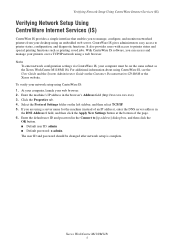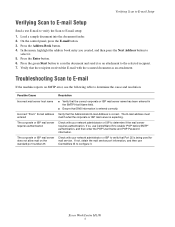Xerox M118i Support Question
Find answers below for this question about Xerox M118i - WorkCentre B/W Laser.Need a Xerox M118i manual? We have 24 online manuals for this item!
Question posted by proapa on September 8th, 2012
What Is The Address Entered In M118 To Scan My Pc
The person who posted this question about this Xerox product did not include a detailed explanation. Please use the "Request More Information" button to the right if more details would help you to answer this question.
Current Answers
Related Xerox M118i Manual Pages
Similar Questions
I Want To Add My Email Address To The Address Book On M118i.
Hi, could someone assist me with illustrated solution to this problem: I want to add my email addres...
Hi, could someone assist me with illustrated solution to this problem: I want to add my email addres...
(Posted by lcim1104 8 years ago)
How To Setup Template For Scanning 4150 Workcentre
(Posted by buo1Formatop 10 years ago)
How Do You Remove An Email Address From The Address Book Of A Xerox Workcentre
4250/4260
4250/4260
(Posted by Chekmg458 10 years ago)
How Do I Change My Fax Number Details On The Xerox Machine M118
(Posted by mabramzyk 11 years ago)