Xerox 8560MFP Support Question
Find answers below for this question about Xerox 8560MFP - Phaser Color Solid Ink.Need a Xerox 8560MFP manual? We have 12 online manuals for this item!
Question posted by robrkr on December 7th, 2013
How To Clear In Computer Scanned Document From Xerox Phaser 8560
The person who posted this question about this Xerox product did not include a detailed explanation. Please use the "Request More Information" button to the right if more details would help you to answer this question.
Current Answers
There are currently no answers that have been posted for this question.
Be the first to post an answer! Remember that you can earn up to 1,100 points for every answer you submit. The better the quality of your answer, the better chance it has to be accepted.
Be the first to post an answer! Remember that you can earn up to 1,100 points for every answer you submit. The better the quality of your answer, the better chance it has to be accepted.
Related Xerox 8560MFP Manual Pages
User Guide - Page 102
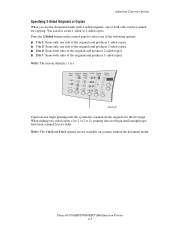
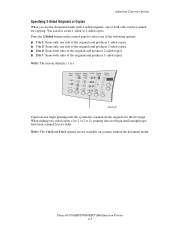
... copies. ■ 2 to 2: Scans both sides of the originals and produces 1-sided copies. Note: The factory default is 1 to 2), printing does not begin printing until enough pages have been scanned for copying. When making two sided copies (1 to 2 or 2 to 1.
Press the 2-Sided button on systems without the document feeder. Phaser® 8560MFP/8860MFP Multifunction Printer 4-5
User Guide - Page 119


...the Run window. 2.
Phaser® 8560MFP/8860MFP Multifunction Printer 5-2 Note: Print, copy, and fax jobs can store scanned images on the Xerox Drivers and Downloads website: ■ www.xerox.com/office/8560MFPdrivers (Phaser 8560MFP printer) ■ www.xerox.com/office/8860MFPdrivers (Phaser 8860MFP printer) To install the scan driver from the Software and Documentation CD-ROM: 1. Insert...
User Guide - Page 120
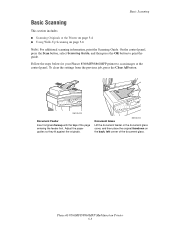
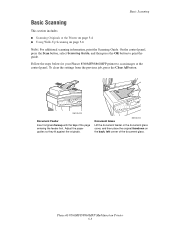
Basic Scanning
Basic Scanning
This section includes:
■ Scanning Originals at the control panel. Phaser® 8560MFP/8860MFP Multifunction Printer 5-3 To clear the settings from the previous job, press the Clear All button.
8860mfp-045
Document Feeder Insert originals faceup with the top of the document glass. Follow the steps below for your Phaser 8560MFP/8860MFP printer to ...
User Guide - Page 123
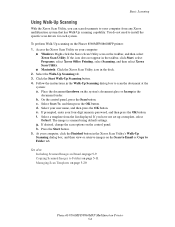
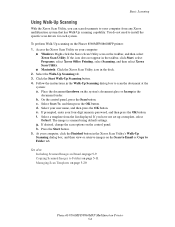
To perform Walk-Up scanning on page 5-20
Phaser® 8560MFP/8860MFP Multifunction Printer 5-6 If the icon does not appear in the taskbar, click Start, select Programs, select Xerox Office Printing, select Scanning, and then select Xerox Scan Utility.
■ Macintosh: Click the Xerox Scan Utility icon in the
document feeder. The image is scanned using default settings. Press the ...
User Guide - Page 130
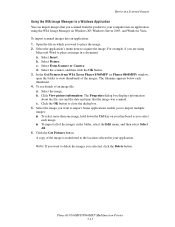
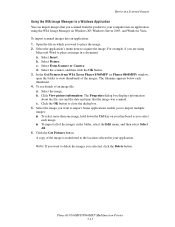
...computer into an application: 1.
Phaser® 8560MFP/8860MFP Multifunction Printer 5-13 The Properties dialog box displays information
about the file size and the date and time that you scanned from WIA Xerox Phaser 8560MFP (or Phaser 8860MFP) window, open the ...you want to place the image. 2. c. To import scanned images into an application using
Microsoft Word to place an image in...
User Guide - Page 133
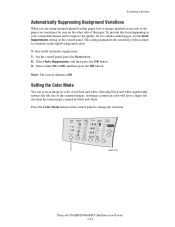
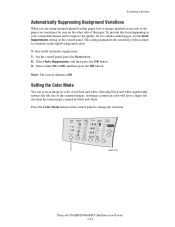
... pages, use the Auto Suppression setting on the control panel. An image scanned in color will have a larger file size than the same image scanned in the light background colors.
Color Document Output 2 Sided Lighten
Mode
Type Quality
Darken
Reduce Enlarge
8860mfp-046
Phaser® 8560MFP/8860MFP Multifunction Printer 5-16
This setting minimizes the sensitivity of the scanner to...
User Guide - Page 134
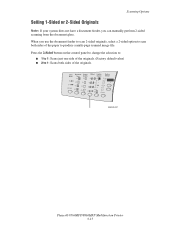
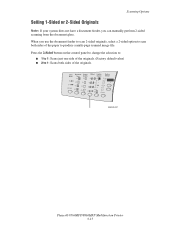
... a multi-page scanned image file. When you can manually perform 2-sided scanning from the document glass. Press the 2-Sided button on the control panel to change the selection to: ■ 1 to 1: Scans just one side of the originals.
Color Document Output 2 Sided Lighten
Mode
Type Quality
Darken
Reduce Enlarge
8860mfp-047
Phaser® 8560MFP/8860MFP Multifunction Printer 5-17
User Guide - Page 212


... printer) See also:
Adding Ink on page 8-2
Phaser® 8560MFP/8860MFP Multifunction Printer 8-23 Ink used with this system. It is the only consumable for Phaser 8560MFP/8860MFP printers: ■ Phaser 8560MFP products: Genuine Xerox Phaser 8560MFP Solid Ink (Cyan, Magenta,
Yellow, and Black) ■ Phaser 8860MFP printers: Genuine Xerox Phaser 8860MFP Solid Ink (Cyan, Magenta,
Yellow, and...
User Guide - Page 269
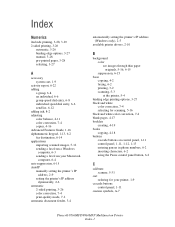
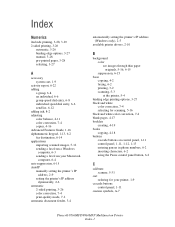
... dial entry, 6-6 send list, 6-12 adding ink, 8-2 adjusting color balance, 4-11 color correction, 7-4 copies, 4-16 Advanced Features Guide, 1-16 alphanumeric keypad, 1-13, 6-2 fax destination, 6-14 applications importing scanned images, 5-12 sending a fax from a Windows... printer, 1-9
cascade buttons control panel, 1-11
caution symbols, A-7
Phaser® 8560MFP/8860MFP Multifunction Printer Index-1
User Guide - Page 276


... print adjusting color, 7-4 colors wrong, 7-12 setting print job interrupt option, 4-20 print job interrupt option, 4-20 selecting a print-quality mode, 7-2 print quality modes, 7-2 one or more color bars are missing, 7-8,
7-10 PANTONE colors do not match, 7-13 predominate light stripes, 7-10 random light stripes, 7-8 solving problems, 7-6
Phaser® 8560MFP/8860MFP Multifunction Printer Index...
Evaluator Guide - Page 3
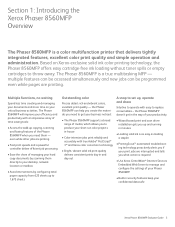
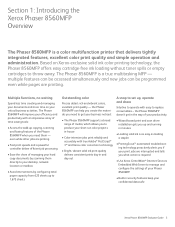
...you if your confidential data safe
Xerox Phaser 8560MFP Evaluator Guide 3 Based on your documents and more time on Xerox-exclusive solid ink color printing technology, the Phaser 8560MFP offers easy cartridge-free ink loading without toner spills or empty cartridges to replace consumables - The Phaser 8560MFP is a color multifunction printer that delivers tightly integrated features...
Evaluator Guide - Page 4


... - As fast as 6 seconds color
• Resolution -Up to 2400 FinePoint™
• Page Description Language - Up to 32 lb. bond (60 to 220 gsm) - Trays 2-4 - 16 to 600 x 600 dpi • File Formats - Section 1: Introducing the Xerox Phaser 8560MFP Phaser 8560MFP Configurations
Phaser 8560MFP/N
Standard network printing, copying, network scanning, faxing
Print Features:
•...
Evaluator Guide - Page 5
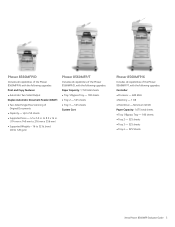
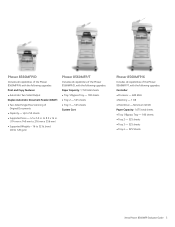
... 525 Sheets
Xerox Phaser 8560MFP Evaluator Guide ...Phaser 8560MFP/X
Includes all capabilities of
Original Documents
• Capacity - Phaser 8560MFP/D
Includes all capabilities of the Phaser 8560MFP/T, with the following upgrades:
Print and Copy Features: • Automatic Two-Sided Output
Duplex Automatic Document Feeder (DADF): • Two-Sided Single-Pass Scanning of the Phaser 8560MFP...
Evaluator Guide - Page 7


... jobs. Does feature performance improve upon what you need replenishment. The Phaser 8560MFP multifunction printer delivers the performance you already have in your PC, or program and scan a fax -
This is busy with the driver that affect overall throughput. all user documentation, tools and utilities. Solid ink sticks are , automatically warming it up for the MFP front...
Evaluator Guide - Page 8
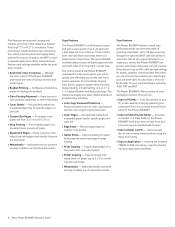
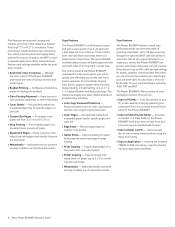
...Color Copy Password Protection - Remove page edges to Public/Private Folder -
Scan files to a public or private folder on the Phaser 8560MFP hard drive, then retrieve from your PC or Mac desktop simply by removing image of copied documents
Scan Features
The Phaser 8560MFP delivers overall scan...
8 Xerox Phaser 8560MFP Evaluator Guide Pull specified media from :
• Scan to ...
Evaluator Guide - Page 9
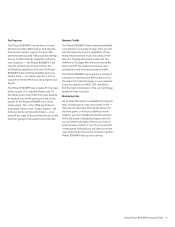
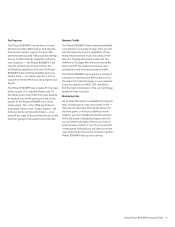
... 33.6 kbps fax transmission speeds, support for their scan jobs. no unknowns. In the Phaser 8560MFP print driver, simply select "Fax" in the "Walk...Xerox Phaser 8560MFP Evaluator Guide 9 Fax Features
The Phaser 8560MFP includes fax in its standard feature set. Files are processed at the device via the front panel, or from JPEG, TIFF and PDF to find the right combination of a 10-page document...
Evaluator Guide - Page 11
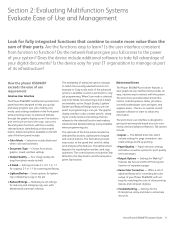
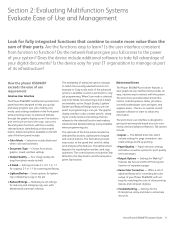
..., color and automatic
• Document Type -
Bidirectional Drivers
The Phaser 8560MFP print driver features a clear graphical user interface that combine to create more value than the sum of their parts. How the phaser 8560MFP exceeds the ease of use requirement:
Intuitive User Interface
The Phaser 8560MFP multifunction printer front panel has been designed to help resources
Xerox...
Evaluator Guide - Page 14
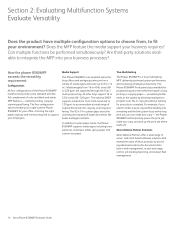
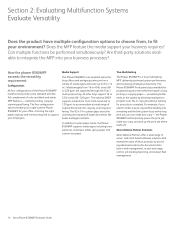
... support your copy, and pick up to program scan, fax or copy jobs without waiting for document distribution and management, access and usage control, job tracking/reporting, and output fleet management.
14 Xerox Phaser 8560MFP Evaluator Guide Can multiple functions be performed simultaneously? How the phaser 8560MFP exceeds the versatility requirement:
Configurations
All four configurations...
Evaluator Guide - Page 18
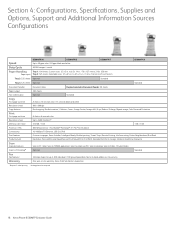
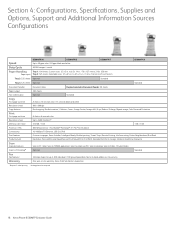
... Speed dials, fax to multiple addresses, Fax security
Warranty
One-year on-site warranty, Xerox Total Satisfaction Guarantee
1 Requires 2-sided printing 2 Analog phone line required
18 Xerox Phaser 8560MFP Evaluator Guide Selectable sizes: 5.5 x 8.5 in . / 76 x 127 mm to 30 ppm color / 30 ppm black-and-white
85,000 images / month
8560MFP/T
8560MFP/X
Paper Handling
Tray 1: 100 sheets;
Evaluator Guide - Page 11
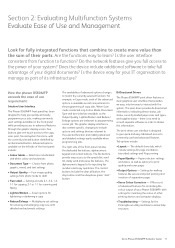
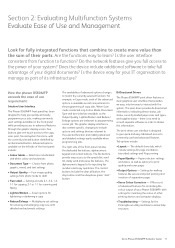
... help resources
Xerox Phaser 8560MFP Evaluator Guide 11
How the phaser 8560MFP exceeds the ease of use requirement:
Intuitive User Interface
The Phaser 8560MFP front panel has been designed to the power of your system? The alphanumeric keypad is selected only Colour Mode, Document Type and two-sided are available, as part of its infrastructure? Does the device include...
Similar Questions
How To Enable Phaser 8560 To Scan Email Setup
(Posted by larstoles 9 years ago)
How Do You Clear A Paper Jam Scanning Xerox Phaser 3300mfp
(Posted by Davholger 10 years ago)
How Do I Remove Stripes On Prints Xerox Phaser Color Multi Printer (8560mfp/n)
(Posted by Jakescp 10 years ago)
How To Setup The Xerox Scan Utility For A Phaser 8560
(Posted by inafou 10 years ago)
How To Setup Network Scanning Xerox Phaser 3635mfp
(Posted by elisosa 10 years ago)

