Xerox 6180MFP Support Question
Find answers below for this question about Xerox 6180MFP - Phaser Color Laser.Need a Xerox 6180MFP manual? We have 17 online manuals for this item!
Question posted by MKktec on August 7th, 2014
Xerox 6180 Scan To Windows Share How To
The person who posted this question about this Xerox product did not include a detailed explanation. Please use the "Request More Information" button to the right if more details would help you to answer this question.
Current Answers
There are currently no answers that have been posted for this question.
Be the first to post an answer! Remember that you can earn up to 1,100 points for every answer you submit. The better the quality of your answer, the better chance it has to be accepted.
Be the first to post an answer! Remember that you can earn up to 1,100 points for every answer you submit. The better the quality of your answer, the better chance it has to be accepted.
Related Xerox 6180MFP Manual Pages
Features Setup Guide - Page 3


... up scanning to an FTP server Enable Fax Features: ■ Entering fax number and country code ■ Creating individual fax addresses ■ Creating and editing a fax group For detailed user information for this printer, go to www.xerox.com/ office/6180MFPsupport. Use the Phaser 6180MFP Installation Guide to connect the printer to your Phaser 6180MFP Multifunction Printer. Phaser...
Features Setup Guide - Page 5


...Found New Hardware Wizard prompts you to your administrator if you accept the Xerox License Agreement, and
then click Next. 7. Expand the folder labeled with ...Phaser® 6180MFP Multifunction Printer
EN - 3 When the installation is complete, click Finish. The Found New Hardware Wizard dialog box opens. 8. Installing the Windows Scan Driver over USB
Installing the Windows Scan...
Features Setup Guide - Page 6


...'s window. 5. Click the Default Browser button. 4. Select the Bonjour connected printer. 5.
Macintosh Network Installation
Installing the Address Book Editor and Express Scan Manager...Xerox from the list of available printers. 7. Phaser® 6180MFP Multifunction Printer
EN - 4
Select the Phaser 6180MFP from the drop-down menu. 6. Click the Add button. 3. Click Install Fax/Scan...
Features Setup Guide - Page 7


... the Printer Setup Utility. 2. Select Xerox from the drop-down
menu. 6. Right-click the folder you want to completion. Select the Phaser 6180MFP from the list of manufacturers in the printer's window. 5.
Click the Add button. 3.
Macintosh OS X 10.2.x and 10.3.x (Bonjour/Rendezvous)
1. Run the VISE installer to share, and then select
Properties. 3.
Select USB...
Features Setup Guide - Page 8
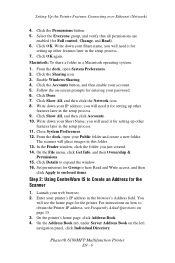
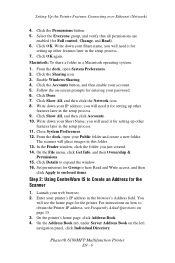
...this folder. 13. Click OK again. Enable Windows Sharing. 4. On the Address Book tab, under ...window. 16.
Write down your web browser. 2. You
will place images in the browser's Address field. Setting Up the Printer Features Connecting over Ethernet (Network)
4. you will need it for setting up other
features later in the setup process. 7. Phaser® 6180MFP Multifunction...
Features Setup Guide - Page 9
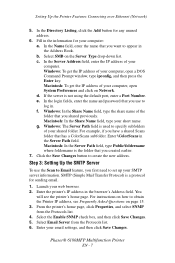
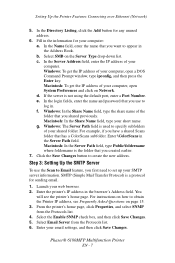
... the name that has a ColorScans subfolder. d. For example, if you have a shared Scans folder that you want to appear in . Enter \ColorScans in the browser's Address field...protocol for any unused address.
6. Enter your shared folder. Phaser® 6180MFP Multifunction Printer
EN - 7 b. Select SMB on the Server Type drop-down list. Windows: The Server Path field is the folder that...
Features Setup Guide - Page 14


... field. 10. Macintosh: From the Application folder, click Xerox/ Phaser 6180MFP, and then double-click Express Scan Manager.
2. Phaser® 6180MFP Multifunction Printer
EN - 12 In the left navigation panel of ..., select the Use Default Port Number check box. Windows: On the Start menu, select All Programs/Xerox/ Phaser 6180MFP/Express Scan Manager. Then click OK.
If you want this section...
User Guide - Page 15


User Safety
Moving the Printer
Follow these guidelines to avoid injuring yourself or damaging the printer: ■ Turn off the printer and unplug all power cables before moving the printer.
6180mfp-001
■ Set the scan bar lock switch to the locked position.
6180mfp-064
Phaser® 6180MFP Multifunction Printer 1-6
User Guide - Page 29
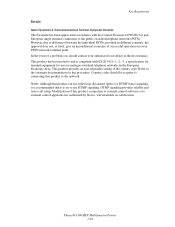
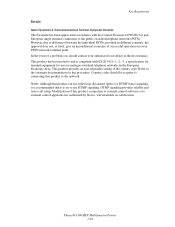
... authorized by Xerox, will invalidate its certification. This product has been tested to the network. Refer to the customer documentation for panEuropean single terminal connection to use DTMF signaling. This product provides an user-adjustable setting of a problem you should be set to the public switched telephone network (PSTN). Phaser® 6180MFP Multifunction Printer...
User Guide - Page 125
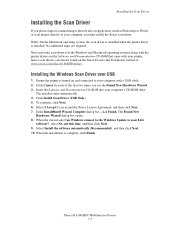
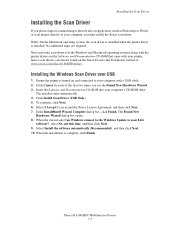
... box opens. 8. Select I Accept if you accept the Xerox License Agreement, and then click Next. 7. In the InstallShield Wizard Complete dialog box, click Finish. Phaser® 6180MFP Multifunction Printer 7-3 Xerox provides scan drivers for
software?, select No, not this time, and then click Next. 9. Installing the Windows Scan Driver over USB
1. Click Install Scan Driver (USB Only). 5.
User Guide - Page 129
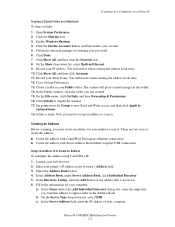
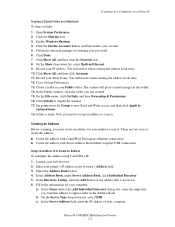
...Phaser® 6180MFP Multifunction Printer 7-7 Set permissions for your computer.
Click the Enable Accounts button, and then enable your Short Name. Record your account. 5. Creating an Address
Before scanning...Close System Preferences. 13.
Scanning to Create an Address
To configure the address using CentreWare IS: 1. Enable Windows Sharing. 4. Follow the onscreen prompts...
User Guide - Page 130


...; 6180MFP Multifunction Printer 7-8 Click the Save Changes button to a Computer on a Network
d.
See Creating a Shared Folder on . 7. Windows: In the Share Name field, type the share name of the Address Book Editor, right-click the Server icon and then select
New. Windows: The Server Path field is saved with . For Windows: 1. On the Start menu, select Programs > Xerox > Phaser...
User Guide - Page 140


... press the OK button. 5. Copy
Fax E-mail
Scan
Color Mode B&W Color
Job in Memory
Job Status
System
@:./ ABC DEF
12 3
GHI JKL MNO
456
PQRS TUV WXYZ
7 89
-_~ OK
0#
Manual Dial
Redial/ Pause
Speed Dial
C
6180mfp-048
Phaser® 6180MFP Multifunction Printer 7-18
To change the color mode temporarily, press the Color Mode button on page 9-4. Selecting black and...
User Guide - Page 204
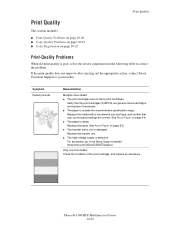
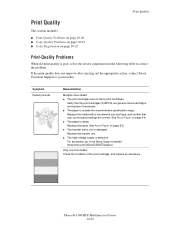
... Paper on page 5-6. ■ The transfer unit is damp.
Phaser® 6180MFP Multifunction Printer 10-20 If the print quality does not improve after carrying out the appropriate action, contact Xerox Customer Support or your control panel settings are correct.
Replace the paper. Only one color faded: Check the condition of the print cartridge, and...
User Guide - Page 207


... not Xerox print cartridges. Horizontal bands, approximately 22 mm wide, appear vertically every 73 mm
Colors are genuine Xerox cartridges, and replace if necessary. Phaser® 6180MFP Multifunction Printer 10...damp.
The print cartridges are not set correctly.
The laser is not correct Use the automatic color registration.
Check the condition of the transfer unit and fuser...
User Guide - Page 212


...computer and printer. Install the scan driver. Phaser® 6180MFP Multifunction Printer 10-28
An unauthorized modification can cause...scan from computer
Reason/Action
Is the power to a suitable power outlet. Connect the printer to a power outlet with other high-power devices... other hardware is not shared with a suitable voltage and current rating.
Is the scan driver installed? Caution: ...
Evaluator Guide - Page 3


...the Phaser 6180MFP Color Multifunction Printer Series
PRODUCT OVERVIEW
Productive multifunction capabilities meet outstanding color quality in support for faster, simplified scanning.
• Flexible document-routing options include Scan to Email, Scan to Server (FTP), and Scan to Computer (via SMB network protocol).
• Save your unique environment. That's the Phaser 6180MFP -
Print...
Evaluator Guide - Page 7
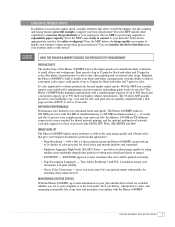
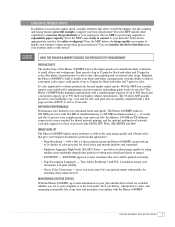
... built to handle your complex print, copy and scan jobs.
PHASER 6180MFP E va l ua t or Guide
5 Does the MFP include other output devices. Print speeds of up to 31 ppm for black-and-white and 20 ppm for color. It's also important to process your black-and-white copying needs, with the ability to deliver...
Evaluator Guide - Page 9


... to your daily office copying needs and occasional color requirements. Copy features delivered by the Phaser 6180MFP include:
• ID Card Copy - Phaser 6180MFP scan destinations include:
• Scan to FTP Server - saves scanned images to network server locations for easy front-panel access when sending scans
• Xerox Scan to SMB Location - download email addresses to the...
Evaluator Guide - Page 14
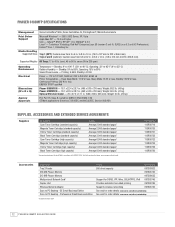
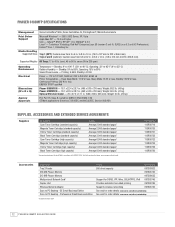
... Weight: 88.2 lb. (40 kg) Phaser 6180MFP/D - 18.1 x 22.4 x 28.7 in . (460 x 570 x 730 mm); SE Small Business Edition Scan to 220 gsm)
Operating Environment
Electrical
Dimensions (W...176; to 40 lb.
PHASER 6180MFP SPECIFICATIONS
Management Xerox CentreWare® Web, Xerox CentreWare IS, PrintingScout®, MaiLinX email alerts
Print Driver Support
Microsoft Windows® - 2000, 2003...
Similar Questions
Can A Xerox Phaser 6180 Scanner Be Shared On A Network
(Posted by mikeyred 9 years ago)
Does The Xerox 6180 Scan Two Sided
(Posted by satutupa 9 years ago)
How To Set Up Xerox Phaser 6180 Scan To Email
(Posted by joejoh 10 years ago)
How Xerox 6180 Scan To Computer Share
(Posted by leBilso 10 years ago)
How To Select One Email For Xerox 6180 Scan
(Posted by geam 10 years ago)

