Xerox 6180MFP Support Question
Find answers below for this question about Xerox 6180MFP - Phaser Color Laser.Need a Xerox 6180MFP manual? We have 17 online manuals for this item!
Question posted by joejoh on April 8th, 2014
How To Set Up Xerox Phaser 6180 Scan To Email
The person who posted this question about this Xerox product did not include a detailed explanation. Please use the "Request More Information" button to the right if more details would help you to answer this question.
Current Answers
There are currently no answers that have been posted for this question.
Be the first to post an answer! Remember that you can earn up to 1,100 points for every answer you submit. The better the quality of your answer, the better chance it has to be accepted.
Be the first to post an answer! Remember that you can earn up to 1,100 points for every answer you submit. The better the quality of your answer, the better chance it has to be accepted.
Related Xerox 6180MFP Manual Pages
Features Setup Guide - Page 14


...Scan Manager to the printer through USB only, you are not using the default port number, select the Use Default Port Number check box. Phaser® 6180MFP Multifunction Printer
EN - 12 Open the Applications folder, and then select Xerox...printer can scan images directly: 1. The address book is connected to Set Up USB Scanning
Note: The express Scan Manager Software must be installed.
1....
Features Setup Guide - Page 15


...Group Membership. Click OK. 8. Phaser® 6180MFP Multifunction Printer
EN - 13 b. Select the Admin Menu. e. Macintosh: From the Application folder, click Xerox/ Phaser 6180MFP, and then double-click Address ...dial number. Macintosh: On the File menu, select Save. Setting Up the Printer Features Connecting over USB
Step 3: Setting Up the Fax
1. Press the System button. d. c. ...
Features Setup Guide - Page 16


... . Macintosh: From the Application folder, click Xerox/ Phaser 6180MFP, and then double-click Address Book Editor....Phaser® 6180MFP Multifunction Printer
EN - 14 Setting Up the Printer Features Connecting over USB
Step 5: Using the Address Book Editor to edit the group. 6. Confirm the group members, and then click OK. 9. Windows: On the Start menu, select All Programs/Xerox/
Phaser 6180MFP...
Installation Guide - Page 1


... o produto
Pak het product uit Packa upp produkten Pak produktet ud
hUQ.XWXVXQGDQdÕNDUÕQ
1 Save setup time... All rights reserved.
Phaser® 6180MFP
multifunction printer
Installation
Guide
EN
FR Guide d'installation IT Guida all'installazione DE Installationsanleitung ES Guía de instalación PT Guia de instalaçã...
Quick Use Guide - Page 9
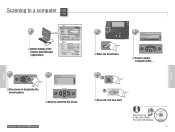
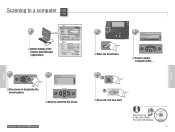
... System
OK Manual Dial
3
Service
Computer (Network)... Computer (USB)... Scroll to select the file format. www.xerox.com/office/6180MFPsupport
2
Copy
Fax E-mail
Scan
Color Mode B&W Color
Job in the User Guide for more information.
063-0000-00a
Phaser® 6180MFP Software and Documentation CD-ROM
Printer Drivers and Utilities Installation Video W i n d o w s ®, Mac OS®...
User Guide - Page 48


... you can create, edit, and delete entries. It is sent from the Start > Xerox > Phaser 6180MFP menu. Express Scan Manager
The Express Scan Manager handles scan jobs sent from the Software and Documentation CD-ROM. You can create: ■ Fax entries ■ Email entries ■ Server entries When you should start the software, if the printer is...
User Guide - Page 117
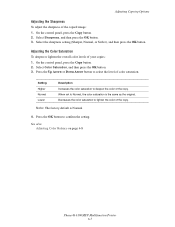
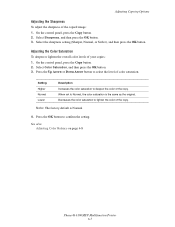
... same as the original.
Press the Up Arrow or Down Arrow button to Normal, the color saturation is Normal.
4. Decreases the color saturation to confirm the setting. See also: Adjusting Color Balance on page 6-8
Phaser® 6180MFP Multifunction Printer 6-7 Select the sharpness setting (Sharper, Normal, or Softer), and then press the OK button.
Adjusting Copying Options
Adjusting...
User Guide - Page 118
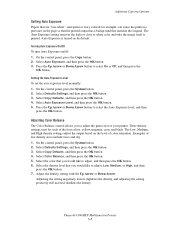
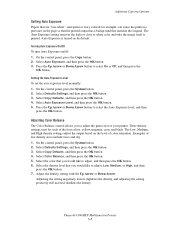
... the System button. 2. Select Defaults Settings, and then press the OK button. 3.
Select Color Balance, and then press the OK button. 5. Select the color that you would like to adjust, ...press the
OK button. Phaser® 6180MFP Multifunction Printer 6-8
Select Auto Exposure Level, and then press the OK button. 5. The Low, Medium, and High density settings adjust the output based...
User Guide - Page 127


Select the file format:
a. c. See also: Adjusting Scanning Options on page 3-3. 1. Press the OK button. Press the OK button. 4. Select Phaser 6180MFP Express Scan Manager, and then click OK. A Xerox Phaser 6180MFP Scanner dialog box will appear on your computer asking you have Express Scan Manager installed on your documents to select Computer (USB), and then press the OK...
User Guide - Page 130


... Address Book Editor to \ColorScans. For Windows: 1. On the Start menu, select Programs > Xerox > Phaser 6180MFP > Address Book
Editor. 2. The Computer Settings Wizard closes. 9. The Address Book is not using the default port. For instance, say that you have a shared Scans folder that you want this address to the network computer. where foldername is used...
User Guide - Page 131


... with the new entry for your IP address in the Address Book. 4. Phaser® 6180MFP Multifunction Printer 7-9 In the Name field of the Address Book Editor, double-click ...now ready to scan images to a Computer on a Network
For Macintosh: 1. On the File menu, select Save. Scanning to the network computer. On the File menu, select Programs > Xerox > Phaser 6180MFP >Address Book ...
User Guide - Page 136


...this address to a Computer on page 7-18
Phaser® 6180MFP Multifunction Printer 7-14 In the Server Name/IP ...Scanning to a FTP Server
Using the Address Book Editor to Create an Address
Note: To use , then see Setting Up Scanning...Xerox > Phaser 6180MFP > Address Book Editor. On the File menu, select Save all. On the control panel, click the Scan button. 2. Press the Start button. To scan...
User Guide - Page 138
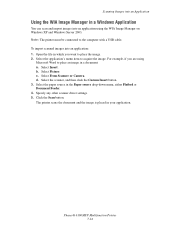
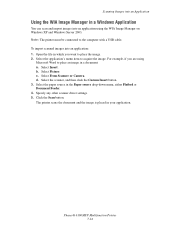
Specify any other scanner driver settings. 5. The printer scans the document and the image is placed in the Paper source drop-down menu, either Flatbed or Document Feeder. 4. Phaser® 6180MFP Multifunction Printer 7-16 b. Select Picture. d. Note: The printer must be connected to acquire the image. For example, if you want to place the image. 2. c.
Select...
User Guide - Page 167
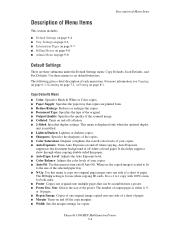
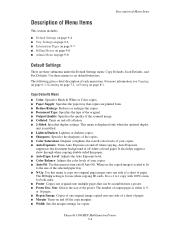
... off-white colored paper. For more information, see Copying on page 6-1, Scanning on page 7-1, or Faxing on page 8-1. It also helps suppress show-through when copying double-sided thin paper. ■ Auto Expo. It is a 2 to turn on/off Auto Fit.
The following gives a brief description of each menu item. Phaser® 6180MFP Multifunction Printer...
User Guide - Page 204
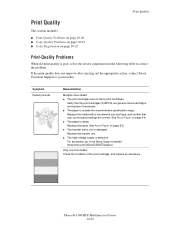
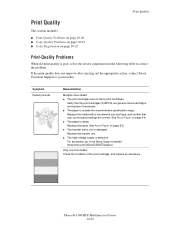
... or your control panel settings are genuine Xerox cartridges, and replace if necessary. ■ The paper is outside the recommended specification range.
Verify that your reseller. See About Paper on page 5-6. ■ The transfer unit is defective. Phaser® 6180MFP Multifunction Printer 10-20
Symptom Faded printouts
Reason/Action
Multiple colors faded: ■ The print...
User Guide - Page 207


... Paper in Trays 2 and 3 on page 5-6. Color to get rid of the condensation.
The paper guides in Tray 2, Tray 3, or Tray 1 (MPT). possibly from the laser len(s) with a recommended size and type. Check the condition of the transfer unit and fuser, and replace as necessary.
Phaser® 6180MFP Multifunction Printer 10-23 Replace the paper...
User Guide - Page 209


... print cartridge is moved. Enhanced Mode
Color Registration
Color registration can be adjusted any time the printer is installed.
1. Print Quality
Symptom
Moiré pattern (undesirable pattern in the halftone) in Standard mode copies Standard Mode
Reason/Action
The output quality mode is set to make. Phaser® 6180MFP Multifunction Printer 10-25 Select Yes, and...
User Guide - Page 241


... margins setting, 6-11
copy quality, 6-12 problems, 10-24
copying adjusting color saturation, 6-7 posters, 6-10
creating individual speed dial entry, 8-6
creating an administrator password, 3-2 custom paper
defining size with PCL driver, 5-41 with PostScript driver, 5-42
custom size paper, 5-41 printing from Tray 1 (MPT), 5-42 supported for Tray 1 (MPT), 5-41
Phaser® 6180MFP Multifunction...
User Guide - Page 247


... options, 7-18 over network, 7-6 overview, 7-2 scan resolution, 7-19 setting color mode, 7-18 setting image file type, 7-20 specifying original size, 7-20 specifying the document type, 7-19 suppress background color, 7-20 to email, 7-11 to FTP server, 7-13 using the ... 2 and 3, 5-6 symbols inserting in names and numbers, 8-4 system settings, 9-15
Phaser® 6180MFP Multifunction Printer Index-8
Evaluator Guide - Page 16


...XEROX CORPORATION
in the U.S.
Contents of their respective manufacturers. PANTONE Colors generated may...Xerox Corporation has determined that this brochure is a service mark of XEROX CORPORATION. XEROX®, Phaser®, CentreWare® and Scan to change without permission of XEROX CORPORATION. PANTONE®, and other Pantone, Inc.
Comments? Phaser® 6180MFP...
Similar Questions
How To Enable Phaser 8560 To Scan Email Setup
(Posted by larstoles 9 years ago)
Xerox 6180 Scan To Network How To
(Posted by ngravrobgil 10 years ago)
How Xerox 6180 Scan To Computer Share
(Posted by leBilso 10 years ago)
How To Select One Email For Xerox 6180 Scan
(Posted by geam 10 years ago)
How To Set Up Network Scanning For Xerox Phaser 3635mfp
(Posted by kemeorich00 10 years ago)

