Xerox 3635MFP Support Question
Find answers below for this question about Xerox 3635MFP - Phaser B/W Laser.Need a Xerox 3635MFP manual? We have 5 online manuals for this item!
Question posted by kemeorich00 on November 14th, 2013
How To Set Up Network Scanning For Xerox Phaser 3635mfp
The person who posted this question about this Xerox product did not include a detailed explanation. Please use the "Request More Information" button to the right if more details would help you to answer this question.
Current Answers
There are currently no answers that have been posted for this question.
Be the first to post an answer! Remember that you can earn up to 1,100 points for every answer you submit. The better the quality of your answer, the better chance it has to be accepted.
Be the first to post an answer! Remember that you can earn up to 1,100 points for every answer you submit. The better the quality of your answer, the better chance it has to be accepted.
Related Xerox 3635MFP Manual Pages
Systems Administrator Guide - Page 33


... the machine is * which means the printer will appear in ALL zones). Press the button on all file servers. Xerox Phaser 3635 System Administration Guide
21 Touch the [Clear Text] button to the network via Ethernet cable. 4. If your printer services queues on multiple file servers, the Print Server name and password must...
Systems Administrator Guide - Page 55
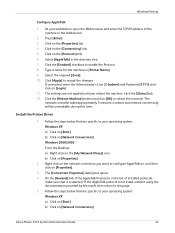
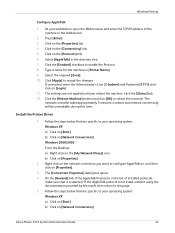
...is in the list of the machine in the Address bar.
2. Click on [Network Connections]
Xerox Phaser 3635 System Administration Guide
43 Select the required [Zone]. 10. Click the [Status...to configure AppleTalk on, and then click on the network connection you reboot the machine. Type a name for the machine in the directory tree. 7. The settings are specific to accept the changes. b) Click ...
Systems Administrator Guide - Page 148
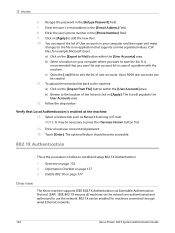
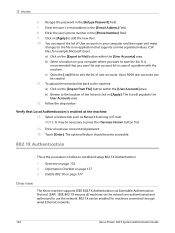
...File] button within the [User Accounts] area. Select a feature tab, such as Network Scanning or E-mail. The optional feature should become accessible.
802.1X Authentication
This is enabled ... supports comma separated values .CSV files, for machines connected through wired Ethernet networks.
136
Xerox Phaser 3635 System Administration Guide Enter a local user account and password. 15. ...
User Guide - Page 8


... and copy files on the model purchased:
Xerox Phaser 3635MFP/S This model provides digital copying, printing and scanning. Additional Paper Tray, Stand, Foreign Interface Device and Memory Upgrade are supplied as options.
2
Xerox Phaser 3635 User Guide 1 Welcome
Introduction
The Xerox Phaser 3635MFP is also supported. The device supports scanning to and printing from a USB thumb drive...
User Guide - Page 81


... fax machine or mailbox to scan documents and store them. Print All To print documents stored for a feature, select the feature required. Xerox Phaser 3635 User Guide
75
Store for...device, they are only available when the Store for each fax job if required. Delete All All documents stored for polling will not be selected for Polling feature is set up to control which can be set...
User Guide - Page 84
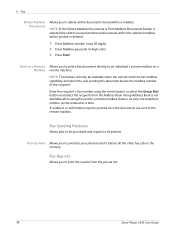
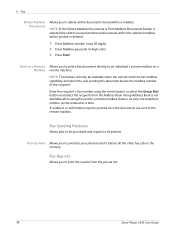
... enabled, a confirmation report is not available when using the control panel, or select the Group Dial button and select the recipient from the pre-set list.
78
Xerox Phaser 3635 User Guide
Fax Reports
Allows you to print fax reports from the Address Book.
Enter Mailbox number (max 20 digits). 2.
Priority Send Allows...
User Guide - Page 99


... Scanning
Additional scanning software can be added to multiple destinations - e-mail, document repositories, network folders, even remote printers - Convert paper documents into electronic format and send to the machine's scanning capabilities:
FreeFlow™ SMARTsend™
Server based scanning and routing software that supports multiple Xerox multifunction devices. Xerox Phaser...
Quick Use Guide - Page 5


... they are presented, you for choosing the Phaser 3635MFP. English
Xerox Phaser 3635MFP Quick Use Guide
Thank you will successfully: Connect the Phaser 3635MFP Set-up the Phaser 3635MFP Install optional features Operate the Phaser 3635MFP
Contents
Install the Phaser 3635MFP 3 Switch On the Machine 4 Your Phaser 3635MFP 6 Connecting to the Network 10 Install Print Drivers 13 E-mail Setup...
Quick Use Guide - Page 26
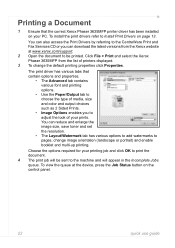
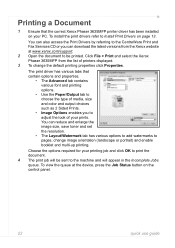
...Install Print Drivers on your PC. Click File > Print and select the Xerox Phaser 3635MFP from the Xerox website at the device, press the Job Status button on the control panel.
22
quick use guide ...; Image Options enables you can reduce and enlarge the image size, save toner and set the resolution.
• The Layout/Watermark tab has various options to add watermarks to pages, change ...
Evaluator Guide - Page 3


... being mobile has never been easier. Section 1: Introducing the Xerox Phaser 3635MFP Multifunction Laser Printer Product Overview
Print. Copy. Fax. Email.
Fast results. A quick print and copy speed of office optimization.
Powerful scanning. no computer needed.
Maximize your Phaser 3635MFP multifunction printer to device functions for fast and easy retrieval when you need...
Evaluator Guide - Page 4
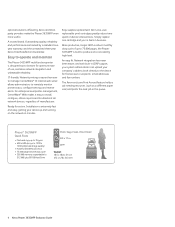
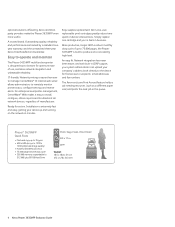
... (up and running on device interventions. For enterprise-level printer management, CentreWare® Web makes it easy to recipients' email addresses and fax numbers. A trusted brand. Easy to remotely monitor printer status, configure settings and receive alerts. Network integration has never been easier, and with built-in . 472 x 478 x 543 mm
4 Xerox Phaser 3635MFP Evaluator Guide
Evaluator Guide - Page 5


...210 mm to 216 x 356 mm); Standard selectable sizes up , secure print,
sample set, delayed print, booklet creation, collation, print to 8.5 x 14 / A4; Section 1: Introducing the Xerox Phaser 3635MFP Multifunction Laser Printer Phaser 3635MFP Configuration
Phaser 3635MFP/S
The Phaser 3635MFP delivers standard network printing, copying and network scanning. Supported sizes: 5.85 x 8.27 in .
Evaluator Guide - Page 7


.... The process isn't limited to use. Is the device simple to install print and scan drivers. How the Phaser 3635MFP exceeds the deployment requirement
Installation
Easy installation starts with the MFP, and whether they will users quickly feel comfortable with an existing network infrastructure. The Phaser 3635MFP multifunction printer also includes CentreWare IS, an embedded web...
Evaluator Guide - Page 8
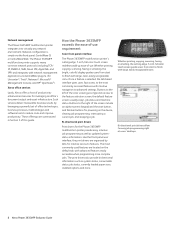
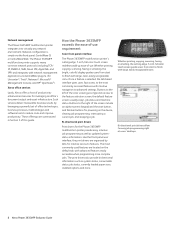
... productivity. Buttons to the right of productivityenhancement services for powering on the default tab, with intuitive navigation to advanced settings.
Network management
The Phaser 3635MFP multifunction printer integrates into virtually any network environment. Whether printing, copying, scanning, faxing or emailing, the bright, colorful display guides users from start to finish with...
Evaluator Guide - Page 9
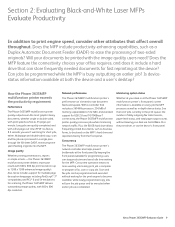
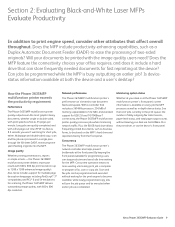
...
Xerox Phaser 3635MFP Evaluator Guide 9 Multipage and double-sided copy, scan and fax jobs are completed. With a controller that can store frequently needed documents for USB 2.0 and 10/100Base-T connectivity, the Phaser 3635MFP multifunction printer quickly processes jobs while minimizing network traffic. Does the MFP feature the connectivity choices your desk or at the device...
Evaluator Guide - Page 10
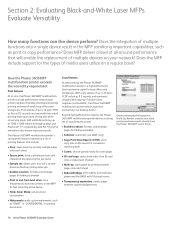
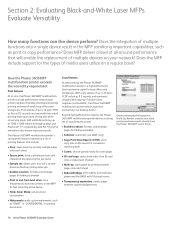
... and from hard drive: store frequently accessed documents on the device for convenient reprinting later
• Covers: choose special media for cover pages
• ID card copy: copies both the platen and the DADF with printing, the Phaser 3635MFP multifunction printer is a high-performance network laser printer capable of handling the black-and-white printing workload...
Evaluator Guide - Page 11


... recipients, with authentication and LDAP for network security and integration
• Network Scanning: templates enable distribution of scanned images to multiple predefined locations
• Scan to USB Device: sends scanned images to any USB memory drive via front-panel port
In addition, the Phaser 3635MFP multifunction printer is packaged with Xerox Scan to PC Desktop® Personal Edition...
Evaluator Guide - Page 13


... or as scheduled by an administrator. The technology you deploy into your confidential information.
Device
• Audit log tracks printing, scanning and network fax activities by validating user names and passwords. Xerox Phaser 3635MFP Evaluator Guide 13
Section 2: Evaluating Black-and-White Laser MFPs Evaluate Security
In today's business environment, security is printed.
•...
Evaluator Guide - Page 14


..., Secure Print, Secure Fax
Options
Foreign Device Interface, 256 MB Memory Upgrade, Cabinet Stand, Network Accounting Enablement, Network Fax Server Enablement
Warranty
One Year On-Site Warranty, Xerox Total Satisfaction Guarantee
* Analog phone line required
14 Xerox Phaser 3635MFP Evaluator Guide File formats: PDF, JPEG, TIFF, Multi-page TIFF; Xerox Scan to 600 x 600 dpi; to 8.5 x 14...
Touch Screen Navigation Poster - Page 1
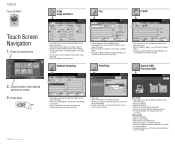
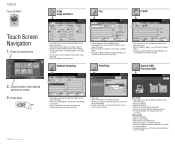
...to USB Print from an address book 2.
• To set up an address book or for more information, see "E-...Network Scanning
1
1
2
2
• Feature available on Phaser 3635MFP/X only. • Place originals face up in the document feeder, or face
down on screen
3. Print Files
Store to USB" in the User Guide.
700N00159f1 Rev A Copyright © 2008 Xerox Corporation. Phaser 3635MFP...
Similar Questions
What Is The Path Format For Network Scan Phaser 3635
(Posted by cpeteSDI 9 years ago)
How To Set-up Scanning On Xerox Phaser 3635mfp
(Posted by sotub 9 years ago)
Phaser 3635mfp How To Install Network Scanning
(Posted by ericsre 10 years ago)
How To Successfully Network Scan Using A Xerox Phaser 3635mfp
(Posted by alekrd 10 years ago)
Xerox Phaser 3635mfp How To Install Network Scanning
(Posted by miSTRES 10 years ago)

