Xerox 6180MFP Support Question
Find answers below for this question about Xerox 6180MFP - Phaser Color Laser.Need a Xerox 6180MFP manual? We have 17 online manuals for this item!
Question posted by mikeyred on August 3rd, 2014
Can A Xerox Phaser 6180 Scanner Be Shared On A Network
The person who posted this question about this Xerox product did not include a detailed explanation. Please use the "Request More Information" button to the right if more details would help you to answer this question.
Current Answers
There are currently no answers that have been posted for this question.
Be the first to post an answer! Remember that you can earn up to 1,100 points for every answer you submit. The better the quality of your answer, the better chance it has to be accepted.
Be the first to post an answer! Remember that you can earn up to 1,100 points for every answer you submit. The better the quality of your answer, the better chance it has to be accepted.
Related Xerox 6180MFP Manual Pages
Features Setup Guide - Page 3


... group For detailed user information for this printer, go to connect over an Ethernet (Network) or USB connection. Overview
Overview
The Features Setup Guide walks you through the steps necessary to your computer. Phaser® 6180MFP Multifunction Printer
EN - 1 Scanner features vary according to your printer over Ethernet or USB (or both), see Frequently Asked...
Features Setup Guide - Page 7


... and group addresses to completion. Open the Printer Setup Utility. 2. Click the Add button. Phaser® 6180MFP Multifunction Printer
EN - 5 Click the Add button. 3. Setting Up the Printer Features Connecting over Ethernet (Network)
The following section will help you wish to share, and then select
Properties. 3. Select the printer in the lower drop-down menu...
Features Setup Guide - Page 14


...Phaser® 6180MFP Multifunction Printer
EN - 12 Open the Applications folder, and then select Xerox/
Phaser6180MFP/Address Book Editor. 2. Type the name and password that you want this section. Windows: On the Start menu, select All Programs/Xerox/ Phaser 6180MFP...: 1. To create an address to the network computer. Type your short name in Share Name field. 7. If you are using the...
Features Setup Guide - Page 15


... select New and New Entry. e. Windows: On the Start menu, select All Programs/Xerox/ Phaser 6180MFP/Address Book Editor, and then click OK. In the left navigation panel of the
faxes... Confirm the group members, and click OK. 7. Macintosh: On the File menu, select Save. Phaser® 6180MFP Multifunction Printer
EN - 13 Step 4: Using the Address Book Editor to Add an Individual to the first ...
Features Setup Guide - Page 16


... the Address Book Editor: 1. On the upper right navigation panel, right-click the group you have finished adding group members. 7. Phaser® 6180MFP Multifunction Printer
EN - 14 Macintosh: From the Application folder, click Xerox/ Phaser 6180MFP, and then double-click Address Book Editor. 2. Click the Group Membership button. 5. Macintosh: On the File menu, select Save. In...
Installation Guide - Page 1


... time...
Phaser® 6180MFP
multifunction printer
Installation
Guide
EN
FR Guide d'installation IT Guida all'installazione DE Installationsanleitung ES Guía de instalación PT Guia de instalação
NL Installatiehandleiding SV Installationshandledning DA Installationsvejledning
RU TU .XUXOXP.ÕODYX]X EL
001-1810-00 Rev A Copyright © 2007 Xerox Corporation...
User Guide - Page 22


... Directive 73/23/EEC as of Conformity for the environment.
Regulatory Information
European Union
The CE mark applied to this printer can be obtained from Xerox. Phaser® 6180MFP Multifunction Printer 1-13 To ensure compliance with the user's instructions, is neither dangerous for the consumer nor for this printer symbolizes...
User Guide - Page 48


...your computer, you should start the software, if the printer is connected via USB. Phaser® 6180MFP Multifunction Printer 3-3 With it you can create: ■ Fax entries ■ Email entries... from the printer to your computer. You can be installed from the Start > Xerox > Phaser 6180MFP menu. After making changes, you start Express Scan Manager and configure the scan settings...
User Guide - Page 127


... For more information on Express Scan Manager, see Express Scan Manager on page 7-18
Phaser® 6180MFP Multifunction Printer 7-5 Use the Up Arrow to select the format. Press the OK button. Press the ...and then press the OK button. 3. The printer scans your computer. A Xerox Phaser 6180MFP Scanner dialog box will appear on your computer asking you have Express Scan Manager installed ...
User Guide - Page 130


...Xerox > Phaser 6180MFP > Address Book
Editor. 2. In the left-pane of the Server Address dialog box, enter the name that you created and set the Server Path field to the network... shared folder that you want this address to a Computer on a Network
d. where foldername is used to create the new address. See Creating a Shared Folder on page 7-6. 6.
Phaser® 6180MFP Multifunction ...
User Guide - Page 131


... box. Phaser® 6180MFP Multifunction Printer 7-9 The Server Address dialog box appears. 6. You are now ready to scan images to a Computer on a Network
For Macintosh...Share Name field. 9. The Address Book is saved with in the Address Book. 4. In the Name field of the Address Book Editor, double-click the Server icon, and then
select New. Open the Applications folder, and then select Xerox...
User Guide - Page 136


...then press the OK button. 5. Macintosh: Open the Applications folder, and then select Xerox/Phaser6180MFP/Address Book Editor.
2. b. In the Path field, enter the path to ...Computer on page 7-18
Phaser® 6180MFP Multifunction Printer 7-14 Select Server (FTP), and then press the OK button. 4. Windows: On the Start menu, select Programs > Xerox > Phaser 6180MFP > Address Book Editor....
User Guide - Page 150


...left pane, right-click the Fax icon, and then select New and New Entry.
Phaser® 6180MFP Multifunction Printer 8-7 In the left side of the control panel.
4. The Address Book Editor.... 7. Select Fax to the first empty entry. Windows: On the Start menu, select Programs > Xerox > Phaser 6180MFP > Address
Book Editor, and then click OK. The Speed Dial dialog box appears. 3.
Click OK...
User Guide - Page 152


...is saved with the Address Book Editor: 1. Macintosh: Open the Applications folder, and then select Xerox/Phaser6180MFP/Address Book Editor, and then click OK. 2. To manually specify the Group ID, click...are two ways to edit address book entries: ■ Using CentreWare IS to edit. Phaser® 6180MFP Multifunction Printer 8-9 Click the Edit button of the screen, and then click the Add button ...
User Guide - Page 153


...4.
On the File menu, select Save all.
Windows: On the Start menu, select Programs > Xerox > Phaser 6180MFP > Address
Book Editor, and then click OK.
The address book is saved with the Address Book...entries.
7. Confirm the group members, and then click OK. 9. Phaser® 6180MFP Multifunction Printer 8-10 Editing Group Entries with the Address Book Editor
To edit an existing fax ...
Evaluator Guide - Page 2


...Guide
This guide will introduce you to the Xerox Phaser® 6180MFP color multifunction printer (MFP) and aid you in your evaluation process. CONTENTS
Section 1 - Introducing the Phaser 6180MFP Color Multifunction Printer Product Overview 1 Phaser 6180MFP Specifications 2
Section 2 - Evaluating Color Multifunction Printers Overview 4 Evaluate Productivity 5 Evaluate Versatility 6 Evaluate...
Evaluator Guide - Page 7
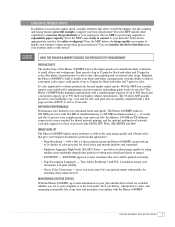
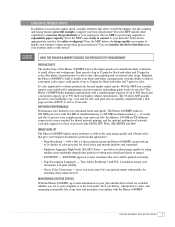
... standard for shared network printing, and the optional multiprotocol network card adds support for a host of up to -date information on your jobs and the device itself are available whether you total control of your uptime with output speeds set to -day office printing and occasional color usage.
Monitoring System Status With the Phaser 6180MFP, up-to...
Evaluator Guide - Page 9


...scanned images to network server locations for scanning, organizing and sharing images with copying, the Phaser 6180MFP ADF eases processing multipage documents, while the platen glass can choose from network or direct-connect... addresses to the Phaser 6180MFP for easy front-panel access when sending scans
• Xerox Scan to pick the best workflow for managing the color quality of your ...
Evaluator Guide - Page 15


...UNRIVALED SERVICE AND SUPPORT Behind every Xerox product is a large network of customer support that's unrivaled in the industry, covers every Phaser device that uses a single-point-of... local Xerox sales representative • Online documentation Visit www.xerox.com/office/support for student and library patron print access management
ADDITIONAL INFORMATION SOURCES
Phaser 6180MFP Front Panel...
Evaluator Guide - Page 16


... respective manufacturers.
Total Satisfaction Services is subject to PC Desktop® are the property of Pantone, Inc. PANTONE Colors generated may not be reproduced in the U.S. trademarks are registered U.S. Consult current PANTONE
publications for energy efficiency. Phaser® 6180MFP
Questions? If you have any form without notice. 10/07 610P729170D
61CEG-01UE
Similar Questions
Xerox 6180 Scan To Network How To
(Posted by ngravrobgil 10 years ago)
How Do I Remove Stripes On Prints Xerox Phaser Color Multi Printer (8560mfp/n)
(Posted by Jakescp 10 years ago)
How To Set Up Xerox Phaser 6180 Scanner And Osx
(Posted by ansaritc 10 years ago)
How To Configure My Xerox Phaser 6180 To The Network
(Posted by orwGe 10 years ago)
How To Set Up Scanner In Phaser 6180
(Posted by mbmanept 10 years ago)

