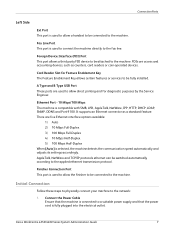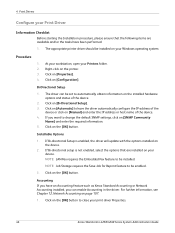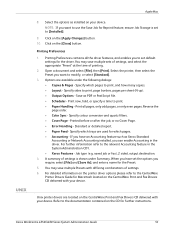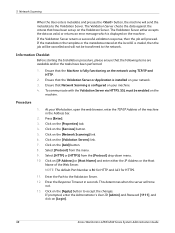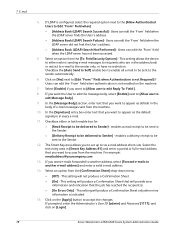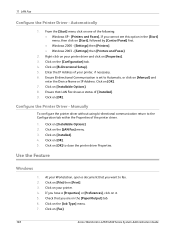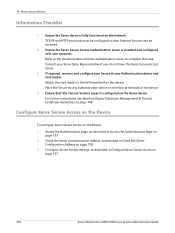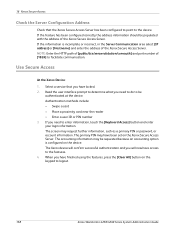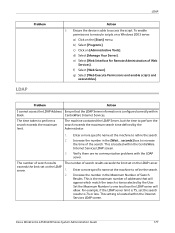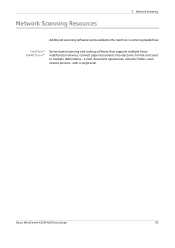Xerox 4260X Support Question
Find answers below for this question about Xerox 4260X - WorkCentre B/W Laser.Need a Xerox 4260X manual? We have 13 online manuals for this item!
Question posted by kolawoleadeyanju on June 4th, 2020
Communication Error
pls, what is the solution for this error?
Current Answers
Answer #1: Posted by waelsaidani1 on June 4th, 2020 9:29 AM
The following assumes your network is using a Proxy Server. Please contact your System Administrator to obtain your Proxy Server settings.
- In a Web Browser, enter the IP Address of the Device into the Address Bar and press Enter.
NOTE: If the Machine is Equipped with a Fiery in a Single IP Configuration, an additional step may be required to access Centreware. See Related Content for Additional Information. - Centreware Internet Services (CWIS) will now open.
- Select the Properties Tab.
NOTE: If prompted for credentials, log in as the system administrator account (Default Username: admin, Default Password: 1111). - Select Connectivity.
- Select Protocols.
- Select Proxy Server.
- Under General, next to Use Proxy Server, select Enabled.
- Next to Proxy Setup, select Same Proxy for All Protocols, if the same Proxy Server is used for both HTTP and HTTPS.
- Next to Addresses to Bypass Proxy Server, enter in any website that bypasses the Proxy server (ie: Company Intranet).
- Under HTTP Server, type the Server Name and Port Number into the required fields.
- If Authentication is required by the Proxy server, enter in the requeted Login Name and Password.
- Under HTTPS Server, type in the required Proxy Server information if HTTPS Protocol settings are different from HTTP.
- Scroll down to the bottom and select Apply to save changes.
- Close the Web Browser window to Exit CWIS.
Related Xerox 4260X Manual Pages
Similar Questions
How To Reset Xerox Workcentre 4250 Password
(Posted by misouth 9 years ago)
How To Fix Communication Error Phaser 3635mfp
(Posted by IANDfclo 9 years ago)
When I Turn On My Machine I Get A Communication Error On Xerox 3635 Mfp
(Posted by Hojahm 10 years ago)
Xerox Workcentre 4260 Won't Open Printer Properties Windows 7
(Posted by Boberkt 10 years ago)
Workcentre 4260 Copier Prints A Configuration Report After Every Copy
We use our WorkCentre 4260 as an office copier. No computer is connected to it. It prints a double s...
We use our WorkCentre 4260 as an office copier. No computer is connected to it. It prints a double s...
(Posted by mbrady 12 years ago)