Xerox 4250 Support Question
Find answers below for this question about Xerox 4250 - WorkCentre - Copier.Need a Xerox 4250 manual? We have 4 online manuals for this item!
Question posted by jagmapa on November 30th, 2013
How To Change The Toner On A Xerox Workcentre 4250
The person who posted this question about this Xerox product did not include a detailed explanation. Please use the "Request More Information" button to the right if more details would help you to answer this question.
Current Answers
There are currently no answers that have been posted for this question.
Be the first to post an answer! Remember that you can earn up to 1,100 points for every answer you submit. The better the quality of your answer, the better chance it has to be accepted.
Be the first to post an answer! Remember that you can earn up to 1,100 points for every answer you submit. The better the quality of your answer, the better chance it has to be accepted.
Related Xerox 4250 Manual Pages
Quick Use Guide - Page 24
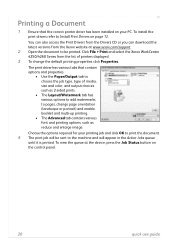
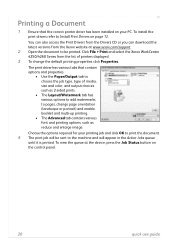
...properties.
• Use the Paper/Output tab to choose the job type, type of printers displayed. 3 To change page orientation (landscape or portrait) and enable booklet and multi-up printing.
• ... select the Xerox WorkCentre 4250/4260 Series from the Xerox website at the device, press the Job Status button on page 12. The print driver has various tabs that the correct printer driver has ...
System Administration Guide - Page 3
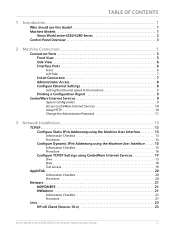
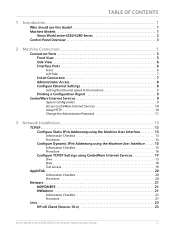
...CONTENTS
1 Introduction ...1
Who should use this Guide 1 Machine Models 1
Xerox WorkCentre 4250/4260 Series 2 Control Panel Overview 3
2 Machine Connection ...5
Connection Ports...CentreWare Internet Services 9
System Configuration 9 Access CentreWare Internet Services 10 Setup HTTP 10 Change the Administrator Password 11
3 Network Installation ...13
TCP/IP 13 Configure Static IPv4 ...
System Administration Guide - Page 20
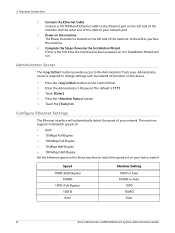
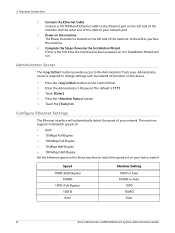
...on the device.
1. Press the button. 5.
Administrator Access
The button provides access to change settings such as you face the machine.
4. The default is located on the left ...-Duplex)
100FD Auto
Machine Setting 10HD or Auto 100HD or Auto 10FD 100FD Auto
8
Xerox WorkCentre 4250/4260 Series System Administration Guide Administrator access is the first time the machine has been powered...
System Administration Guide - Page 21
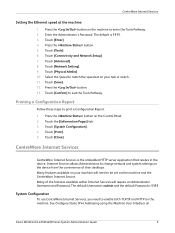
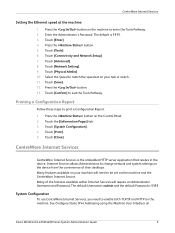
Touch [Tools]. 6. Touch [Confirm] to change network and system settings on the device from the convenience of...enable both TCP/IP and HTTP on your machine will require an Administrator Username and Password.
Press the button on
Xerox WorkCentre 4250/4260 Series System Administration Guide
9 Touch [System Configuration]. 4. The default Username is admin and the default Password is...
System Administration Guide - Page 22
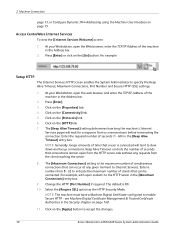
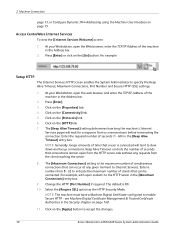
... how long the machine's Internet Services pages will tend to accept the changes.
10
Xerox WorkCentre 4250/4260 Series System Administration Guide
The [Maximum Connections] setting is the maximum... Trusted Certificate Authorities in the [Maximum Connections] entry box.
9. Press [Enter].
3. Change the HTTP [Port Number] if required. 2 Machine Connection
page 13, or Configure Dynamic...
System Administration Guide - Page 23
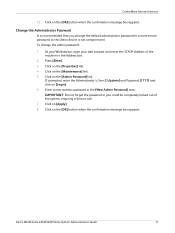
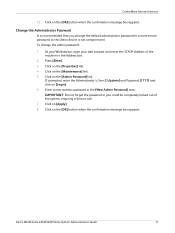
... password:
1. Click on the [OK] button when the confirmation message box appears. Press [Enter]. 3. Enter a new numeric password in the Address bar.
2.
Xerox WorkCentre 4250/4260 Series System Administration Guide
11
Change the Administrator Password
It is not compromised. Click on [Apply]. 8. If prompted, enter the Administrator's User ID [admin] and Password [1111] and...
System Administration Guide - Page 26
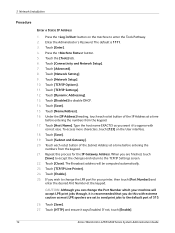
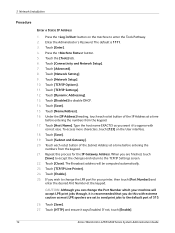
...The Broadcast address will accept LPR print jobs through, it says Enabled. Touch [TCP/IP-Line Printer]. 24. Touch [Enable]. 25. Touch [Advanced]. 8. Touch [Dynamic Addressing]. 13. Touch... this with
correct case.
If not, touch [Enable].
14
Xerox WorkCentre 4250/4260 Series System Administration Guide If you can change the LPR port for the IP Gateway Address. Touch [Close]....
System Administration Guide - Page 28
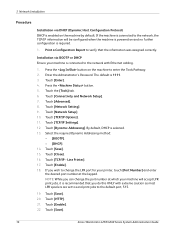
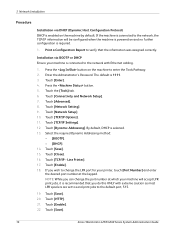
.../IP - NOTE: While you can change the LPR port for your printer, touch [Port Number] and enter the desired port number at which your machine is recommended that the information was assigned correctly. Touch [Enable]. 22.
Touch [Connectivity and Network Setup]. 7. Touch [Close]. 16. Touch [Save].
16
Xerox WorkCentre 4250/4260 Series System Administration Guide...
System Administration Guide - Page 29
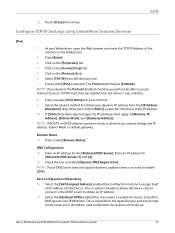
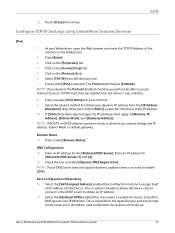
... Address] enabled box to allow the machine to advertise the services of the device. Xerox WorkCentre 4250/4260 Series System Administration Guide
17 At your machine. 9. Click on the [Protocols]...the IP addresses that [IPv4] is selected. Select the [Multicast DNS] enabled box if you cannot change the IP address, Subnet Mask, or default gateway. Click on the [Properties] tab. 4. Configure...
System Administration Guide - Page 30
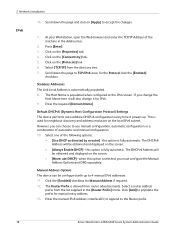
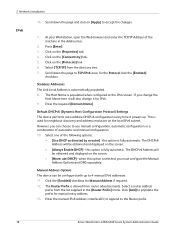
... from the directory tree. 7. Click [Add] to the Router prefix.
18
Xerox WorkCentre 4250/4260 Series System Administration Guide Click on the local IPv6 subnet. Select [TCP/IP] from router advertisements. Manual Address Options The device can choose to accept the changes.
1. Select a router address
prefix from the list supplied in the Address bar...
System Administration Guide - Page 31
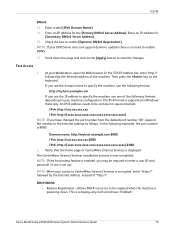
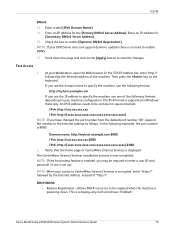
...brackets. DHCP/DDNS: • Release Registration - Xerox WorkCentre 4250/4260 Series System Administration Guide
19 Scroll down . An IPv6 address needs to save the changes.
Enter an IP address for
[Secondary DNSv6 ...updates there is displayed. NOTE: If the Accounting feature is enabled, you have changed the port number from the default port number "80", append the number to ...
System Administration Guide - Page 34
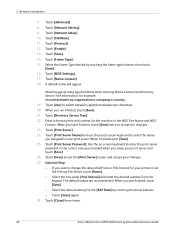
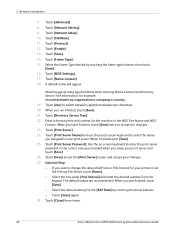
...9. Touch [Print Server Password]. Touch [Close] three times.
22
Xerox WorkCentre 4250/4260 Series System Administration Guide Touch [Enable]. 13. Select the Frame... Name Context and Directory Service Tree information, for your changes. 27. When you are recommended. Use the on ...exit the [Print Server] screen and accept your printer or set
the Primary File Server, touch [...
System Administration Guide - Page 52
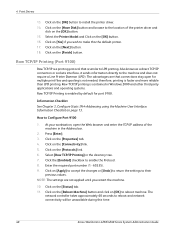
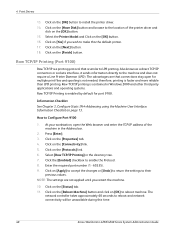
... bar.
2. Click on [Apply] to accept the changes or [Undo] to return the settings to make this time.
40
Xerox WorkCentre 4250/4260 Series System Administration Guide
At your workstation, open... printing protocol that connections stay open the Web browser and enter the TCP/IP address of the printer driver and
click on page 13. Press [Enter]. 3. Click on the [Properties] tab. ...
System Administration Guide - Page 55
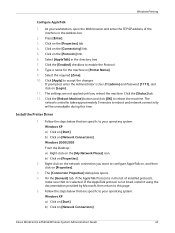
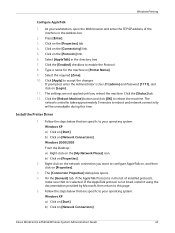
... click [OK] to enable the Protocol. 8. Install the Printer Driver
1. Click the [Enabled] checkbox to reboot the machine. Press [Enter]. 3. Right-click on [Properties].
3. b) Click on the [My Network Places] icon. Windows 2000/2003 From the Desktop: a) Right-click on [Network Connections]
Xerox WorkCentre 4250/4260 Series System Administration Guide
43 Windows Printing
Configure...
System Administration Guide - Page 58
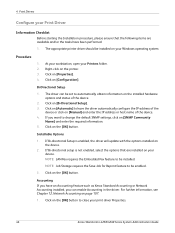
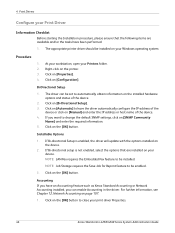
...Accounting If you have an Accounting feature such as Xerox Standard Accounting or Network Accounting installed, you want to change the default SNMP settings, click on the [OK...print driver Properties.
46
Xerox WorkCentre 4250/4260 Series System Administration Guide NOTE: LAN Fax requires the Embedded Fax feature to automatically obtain information on the printer. 3.
Bi-Directional ...
System Administration Guide - Page 61


...by [Control Panel]. Xerox WorkCentre 4250/4260 Series System Administration Guide
49 d) Click on the [OK] button. c) Click on [Printing Preferences]. Configure the Windows Printer Driver
a) From ...[Printing Preferences]. Windows Vista a) Click on the [Configuration] tab. 3. e) Change any default printer settings, as required. Click on [Installable Options]. Click on [Print Test Page...
System Administration Guide - Page 138


... in the Address or Location field and press [Enter]. If this option to save changes.
126
Xerox WorkCentre 4250/4260 Series System Administration Guide This button is enabled when the SMart eSolutions Enrollment is enabled. Enrollment specifies whether or not the printer will then try a direct connection. Click [OK] to deactivate, then click [Apply] to...
System Administration Guide - Page 174
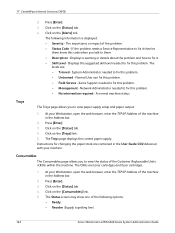
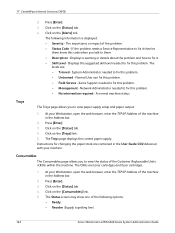
... Status screen may show one of the following information is getting low).
162
Xerox WorkCentre 4250/4260 Series System Administration Guide The
levels are toner cartridges and fuser cartridges.
1. Click on the [Alerts] link. Click on the [Consumables] link. 5. Instructions for changing the paper stock are contained in the User Guide CD2 delivered with your...
System Administration Guide - Page 179
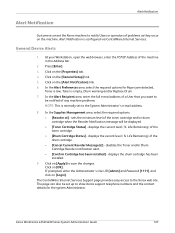
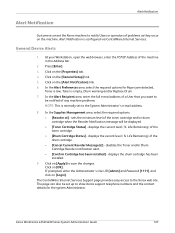
... via CentreWare Internet Services.
The page can set to notify Users or operators of the toner cartridge. • [Drum Cartridge Status] - Press [Enter]. 3. The CentreWare Internet Services Support page provides easy access to save the changes. Xerox WorkCentre 4250/4260 Series System Administration Guide
167 At your Workstation, open the web browser, enter the...
User Guide - Page 164
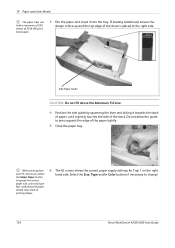
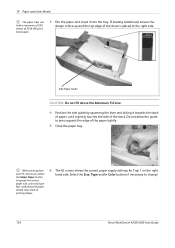
... side guide by squeezing the lever and sliding it towards the stack
of paper, until it into the tray. Do not allow the guide to change
156
Xerox WorkCentre 4250/4260 User Guide The UI screen shows the current paper supply settings for Tray 1 on the right
hand side. If loading Letterhead, ensure the...
Similar Questions
How To Check Workcentre 4250 Firmware Update
(Posted by baninja 9 years ago)
How To Change The Date And Time On A Xerox Workcentre 4250 Copier
(Posted by fuggogree 10 years ago)
How To Reset The Toner Counter In Xerox Workcentre 4250 Printer
(Posted by Rpvabrown 10 years ago)
How To Change Xerox Workcentre 4250 Scan Settings
(Posted by Magsh 10 years ago)

