Xerox 4250 Support Question
Find answers below for this question about Xerox 4250 - WorkCentre - Copier.Need a Xerox 4250 manual? We have 4 online manuals for this item!
Question posted by fuggogree on April 9th, 2014
How To Change The Date And Time On A Xerox Workcentre 4250 Copier
The person who posted this question about this Xerox product did not include a detailed explanation. Please use the "Request More Information" button to the right if more details would help you to answer this question.
Current Answers
There are currently no answers that have been posted for this question.
Be the first to post an answer! Remember that you can earn up to 1,100 points for every answer you submit. The better the quality of your answer, the better chance it has to be accepted.
Be the first to post an answer! Remember that you can earn up to 1,100 points for every answer you submit. The better the quality of your answer, the better chance it has to be accepted.
Related Xerox 4250 Manual Pages
System Administration Guide - Page 20
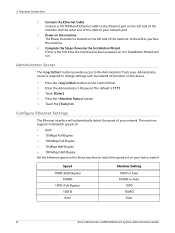
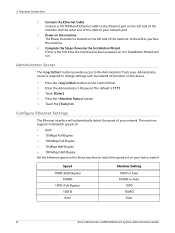
.../switch speeds of the machine, to match the speed set on the Xerox machine to the left as network information on the left side of :...Xerox WorkCentre 4250/4260 Series System Administration Guide Administrator Access
The button provides access to change settings such as you face the machine.
4.
Configure Ethernet Settings
The Ethernet interface will run. The default is the first time...
System Administration Guide - Page 22
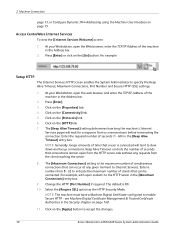
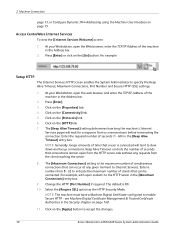
... and Secure HTTP (SSL) settings.
1.
Change the HTTP [Port Number] if required. see...time that can occur at any requests from a connected user before terminating the connection. Click on page 148.
11. Click on the [Protocols] link.
6. The [Keep Alive Timeout] setting determines how long the machine's Internet Services pages will tend to accept the changes.
10
Xerox WorkCentre 4250...
System Administration Guide - Page 26
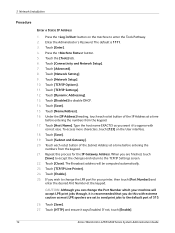
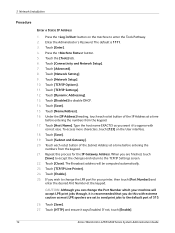
... can change the LPR port for the IP Gateway Address. 3 Network Installation
Procedure
Enter a Static IP Address
1. Touch [Advanced]. 8. Touch [Host Name]. If not, touch [Enable].
14
Xerox WorkCentre 4250/4260 ... the TCP/IP Settings screen. 22. Touch [Save]. 15. Touch [TCP/IP-Line Printer]. 24. Touch [Close]. If you are set to send print jobs to appear with...
System Administration Guide - Page 29
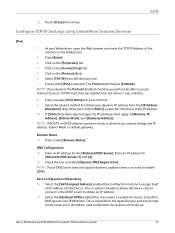
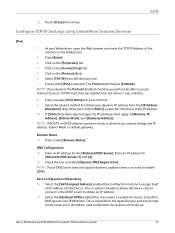
...address for
[Alternate DNS Servers 1] and [2]. 13. Xerox WorkCentre 4250/4260 Series System Administration Guide
17 Click on the [Connectivity] link. 5. If [Static] has been selected, type the IP addresses that [IPv4] is selected, you cannot change the IP address, Subnet Mask, or default gateway.... name to an IP address, used to obtain an IP address. 15. Touch [Close] three times.
System Administration Guide - Page 30
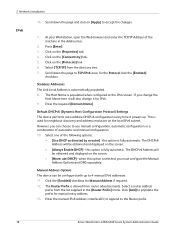
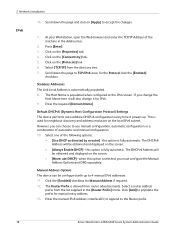
... Protocol) Settings The device performs auto-address DHCPv6 configuration every time it powers up to accept the changes.
1. Enter the manual IPv6 address (interfaceID) to append ...Xerox WorkCentre 4250/4260 Series System Administration Guide The Router Prefix is used for Manual Address if required. 12. Click on the [Properties] tab. 4. The DHCPv6 Address will also change...
System Administration Guide - Page 34
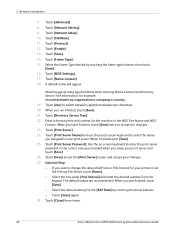
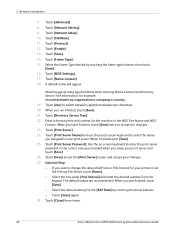
...times.
22
Xerox WorkCentre 4250/4260 Series System Administration Guide Touch [Save]. 14. Select the Frame Type desired by touching the arrow buttons. • Touch [Save] again. 28. Touch [Print Server Password]. When you setup your changes...[Protocol]. 12. Touch [Name Context]. 18. Touch [abc] to your printer or set
the Primary File Server, touch [Rates]. • Select the ...
System Administration Guide - Page 52
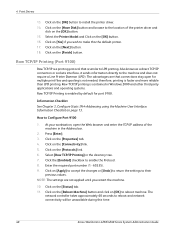
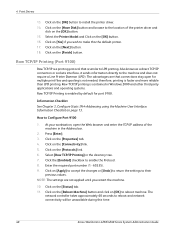
... bar.
2. Click on [OK] to make this time.
40
Xerox WorkCentre 4250/4260 Series System Administration Guide The advantages are not applied until you wish to reboot machine. Click on [Apply] to accept the changes or [Undo] to return the settings to the machine and does not require a Line Printer Daemon (LPD). Press [Enter]. 3. Click on...
System Administration Guide - Page 55
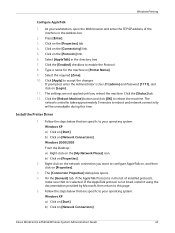
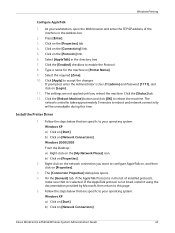
...] link. 5. Click on [Network Connections]
Xerox WorkCentre 4250/4260 Series System Administration Guide
43 Click the [Enabled] checkbox to accept the changes. Install the Printer Driver
1. The [Connection Properties] dialog box opens...machine in the list of installed protocols,
make sure that are specific to this time. Type a name for the machine in the directory tree. 7. Click the ...
System Administration Guide - Page 65
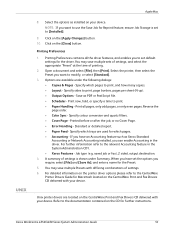
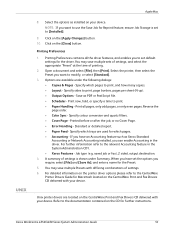
... and select [File], then [Print]. Print now, hold, or specify a time to print, page borders, pages per sheet (N-up). • Output Options...CentreWare
Printer Drivers Guide for the Preset.
5. For further information refer to modify, or select [Standard].
3. Xerox WorkCentre 4250/...Changes] button. 10.
Unix printer drivers are used for further instructions. UNIX
Apple Mac
8.
System Administration Guide - Page 74
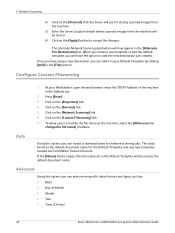
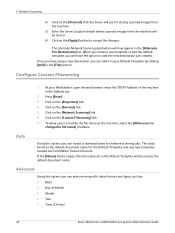
...details where scanned images from the machine will be used as : • Date • Day of the machine in the Address bar.
2. When you ...Time (24 hour)
62
Xerox WorkCentre 4250/4260 Series System Administration Guide The alternate Network Scanning destination will be stored.
6) Click on the [Custom Filenaming] link. 7. Click on the [Properties] tab. 4. Once you have the option to
change...
System Administration Guide - Page 75


...default document name. Prints a Confirmation Sheet after every Network Scanning job.
b) Errors only - Xerox WorkCentre 4250/4260 Series System Administration Guide
63 Click on the [Services] link. 5. Select one of ...for the [Auto] option also apply to display will be used as : • Date • Time • Job ID • User ID Alternatively, you can create your own custom ...
System Administration Guide - Page 76
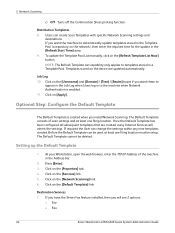
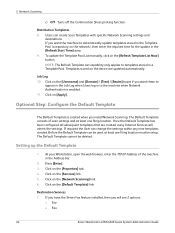
...5 Network Scanning
c) Off - Distribution Templates 8. Users can change the settings within any new templates created.
Press [Enter]. 3.... see 2 options:
• File • Fax
64
Xerox WorkCentre 4250/4260 Series System Administration Guide
If you install Network Scanning. ...Template consists of the machine in the [Refresh Start Time] area. 9. If required the User can create...
System Administration Guide - Page 77
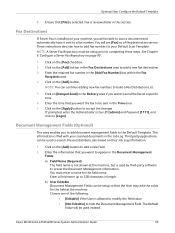
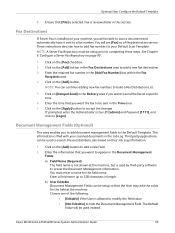
... on the [Apply] button to 128 characters in length. Enter a field name up to accept the changes. Choose one of the following:
• [Editable] if the User is filed with your machine,...scanned documents in the Time area. 7. Enter the information that [File] is reviewed later in the Fax Destinations area to send the fax at the machine. Xerox WorkCentre 4250/4260 Series System ...
System Administration Guide - Page 80
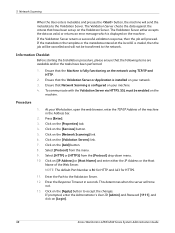
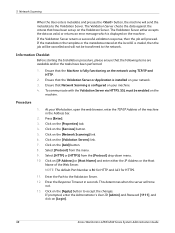
... returns a successful validation response, then the job will send the metadata to accept the changes. At your machine. 4. Click on the [Apply] button to the Validation Server. NOTE... not be cancelled and will time
out. 13. Ensure that the following items are available and/or the tasks have been set up on [Login].
68
Xerox WorkCentre 4250/4260 Series System Administration Guide Select...
System Administration Guide - Page 95
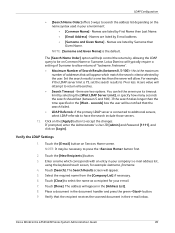
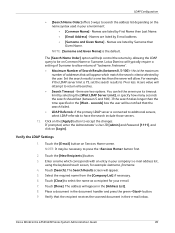
...and Given Name] is 75, set the search results to accept the changes. A zero value will appear. 5. Click on Common Name or Surname...seconds the search should last (between 0, 5-100) - Xerox WorkCentre 4250/4260 Series System Administration Guide
83 Names are listed by... servers, select LDAP referrals to one less than the time specified in the [Wait... there are listed by allowing...
System Administration Guide - Page 132


...7. The account will appear in the [Account Name] box, for example 002.
13 Xerox Standard Accounting
Account Example
In the example below, the Administrator creates a User called Jane Smith...Project B and adds Jane Smith to add. 12.
Click on the [Save Changes] button.
120
Xerox WorkCentre 4250/4260 Series System Administration Guide At your Workstation, open the web browser, enter the...
User Guide - Page 21


... without a decimal
Xerox WorkCentre 4250/4260 User Guide
...Xerox Corporation may safely connect the machine to the following standard modular jack: USOC RJ-11C using the compliant telephone line cord (with modular plugs) provided with the installation kit.
US Regulatory Information for Terminal Attachments (ACTA). Excessive RENs on the first page of the transmission, the date and time...
User Guide - Page 43


...Xerox WorkCentre 4250... Your Machine
2 Getting Started
Your machine can be accidentally changed or corrupted. Network Setup
Accounting Xerox Standard Accounting, Network Accounting and foreign interface device setup..... System Management Tools include:
Device Settings This section includes energy saver, date, time and language settings. After your machine is installed, it is accessed using...
User Guide - Page 110


... folder) with a unique name, along with the current date and time.
102
Xerox WorkCentre 4250/4260 User Guide Use this option to cancel the scanning operation if a file with the same name as the newly created scanned image file.
This option is detected. Use this option to change the File Name from the template default. Append...
User Guide - Page 175


... enter the correct date. NOTE: Any changes made to time or date will have been set and change the local date and time on a fax and the configuration sheet.
Information for the GMT offset setting can be rebooted before taking effect.
This utility enables you may need to reset or adjust these settings.
Xerox WorkCentre 4250/4260 User Guide
167...
Similar Questions
How To Check Workcentre 4250 Firmware Update
(Posted by baninja 9 years ago)
How To Change Network Scan Default Setting In Xerox Workcentre 4250
(Posted by meircuj 10 years ago)
How To Change A Xerox Workcentre 4250 Scanner Options From The Computer
(Posted by suro 10 years ago)
Workcentre 4250 Xerox Copier Jam Why
(Posted by mwoojedda 10 years ago)

