Xerox 4150 Support Question
Find answers below for this question about Xerox 4150 - WorkCentre B/W Laser.Need a Xerox 4150 manual? We have 12 online manuals for this item!
Question posted by sdccyberb on August 11th, 2014
Workcentre 4150 How To Erase All Printing Jobs
The person who posted this question about this Xerox product did not include a detailed explanation. Please use the "Request More Information" button to the right if more details would help you to answer this question.
Current Answers
There are currently no answers that have been posted for this question.
Be the first to post an answer! Remember that you can earn up to 1,100 points for every answer you submit. The better the quality of your answer, the better chance it has to be accepted.
Be the first to post an answer! Remember that you can earn up to 1,100 points for every answer you submit. The better the quality of your answer, the better chance it has to be accepted.
Related Xerox 4150 Manual Pages
Statement of Volatility - WorkCentre 4150 - Page 1
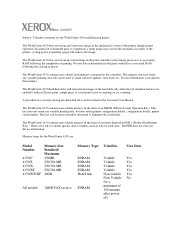
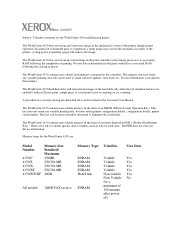
... controller. No user information is disrupted prior to eliminate the stored data. A procedure for the WorkCentre 4150 multifunction printer
The WorkCentre 4150 does not retain any latent user image in the mechanical system of the printer during normal operation.
If a print job is retained in the form of customer disposable PEK's (Product Enablement Key). This key does...
Statement of Volatility - WorkCentre 4150 - Page 2


...disk for Saved, Secure, Sample, and printer-collated print jobs. These types of resources must be stored in the print job.
The printer records job accounting and usage profile information on the internal hard... hard disk through the FMU. For Saved, Secure, Sample, and printer-collated print jobs, the printer must be listed and deleted from Xerox and other than the standard...
Statement of Volatility - WorkCentre 4150 - Page 3


... the data stored on the hard disk of a file marked for an unpredictable amount of time after the command to a host computer. Small amounts of print job pages are created and written to the entire spooling areas of all 'one byte. The deleted file's data, however, is still present for deletion, before...
Statement of Volatility - WorkCentre 4150 - Page 4


... rule.
4. Immediate Image Overwrite
The printer's administrator can configure the printer to automatically delete any print job including unprinted Secure, and Sample print jobs after a specific amount of time has elapsed since the job was sent to the printer.
Automatic File Deletion (Held Job Timeout)
The printer's administrator can configure the printer to automatically overwrite any...
Getting Started Guide - Page 23


... Xerox WorkCentre 4150 printer driver has been installed on page 11. getting started guide
19 You can also access the Print Drivers by referring to the CentreWare Print and Fax Services CD or you to the WorkCentre and will appear in the Incomplete Jobs queue. To install the print drivers refer to Install Print Drivers on your printing job and...
Getting Started Guide - Page 24


... their current orientation. To use this option, select the Advanced tab and click on Load to save , and recall almost all selectable features of a print job. Select Off to rotate the page through 180 degrees. Additional Print Features
Rotate image
This feature enables you can reduce the toner (dry ink) used features of...
Getting Started Guide - Page 31


... fax will be sent
to the WorkCentre which will be printed first, and you select OK on your Print Driver as follows:
2 From the Properties screen for the WorkCentre 4150 print driver select Configuration >
Installable Options... 5e print driver.
1 Enable LAN Fax on the Print
window, the LAN Fax Setup window will send it to the Fax recipients. Enter the fax recipient as your Job Type and...
Getting Started Guide - Page 33
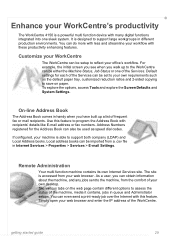
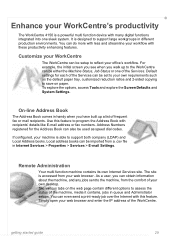
... contains, jobs in Internet Services > Properties > Services > E-mail Settings. Address Numbers registered for each of the WorkCentre. Local address books can even send a print-ready job over the...to the WorkCentre can be either the Machine Status, Job Status or one sleek system. If configured, your WorkCentre's productivity
The WorkCentre 4150 is a powerful multi function device with many...
Quick Reference Poster - Page 1
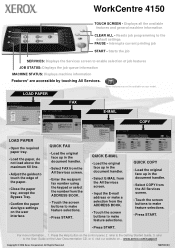
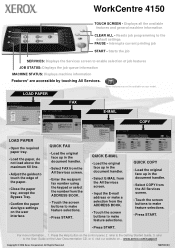
... 2. www.xerox.com/support
Copyright © 2006 Xerox Corporation. Interrupts current printing job START -
For more information... 1. All Rights Reserved
708PXXXXX
refer to enable ...job
SERVICES: Displays the Services screen to the Getting Started Guide, 3.
WorkCentre 4150
TOUCH SCREEN - Resets job programming to touch the edge of job features JOB STATUS: Displays the job...
User Guide - Page 29


... Machine Status
Numeric Keypad Cancel Entry Stop
Start
Feature
Description
Services
Displays the job features on the numeric keypad. Help
Accesses additional information.
Touch the User Interface to normal copy and print defaults. Press to an alternative language. Xerox WorkCentre 4150 User Guide
7
Displays and selects all the available programming features,
Display and Touch...
User Guide - Page 30


....
Adjust to the (O) position. Powering on the display.
3. Press the ON/OFF switch
to cancel current job. ON/OFF switch
AC Power Cord
8
Xerox WorkCentre 4150 User Guide Press to the ON (I) position.
2 Getting Started
Feature Interrupt Printing Stop Start Display Brightness
Description
Press to the machine and a power outlet.
Connect the AC Power...
User Guide - Page 42
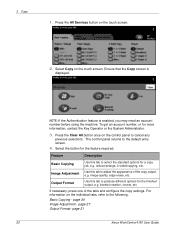
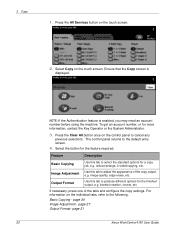
Select the button for a copy job, e.g. image quality, edge erase, etc. Ensure that the Copy screen is enabled, you may need an account... the Key Operator or the System Administrator.
3. Use this tab to the default entry screen.
4. page 31
20
Xerox WorkCentre 4150 User Guide 3 Copy
1. Press the Clear All button once on the individual tabs, refer to cancel any
previous selections....
User Guide - Page 44


...the Progress of completed jobs, e.g.
Incomplete Non-Printing Displays all queued printing jobs. All Incomplete Jobs
Displays all types of queues
Queue
Description
Incomplete Printing Jobs Displays all types of completed jobs.
3.
3 Copy
2.
Jobs
mail, etc, except printing. Select the required job to the Job Queue screen.
22
Xerox WorkCentre 4150 User Guide Press...
User Guide - Page 45
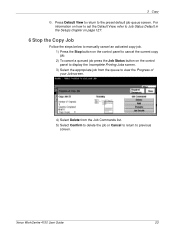
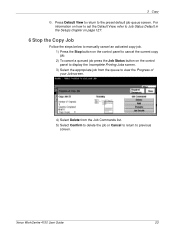
...
6. Xerox WorkCentre 4150 User Guide
23 For
information on how to set the Default View, refer to Job Status Default in the Setups chapter on page 127.
6 Stop the Copy Job
Follow the steps below to manually cancel an activated copy job. 1) Press the Stop button on the control panel to cancel the current copy job...
User Guide - Page 54
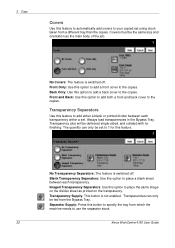
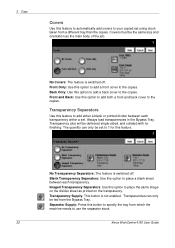
...option to add a front cover to the copies.
Transparency jobs will be set to 1 for this feature to add either a blank or printed divider between each transparency within a set using stock taken ...must be fed from which the machine needs to use the separator stock.
32
Xerox WorkCentre 4150 User Guide
Transparencies can only be delivered single-sided, and collated with no finishing. ...
User Guide - Page 63
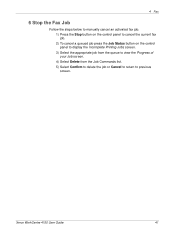
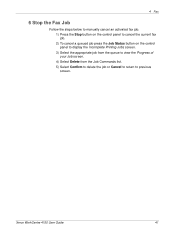
Xerox WorkCentre 4150 User Guide
41 4 Fax
6 Stop the Fax Job
Follow the steps below to manually cancel an activated fax job. 1) Press the Stop button on the control panel to cancel the current fax job. 2) To cancel a queued job press the Job Status button on the control panel to display the Incomplete Printing Jobs screen. 3) Select the appropriate job from...
User Guide - Page 82
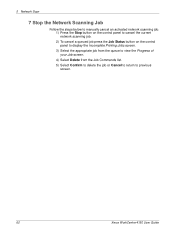
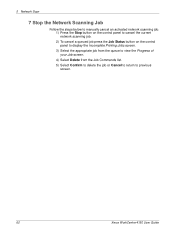
... cancel a queued job press the Job Status button on the control panel to display the Incomplete Printing Jobs screen. 3) Select the appropriate job from the queue to view the Progress of your Job screen. 4) Select Delete from the Job Commands list. 5) Select Confirm to delete the job or Cancel to return to previous screen.
60
Xerox WorkCentre 4150 User Guide
User Guide - Page 100
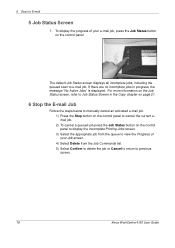
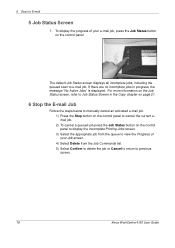
... the progress of your e-mail job, press the Job Status button
on the Job Status screen, refer to previous screen.
78
Xerox WorkCentre 4150 User Guide If there are no incomplete jobs in the Copy chapter on page 21.
6 Stop the E-mail Job
Follow the steps below to manually cancel an activated e-mail job. 1) Press the Stop button...
Similar Questions
How Do I Print Multiple Envelopes On A Workcentre 4150
(Posted by juLZKdaave3 9 years ago)
Workcentre 4150 How To Erase Hard Disk Data
(Posted by RayLE 9 years ago)
How To Set A Xerox Workcentre 4150 To Automatically Print Fax Confirmation
sheets
sheets
(Posted by kensor 10 years ago)
How To Delete A Print Job On Phaser 8560
(Posted by tennajtu 10 years ago)
Xerox Phaser 3635mfp Wont Cancel Print Job
(Posted by johnstardo 10 years ago)



