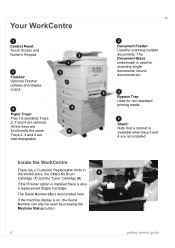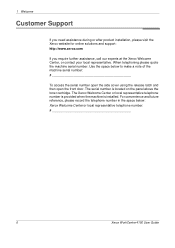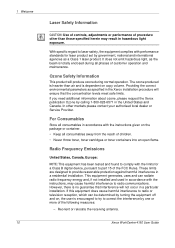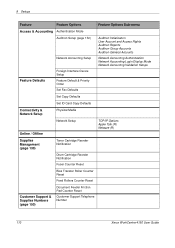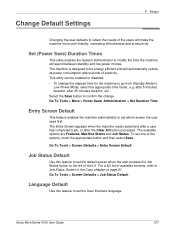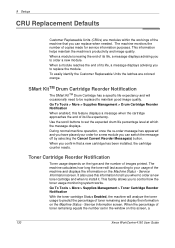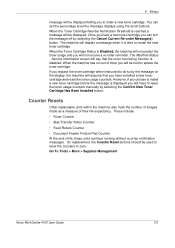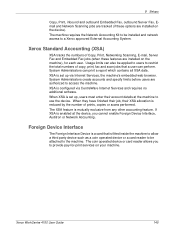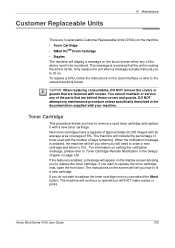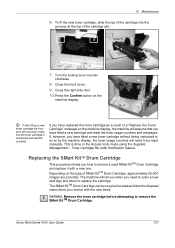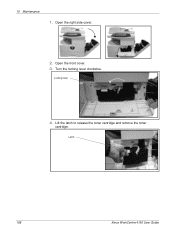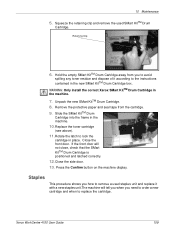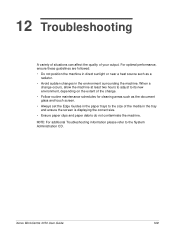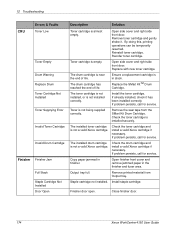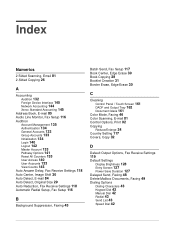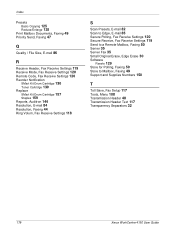Xerox 4150 Support Question
Find answers below for this question about Xerox 4150 - WorkCentre B/W Laser.Need a Xerox 4150 manual? We have 12 online manuals for this item!
Question posted by neJakegi on August 16th, 2014
How Do I Change The Toner Cartridge On A Xerox 4150 Copy Machine
The person who posted this question about this Xerox product did not include a detailed explanation. Please use the "Request More Information" button to the right if more details would help you to answer this question.
Current Answers
Answer #1: Posted by freginold on September 26th, 2014 3:42 AM
Hi, you can see a video tutorial here:
http://www.youtube.com/watch?v=Egc5-9TmbV0
If this answer helped you to solve your problem and/or answer your question, please let us know by clicking on the “Helpful” icon below. If your question wasn’t answered to your satisfaction, feel free to resubmit your question with more information. Thank you for using HelpOwl!
http://www.youtube.com/watch?v=Egc5-9TmbV0
If this answer helped you to solve your problem and/or answer your question, please let us know by clicking on the “Helpful” icon below. If your question wasn’t answered to your satisfaction, feel free to resubmit your question with more information. Thank you for using HelpOwl!
Related Xerox 4150 Manual Pages
Similar Questions
Smart Drum Cartridge Xerox 4150 How To Change
(Posted by anumoEbon 9 years ago)
How To Change The Default Email Address For Xerox Workcentre 4150
(Posted by prjbh 9 years ago)
Xerox Wc 6605 Won't Recognize That I've Installed A New Cyan Toner Cartridge?
Installed new geniune Cyan Toner cartridge but still get error message saying the Cyan toner cartrid...
Installed new geniune Cyan Toner cartridge but still get error message saying the Cyan toner cartrid...
(Posted by admin78251 9 years ago)
How To Change Toner Cartridge In Xerox M20i
(Posted by bamastac 10 years ago)
How To Change Ip Address On Xerox Workcentre 4150
(Posted by munclsg 10 years ago)