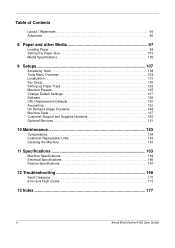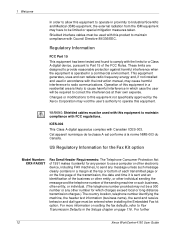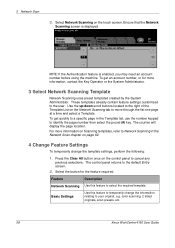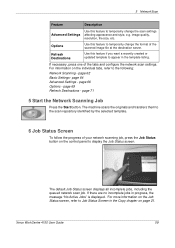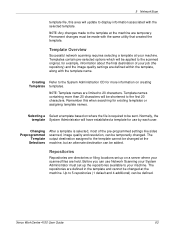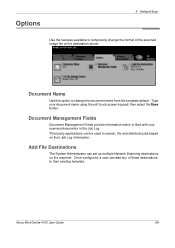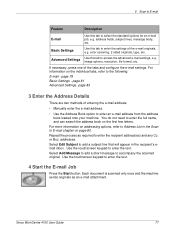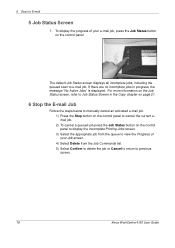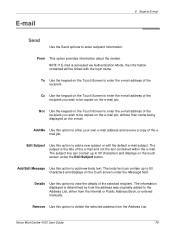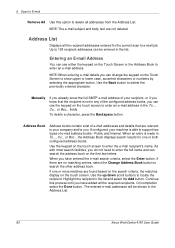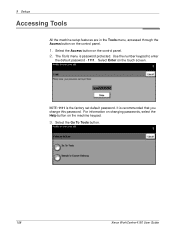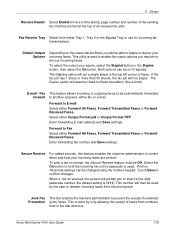Xerox 4150 Support Question
Find answers below for this question about Xerox 4150 - WorkCentre B/W Laser.Need a Xerox 4150 manual? We have 12 online manuals for this item!
Question posted by prjbh on August 2nd, 2014
How To Change The Default Email Address For Xerox Workcentre 4150
The person who posted this question about this Xerox product did not include a detailed explanation. Please use the "Request More Information" button to the right if more details would help you to answer this question.
Current Answers
Related Xerox 4150 Manual Pages
Similar Questions
I Want To Add My Email Address To The Address Book On M118i.
Hi, could someone assist me with illustrated solution to this problem: I want to add my email addres...
Hi, could someone assist me with illustrated solution to this problem: I want to add my email addres...
(Posted by lcim1104 8 years ago)
Xerox 4150 Workcentre How To Add Email Address
(Posted by jescchuc 10 years ago)
How To Change Default Email Xerox Phaser 3300mfp
(Posted by goodZbig10 10 years ago)
Xerox Workcentre 4150 How Do I Login To Add Email Addresses
(Posted by detnle 10 years ago)
How To Add To Email Address Book Onto Xerox Workcentre 4150
(Posted by kptpRH 10 years ago)