Xerox 3635MFP Support Question
Find answers below for this question about Xerox 3635MFP - Phaser B/W Laser.Need a Xerox 3635MFP manual? We have 5 online manuals for this item!
Question posted by kierraju19 on December 20th, 2013
How To Get A Confirmation That My Fax Was Received From Xerox Phaser 3635mfp
The person who posted this question about this Xerox product did not include a detailed explanation. Please use the "Request More Information" button to the right if more details would help you to answer this question.
Current Answers
There are currently no answers that have been posted for this question.
Be the first to post an answer! Remember that you can earn up to 1,100 points for every answer you submit. The better the quality of your answer, the better chance it has to be accepted.
Be the first to post an answer! Remember that you can earn up to 1,100 points for every answer you submit. The better the quality of your answer, the better chance it has to be accepted.
Related Xerox 3635MFP Manual Pages
Systems Administrator Guide - Page 76


...the update in the Template Pool (a repository on the device are created using Internet Services will see 2 options:
• File • Fax
64
Xerox Phaser 3635 System Administration Guide Click on [Apply]. Click on... Template can be deleted. 5 Network Scanning
c) Off - Turns off the Confirmation Sheet printing function. Click on the [Services] link. 5. If required the User can ...
Systems Administrator Guide - Page 114


Click on [Manual] and
enter the Device Name or IP Address. Ensure Bi-directional Communication is set to... or [Preferences], click on your Workstation, open a document that LAN Fax shows a status of the printer driver. 1. Click on [Installable Options]. 2. Automatically
1. Click on [Fax].
102
Xerox Phaser 3635 System Administration Guide Click on it. 5. Configure the Printer Driver ...
Systems Administrator Guide - Page 117
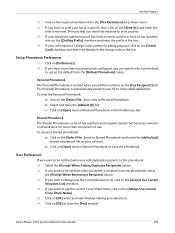
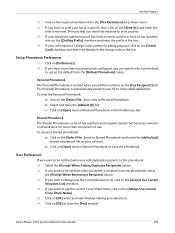
...configured, you want to close the [Fax] window.
Personal Phonebook The Personal Phonebook...fax at a specific time, click on the [Always Use Current
Recipient List] checkbox. 42. If you want to always use the current Cover Sheet notes, click on the [Select File...] box next to Shared Phonebook and locate the [default.pb] shared phonebook file on the Preferences tab. Xerox Phaser...
Systems Administrator Guide - Page 118


11 LAN Fax
45. Check that the recipient received the fax.
106
Xerox Phaser 3635 System Administration Guide The document will fax with the specified settings.
46. Click on [OK] on the [Paper/Output] tab to send your fax.
User Guide - Page 8


... prints at 35 pages per minute. It copies and prints at 35 pages per minute. 1 Welcome
Introduction
The Xerox Phaser 3635MFP is also supported. The features and functions available on your machine depend on the device. Xerox Phaser 3635MFP/X This model has digital copying, printing, scanning and faxing capabilities. A Document Feeder, Convenience Stapler and Paper Tray are supported.
User Guide - Page 65
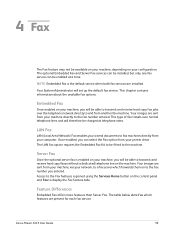
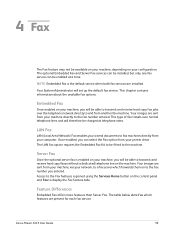
... sent from your printer driver. Feature Differences
Embedded Fax offers more features than Server Fax. Xerox Phaser 3635 User Guide
59
The LAN fax option requires the Embedded Fax Kit to be able to transmit and receive hard copy faxes without a dedicated telephone line on the machine.
Access to the Fax features is gained using the Services Home button...
User Guide - Page 67


... Remote Yes Mailbox Store to Mailbox Print Mailbox Documents Delete Mailbox Documents
Fax Sending Priority Send
Yes
Features
Fax Reports
Select from the Yes list
Server Fax
Yes
Xerox Phaser 3635 User Guide
61 4 Fax
User Interface Fax Tab Feature
Sub-Features/ Embedded
Options
Fax
Tab 4: Fax Options
Store for
Off
Yes
Polling
On
For more information see
page...
User Guide - Page 71
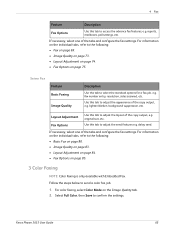
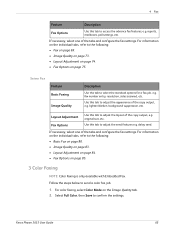
... the layout of the copy output, e.g. If necessary, select one of the tabs and configure the fax settings.
Xerox Phaser 3635 User Guide
65 Server Fax
Feature
Basic Faxing
Image Quality
Description
Use this tab to the following : • Basic Fax on page 80. • Image Quality on page 83. • Layout Adjustment on page 84...
User Guide - Page 182


... can be automatically forwarded to confirm changes.
Fax Receive Tray Select from the print queue. Default Output Options
Depending on Passcode settings can be able to have a time stamp, page number and number of the sending fax machine printed at the bottom of unwanted (junk) faxes.
176
Xerox Phaser 3635 User Guide E-mail / Fax forward This feature allows...
User Guide - Page 186


... paper tray loaded with the paper size closest to Tray 1. Tools > Paper Tray Management > Tray Setting > Tray Confirmation Messages
180
Xerox Phaser 3635 User Guide The tray selection defaults to the original document. The user must confirm the paper size and paper type of the new stock. 11 Setups
Tray Settings
Auto Tray
When...
Quick Use Guide - Page 5


... choosing the Phaser 3635MFP. English
Xerox Phaser 3635MFP Quick Use Guide
Thank you will successfully: Connect the Phaser 3635MFP Set-up the Phaser 3635MFP Install optional features Operate the Phaser 3635MFP
Contents
Install the Phaser 3635MFP 3 Switch On the Machine 4 Your Phaser 3635MFP 6 Connecting to the Network 10 Install Print Drivers 13 E-mail Setup 14 Fax Setup 16 Installing...
Quick Use Guide - Page 20
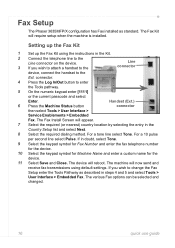
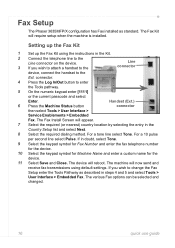
... Fax Kit will now send and
receive fax transmissions using the instructions in the Kit.
2 Connect the telephone line to the
Line connector on the device....Fax.
The Fax Install Screen will reboot. Fax Setup
The Phaser 3635MFP/X configuration has Fax installed as described in doubt, select Tone. 9 Select the keypad symbol for Fax Number and enter the fax telephone number
for the device...
Quick Use Guide - Page 26
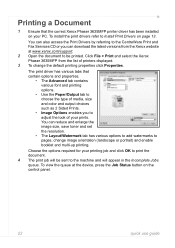
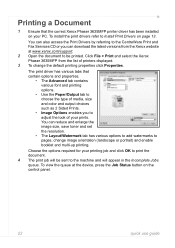
...machine and will be printed.
Click File > Print and select the Xerox Phaser 3635MFP from the Xerox website at the device, press the Job Status button on the control panel.
22
quick use guide ... and Fax Services CD or you to print the document. 4 The print job will appear in the Incomplete Jobs queue. The print driver has various tabs that the correct Xerox Phaser 3635MFP printer ...
Evaluator Guide - Page 3


... Introducing the Xerox Phaser 3635MFP Multifunction Laser Printer Product ...Fax. Scan files to public or private network folders, or to common questions.
Press the Help button and access online answers to a USB memory drive, or copy them directly on Xerox EIP technology) and software solutions from any email-enabled device.
Enhanced security. The Xerox Phaser 3635MFP multifunction...
Evaluator Guide - Page 4
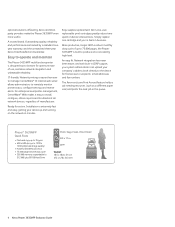
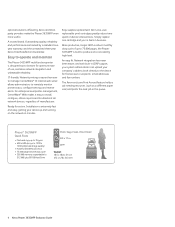
... three-year Xerox Total Satisfaction Guarantee.
Easy to operate and maintain
The Phaser 3635MFP multifunction printer is built to produce at a consistently high level.
Installation is easier than ever to recipients' email addresses and fax numbers. Network integration has never been easier, and with built-in LDAP support, your system administrator can upload your device up...
Evaluator Guide - Page 9
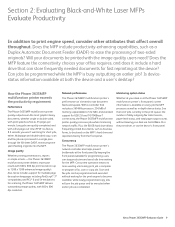
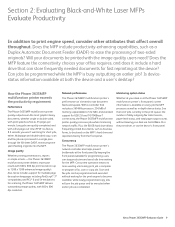
... the connectivity choices your desk or at the device? For scanning, the Phaser 3635MFP delivers outstanding image quality, with the image quality users need? Concurrency
The Phaser 3635MFP multifunction printer's network controller also helps prevent bottlenecks at both the device and a user's desktop? Multipage and double-sided copy, scan and fax jobs are completed.
Plus, the 80 GB...
Evaluator Guide - Page 11


...documents directly from any USB memory drive via print driver
• Secure fax receive: holds incoming faxes until PIN is entered by the intended recipient at the device
Media support
The Phaser 3635MFP multifunction printer offers the paper capacity and media support necessary to 200 locations
• Polling: stores fax documents in . Built-in . Xerox Phaser 3635MFP Evaluator Guide 11
Evaluator Guide - Page 13


...these demands? How the Phaser 3635MFP multifunction printer exceeds the security requirement
Integrated security
The Phaser 3635MFP multifunction printer delivers security features that prevent or obscure attempted copies.
Xerox Phaser 3635MFP Evaluator Guide 13 Can device access be password protected? Device
• Audit log tracks printing, scanning and network fax activities by user, time...
Evaluator Guide - Page 14


....1X, SNMPv3, IP Filtering, Audit Log, HTTPS, Secure Print, Secure Fax
Options
Foreign Device Interface, 256 MB Memory Upgrade, Cabinet Stand, Network Accounting Enablement, Network Fax Server Enablement
Warranty
One Year On-Site Warranty, Xerox Total Satisfaction Guarantee
* Analog phone line required
14 Xerox Phaser 3635MFP Evaluator Guide Weight: 12 to 28 lb / 50 to 216 x 356...
Evaluator Guide - Page 15
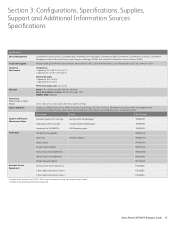
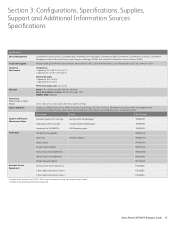
...03, Class 1 Laser Product, FCC Part ...Xerox Phaser 3635MFP Evaluator Guide 15
Yield will vary based on image, area coverage and print mode. 2 Available for 3635MFP/X) 256 MB memory upgrade
3,000 staples per pack
108R00823 098N02189
Paper Tray
500-sheet capacity
098N02190
Cabinet Stand
097N01674
Foreign Device Interface
097N01676
Network Accounting Enablement
098S04928
Network Fax...
Similar Questions
I Can't Receive Or Send Faxes On Phaser 6180
(Posted by freFo 10 years ago)
How To Confirm A Fax On Phaser 3635 Mfp
(Posted by outDer 10 years ago)
How To Stop Phaser 3635mfp From Printing A Report After Every Fax Received
(Posted by shtrd 10 years ago)
How To Set Up Fax Confirmation For Xerox Phaser 3635 Mpf
(Posted by Jschwleslie 10 years ago)

