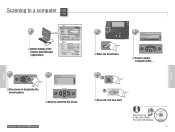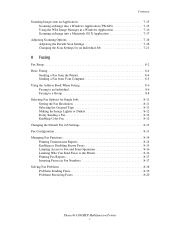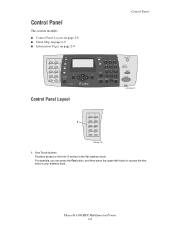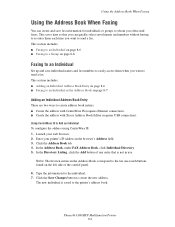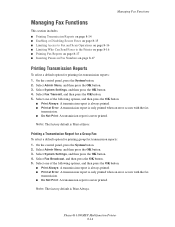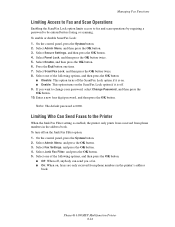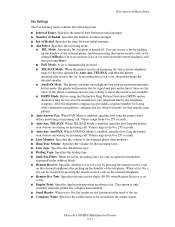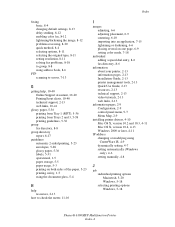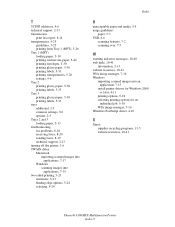Xerox 6180MFP Support Question
Find answers below for this question about Xerox 6180MFP - Phaser Color Laser.Need a Xerox 6180MFP manual? We have 17 online manuals for this item!
Question posted by freFo on January 17th, 2014
I Can't Receive Or Send Faxes On Phaser 6180
The person who posted this question about this Xerox product did not include a detailed explanation. Please use the "Request More Information" button to the right if more details would help you to answer this question.
Current Answers
Related Xerox 6180MFP Manual Pages
Similar Questions
How To Set Up Speed Dial On Xerox Phaser 6180 Fax Machine Using Centre Ware
(Posted by billelo 10 years ago)
How To Fax From Phaser 6180 Mfp Using Usb
(Posted by novoashara 10 years ago)
How To Get A Confirmation That My Fax Was Received From Xerox Phaser 3635mfp
(Posted by kierraju19 10 years ago)
How Do I Configure Scan And Send In Xeox 6180
(Posted by Anonymous-34030 12 years ago)
No Receiving Or Sending Fax
Xerox Workcentre 390 all-in-one.I have been using it as a dedicated Fax machine with dedicated phone...
Xerox Workcentre 390 all-in-one.I have been using it as a dedicated Fax machine with dedicated phone...
(Posted by daveyoon 13 years ago)