Xerox 6180MFP Support Question
Find answers below for this question about Xerox 6180MFP - Phaser Color Laser.Need a Xerox 6180MFP manual? We have 17 online manuals for this item!
Question posted by billelo on February 16th, 2014
How To Set Up Speed Dial On Xerox Phaser 6180 Fax Machine Using Centre Ware
The person who posted this question about this Xerox product did not include a detailed explanation. Please use the "Request More Information" button to the right if more details would help you to answer this question.
Current Answers
There are currently no answers that have been posted for this question.
Be the first to post an answer! Remember that you can earn up to 1,100 points for every answer you submit. The better the quality of your answer, the better chance it has to be accepted.
Be the first to post an answer! Remember that you can earn up to 1,100 points for every answer you submit. The better the quality of your answer, the better chance it has to be accepted.
Related Xerox 6180MFP Manual Pages
Features Setup Guide - Page 15


...: From the Application folder, click Xerox/ Phaser 6180MFP, and then double-click Address Book Editor.
2. Windows: On the File menu, select Save all. Macintosh: On the File menu, select Save. Phaser® 6180MFP Multifunction Printer
EN - 13 From the control panel:
a. e. The Speed Dial dialog box opens. To manually specify the speed dial number, click Specify an Address Number...
Features Setup Guide - Page 16


...-click the group you have finished adding group members. 7. Windows: On the Start menu, select All Programs/Xerox/
Phaser 6180MFP/Address Book Editor, and then click OK. Setting Up the Printer Features Connecting over USB
Step 5: Using the Address Book Editor to edit and then select Edit. 4. Use the Add and Delete buttons to the group.
Quick Use Guide - Page 3


... MNO
456
PQRS TUV WXYZ
7 89
-_~ OK
0#
Manual Dial
Redial/ Pause
Speed Dial
C
Job in Memory
Wake Up Clear All
Stop Start Error
Resets the job settings to defaults. Goes up
001
002
003
004
005
006
007
008
009
010
Selects the color mode. www.xerox.com/office/6180MFPsupport
3 Printer Tour
Printer Tour
Enters the...
Quick Use Guide - Page 4
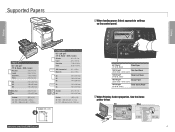
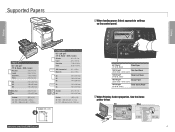
...Dial
Redial/ Pause
0#
Speed Dial
C
65-120 g/m2 (17-32 lb. Plain Paper Auto
Scan
OK
Color Mode B&W Color
Job in .)
Custom (SE) x (LE) SE
LE
www.xerox.com/office/6180MFPsupport
When loading paper: Select appropriate settings...
160-220 g/m2 (60-80 lb. Bond - 80 lb.
Copy Fax E-mail
Tray 2
Paper Type Paper Size.... Use the Xerox printer driver. Cover)
A/Letter 8.5 x 11.0 in .
Bond - 60...
User Guide - Page 38
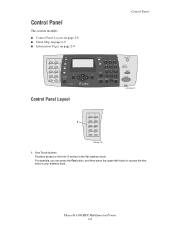
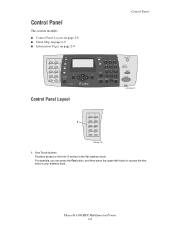
...
Fax E-mail
Scan
Color Mode B&W Color
Job in your address book. One Touch buttons Provides access to access the first entry in Memory
Control Panel Layout
Control Panel
Job Status
System
@:./ ABC DEF
12 3
GHI JKL MNO
456
PQRS TUV WXYZ
7 89
-_~ OK
0#
Manual Dial
Redial/ Pause
Speed Dial
C
Wake Up
Clear All Stop
Start
Error
6180mfp...
User Guide - Page 39


... 13 12 11
Copy
1
Fax
E-mail
Scan
Color Mode B&W Color
2
Job in Memory LED
9. Press to access directories of the printer. 5. Job in Memory
Job Status
System
@:./ ABC DEF
12 3
GHI JKL MNO
456
PQRS TUV WXYZ
7 89
-_~ OK
0#
Manual Dial
Redial/ Pause
Speed Dial
C
10 9
3
4
56
7
8
6180mfp-046
1. Speed Dial button
Press to use when entering email addresses and...
User Guide - Page 48


...address book entries. Phaser® 6180MFP Multifunction Printer 3-3 Address Book...The Express Scan Manager can be installed from the Start > Xerox > Phaser 6180MFP menu. To start the Launcher from the Software and Documentation CD... it you can create: ■ Fax entries ■ Email entries ■ Server entries When you can specify settings for Windows and Macintosh. After making ...
User Guide - Page 140


...; Setting the Original Size on page 7-20 ■ Automatically Suppressing Background Variations on page 7-20 For a complete list of all of the scanned images.
Copy
Fax E-mail
Scan
Color Mode B&W Color
Job in Memory
Job Status
System
@:./ ABC DEF
12 3
GHI JKL MNO
456
PQRS TUV WXYZ
7 89
-_~ OK
0#
Manual Dial
Redial/ Pause
Speed Dial
C
6180mfp-048
Phaser® 6180MFP Multifunction...
User Guide - Page 150


...: On the Start menu, select Programs > Xerox > Phaser 6180MFP > Address
Book Editor, and then click OK.
The address book is saved with a USB cable. 1. On the control panel, press the Fax button. 2. Select Fax to select the recipient. Phaser® 6180MFP Multifunction Printer 8-7 The Address Book Editor automatically assigns the speed dial number to , and then click OK. 6. Select...
User Guide - Page 152


... group members from 1 to 200. 4. Phaser® 6180MFP Multifunction Printer 8-9 The Group Dial dialog box appears. 3. Click OK when you want to create the group ■ Using the Xerox Address Book Editor
Editing Group Entries with CentreWare IS
To edit an existing fax group with the new fax group.
Editing Address Book Fax Groups
There are two ways to...
User Guide - Page 153


... the group. 6. Press the Start button. Using the Address Book When Faxing
6. The address book is saved with the edited fax group. On the File menu, select Save all.
Press the OK button after selecting the group(s). 6. Use the Add and Delete buttons to select the group. Phaser® 6180MFP Multifunction Printer 8-10 Deselect the check box...
User Guide - Page 162


.... The text in the document is incorrectly positioned. The fax number may be incorrectly connected. Use the original glass to be faxed facing up. Check the transmission procedure, and then try sending the fax again. If it . Phaser® 6180MFP Multifunction Printer 8-19 Solving Fax Problems
Problems Sending Faxes
Symptom
Cause
Solution
The document is disconnected, connect it is...
User Guide - Page 171
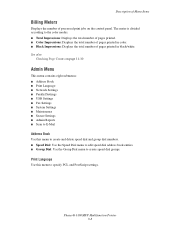
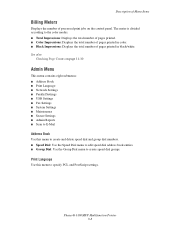
Phaser® 6180MFP Multifunction Printer 9-8 Description of Menu Items
Billing Meters
Displays the number of pages printed in black/white. Print Language
Use this menu to create and delete speed dial and group dial numbers. ■ Speed Dial: Use the Speed Dial menu to edit speed dial address book entries. ■ Group Dial: Use the Group Dial menu to specify PCL and PostScript settings. ...
User Guide - Page 240
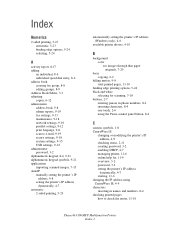
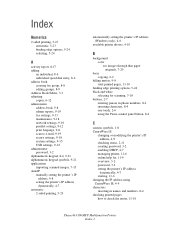
... status, 2-11 creating password, 3-2 enabling DHCP, 4-7 managing printer, 11-6 online help for, 11-6 overview, 3-2 password, 3-2 setting the printer's IP address
dynamically, 4-7 starting, 11-6 changing the IP address using CentreWare IS, 4-9 characters inserting in names and numbers, 8-4 checking printed pages how to check the meter, 11-10
Phaser® 6180MFP Multifunction Printer Index-1
User Guide - Page 241


... margins setting, 6-11
copy quality, 6-12 problems, 10-24
copying adjusting color saturation, 6-7 posters, 6-10
creating individual speed dial entry, 8-6
creating an administrator password, 3-2 custom paper
defining size with PCL driver, 5-41 with PostScript driver, 5-42
custom size paper, 5-41 printing from Tray 1 (MPT), 5-42 supported for Tray 1 (MPT), 5-41
Phaser® 6180MFP Multifunction...
User Guide - Page 243
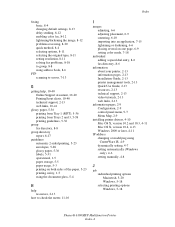
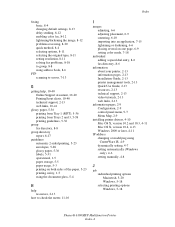
...importing into an application, 7-15 lightening or darkening, 6-6 placing several on one page, 6-9 setting color mode, 7-18
individual adding a speed dial entry, 8-6 fax directory, 8-6
information about your printer, 2-13 information pages, 2-13 Installation Guide, 2-13 printer management tools, 2-13 Quick Use Guide, 2-13 resources, 2-13 technical support, 2-13 video tutorials, 2-13 web links, 2-13...
User Guide - Page 247


... speed dial adding an individual entry, 8-6 Status Messenger checking printer status, 11-7 commands, 11-9 configuring, 11-7 supplies, 1-5 ordering, 11-4 recycling, 11-5 when to order, 11-5 supported paper and media, 5-2 supported paper sizes and weights Tray 1 (MPT), 5-6 Trays 2 and 3, 5-6 symbols inserting in names and numbers, 8-4 system settings, 9-15
Phaser® 6180MFP Multifunction Printer...
Evaluator Guide - Page 4
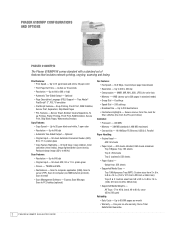
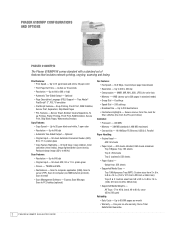
...Original Input - ID Card Copy, Copy collation, Color saturation (three levels), Image lighter/darker (seven levels), Reduce/enlarge image (25% to 600 dpi
• Automatic Two-Sided Output - Up to 8.5 x 14 in standard mode) • Group Dial - 6 settings • Speed Dial - 200 settings • Broadcast Fax -
Print Features: • Print Speed - cover (65 to 600 x 600 x 4 dpi
•...
Evaluator Guide - Page 10


...6 1 8 0 M F P Eva lua tor G uide Phaser 6180MFP walk-up fax, the Phaser 6180MFP also supports LAN fax for transmitting digital files directly from your fax workloads. send faxes to up to 400 x 400 dpi to 220 mm x 355.6 mm); holds received faxes until a PIN is a highly capable fax solution for predefined groups of recipients
• Speed Dial - 200 settings
• Broadcast - up to 220...
Evaluator Guide - Page 13


...fax barrier, Memory fax, Secure receive, Delay fax, Color fax, Speed dials, Group dials
Warranty
One-year on-site warranty, Xerox Total Satisfaction Guarantee
1 Print Volume uniformly distributed over 30 days 2 Accessed via PCL driver 3 Requires minimum 256 MB RAM
PHASER 6180MFP...), Scan to Computer (using SMB), Scan to Email
Scan features
JPEG, TIFF, PDF, Color Scanning, Xerox Scan to 220 x ...
Similar Questions
How To Set Speed Dial On Xerox Workcentre M20i
(Posted by vanspe 9 years ago)
How To Set Up Xerox Phaser 6180 Scan To Email
(Posted by joejoh 10 years ago)
How To Create A Fax Cover Sheet For Xerox Phaser 3635mfp Fax Machine
(Posted by nikoarno 10 years ago)
How To Fax From Phaser 6180 Mfp Using Usb
(Posted by novoashara 10 years ago)
How To Set Up Xerox Phaser 6180 Scanner And Osx
(Posted by ansaritc 10 years ago)

