Xerox 3635MFP Support Question
Find answers below for this question about Xerox 3635MFP - Phaser B/W Laser.Need a Xerox 3635MFP manual? We have 5 online manuals for this item!
Question posted by foobach on February 24th, 2014
Can 3635 Scan Via Usb
The person who posted this question about this Xerox product did not include a detailed explanation. Please use the "Request More Information" button to the right if more details would help you to answer this question.
Current Answers
There are currently no answers that have been posted for this question.
Be the first to post an answer! Remember that you can earn up to 1,100 points for every answer you submit. The better the quality of your answer, the better chance it has to be accepted.
Be the first to post an answer! Remember that you can earn up to 1,100 points for every answer you submit. The better the quality of your answer, the better chance it has to be accepted.
Related Xerox 3635MFP Manual Pages
Systems Administrator Guide - Page 6


...on the Internal drive 73 Print file from the machine (stored on a USB flash drive 73
Further Information 74 Accounting 74 Use Image Overwrite to overwrite... E-mail from the Machine 76
Configure SMTP 76 Configure the Feature 77
General 77 Scan to E-mail 79 Advanced Settings 79 Layout Adjustment 79 Filing Options 79 Image Settings 80... 89
vi
Xerox Phaser 3635 System Administration Guide
Systems Administrator Guide - Page 11
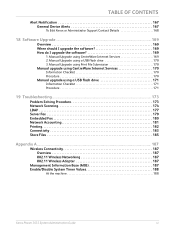
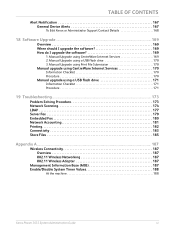
...Services 169 2. Manual Upgrade using a USB flash drive 170 3. TABLE OF CONTENTS
Alert Notification 167 General Device Alerts 167
To Edit Xerox or Administrator...170
Manual upgrade using a USB flash drive 171
Information Checklist 171 Procedure 171
19 Troubleshooting ...173
Problem Solving Procedure 173 Network Scanning 174 LDAP 177 Server ...Phaser 3635 System Administration Guide
xi
Systems Administrator Guide - Page 14


... Digital Copying
Network Printing Network Scanning
Scan to and printing from a USB flash drive and has the capability of storing print and copy files on the device. 1 Introduction
Xerox Phaser 3635
The machine supports scanning to E-mail Embedded Fax USB Flash Drive 250 MB Memory Configuration 500 Sheet Paper Tray 2
Stand Foreign Interface
Phaser 3635MFP/S Standard
Standard Standard Standard...
Systems Administrator Guide - Page 84
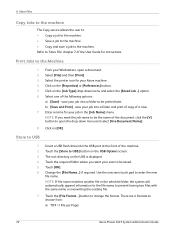
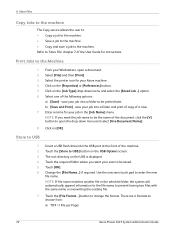
...the existing file.
7. save your Xerox machine. 4. Enter a name for your scan to USB
1. Insert a USB flash drive into a folder to be printed later. Touch the required folder where you... Page)
72
Xerox Phaser 3635 System Administration Guide
Click on the USB is displayed. 4. There are 4 formats to enter the new
file name. Print Jobs to USB] button on the USB Options screen. 3. ...
Systems Administrator Guide - Page 85
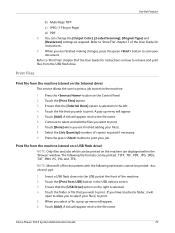
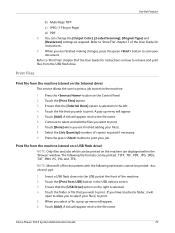
... at the front of copies) required if necessary. 9. When you wish to scan your job. Print file from USB] button in the USB options screen. 3. Select the [Job Quantity] (number of the machine. 2. Xerox Phaser 3635 System Administration Guide
73 Use the Feature
b) Multi-Page TIFF c) JPEG (1 File per Page) d) PDF 8. Touch the [Print Files...
Systems Administrator Guide - Page 86
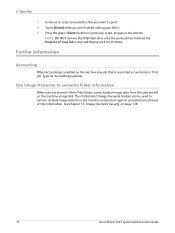
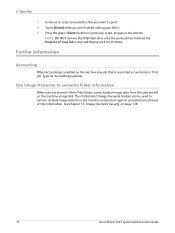
... Press the green button to print your file(s). 9.
NOTE: DO NOT remove the USB flash drive until it is counted as a 'Print job' type for accounting purposes. ...Use Image Overwrite to print. 8.
Continue to remove residual image data from the jobs are finished adding your scans, images or documents. The On Demand Image Overwrite feature can be used to select and add the files you...
Systems Administrator Guide - Page 159
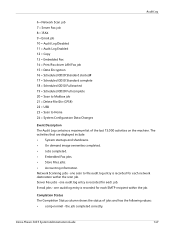
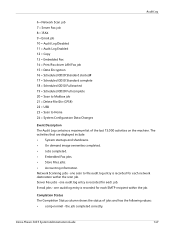
... Full started 19 = Scheduled ODIO Full complete 20 = Scan to Mailbox job 21 = Delete File/Dir (CPSR) 22 = USB 23 = Scan to file audit log entry is recorded for each job.... maximum list of jobs and has the following values: • comp-normal - Network Scanning jobs - Xerox Phaser 3635 System Administration Guide
147
The activities that are displayed include: • System startups and ...
Systems Administrator Guide - Page 207


... 118 Network Installation 13
Network Scanning
add
file destination 61 destination services... file destinations 61
Network scanning
scan template management 69 setup...PDF) 166
Ports
Ethernet 7 EXT 7 Foreign Device Interface 7 front 6 USB (front) 6 USB (rear) 7 Power 7 Power Cable 7
... 50 Print Driver 46 UNIX 53 USB Printing (Windows XP/2000/2003)...
on internal drive 73 on USB flash drive 73
Print Queue ...
Systems Administrator Guide - Page 208
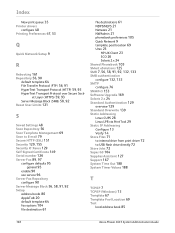
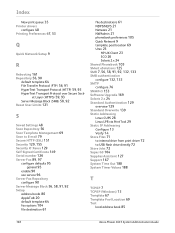
... 93 Server Message Block (SMB) 58, 92 Reset User Limits 121
S
Saved Settings 48 Scan Repository 56 Scan Template Management 69 Scan to E-mail 79 Secure HTTP (SSL) 151 Security 129, 155 Security @ Xerox 129 Self ... Addressing
Configure 13 Verify 14 Store Files 71 to internal drive from print driver 72 to USB flash drive directly 72 Store Jobs 72 Super G3 104 Supplies Assistant 127 Support 167 System ...
User Guide - Page 8


... and Bypass Tray are also provided and 2-sided copying and printing are available as options.
2
Xerox Phaser 3635 User Guide
Xerox Phaser 3635MFP/X This model has digital copying, printing, scanning and faxing capabilities. The device supports scanning to and printing from a USB thumb drive and has the capability of storing print and copy files on the model purchased...
User Guide - Page 29
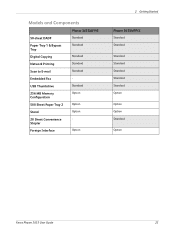
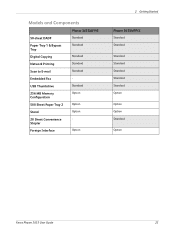
... 1 & Bypass Tray Digital Copying Network Printing Scan to E-mail Embedded Fax USB Thumbdrive 256 MB Memory Configuration 500 Sheet Paper Tray 2 Stand 20 Sheet Convenience Stapler Foreign Interface
Phaser 3635MFP/S
Standard Standard
Standard Standard Standard Standard Option
Option Option - Option
2 Getting Started
Phaser 3635MFP/X
Standard Standard
Standard Standard Standard Standard Standard...
User Guide - Page 99


...Xerox Phaser 3635 User Guide
93 Network Scanning Resources
5 Network Scanning
Additional scanning software can be added to multiple destinations - Convert paper documents into electronic format and send to the machine's scanning capabilities:
FreeFlow™ SMARTsend™
Server based scanning and routing software that supports multiple Xerox multifunction devices. with a single scan...
User Guide - Page 127


... File
The Store Files feature allows you to scan hardcopy documents as an electronic file and place them into a folder located on a USB thumb drive. The stored job can then be retrieved at a later date for printing and sharing from the USB thumb drive.
Xerox Phaser 3635 User Guide
121 The Store Files feature allows...
User Guide - Page 134


... the front of the machine. 2. Select the Store to enter the
new file name.
128
Xerox Phaser 3635 User Guide Use the onscreen touch pad to USB button.
4. if required. Change the File Name... Select the required folder where you want your scan to be saved.
6. 7 Store File
2 Select the Store Files Feature
Using...
User Guide - Page 148


... panel to cancel the current copy job.
142
Xerox Phaser 3635 User Guide
8 Print Files
1 Print the Job(s)
Press the Start button. NOTE: Do not remove the USB drive from the device until printing has completed.
2 Job Status Screen
To follow the progress of your scanning job, press the Job Status button on the control...
User Guide - Page 176
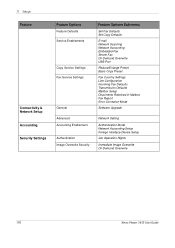
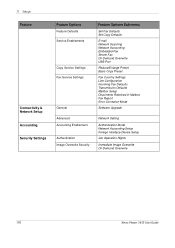
...Options Sub-menu
Set Fax Defaults Set Copy Defaults
E-mail Network Scanning Network Accounting Embedded Fax Server Fax On Demand Overwrite USB Port
Reduce/Enlarge Preset Basic Copy Preset
Fax Country Settings Line ...Authentication Mode Network Accounting Setup Foreign Interface Device Setup
Job Operation Rights
Immediate Image Overwrite On Demand Overwrite
170
Xerox Phaser 3635 User Guide
Evaluator Guide - Page 3


... Phaser 3635MFP multifunction printer gets critical office tasks done with speed and efficiency, delivering a powerful all-in the queue until now, you can easily create, search, reuse, share, and build upon your organization gets vital work efficiently, in -one solution at the device by using Xerox Workflow Solutions right from Xerox Business Partners. Powerful scanning...
Evaluator Guide - Page 5


...Section 1: Introducing the Xerox Phaser 3635MFP Multifunction Laser Printer Phaser 3635MFP Configuration
Phaser 3635MFP/S
The Phaser 3635MFP delivers standard network printing, copying and network scanning. to 8.5 x 14 ...x 600 dpi scan resolution • File Formats: PDF, JPEG, TIFF, Multipage TIFF • Scan Destinations: Scan to email, network, USB • Scan Software: Xerox Scan to 8.5 x...
Evaluator Guide - Page 7


...
Installing a multifunction device can be challenging, whether an IT staff handles deployment in a larger organization or if the MFP is being installed in offices that utilize remote desktopmanagement software. Are the user interfaces, both the front panel and print driver, well designed and easy to perform detailed status checks on the Phaser 3635MFP multifunction printer...
Evaluator Guide - Page 9
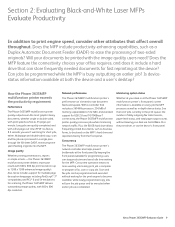
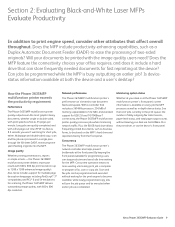
...Scan and fax jobs can be printed with print speeds as fast as 8.5 seconds you won't wait long for short jobs, either. Image quality
Whether printing presentations, reports or simple emails -
See the list of two-sided originals? Section 2: Evaluating Black-and-White Laser...The Phaser 3635MFP multifunction printer's network controller also helps prevent bottlenecks at both the device and...
Similar Questions
How To Clone Xerox 3635 Using Usb Port
(Posted by jjress 9 years ago)
Xerox Phaser 3635 Scan To Server Via Smb Cannot Write File
(Posted by ogurober 9 years ago)
How To Set Scan Usb As Default On Phaser 6180mfp
(Posted by eskBcsp 10 years ago)
How To Install Xerox Phaser 3635 Mfp Usb Windows 7
(Posted by romsl 10 years ago)
How To Scan Usb To Computer Phaser 6180mfp
(Posted by jrjjo 10 years ago)

