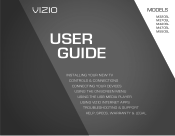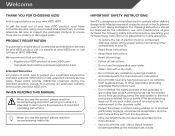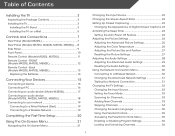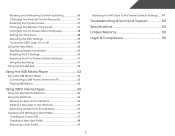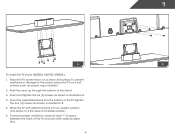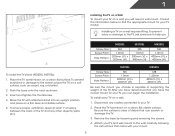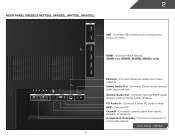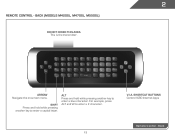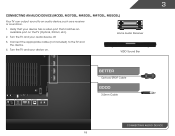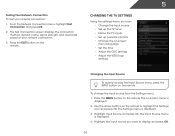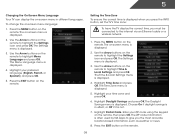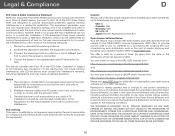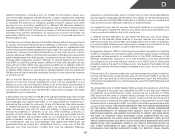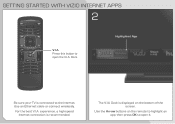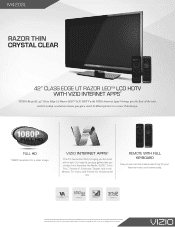Vizio M420SL Support Question
Find answers below for this question about Vizio M420SL.Need a Vizio M420SL manual? We have 3 online manuals for this item!
Question posted by daisyamin on December 23rd, 2013
How To Connect Vizio M420sl To Internet
The person who posted this question about this Vizio product did not include a detailed explanation. Please use the "Request More Information" button to the right if more details would help you to answer this question.
Current Answers
Related Vizio M420SL Manual Pages
Similar Questions
Connect To Internet
how to connect Vizio model e371vl to onternet
how to connect Vizio model e371vl to onternet
(Posted by Rutlandbev1369 1 year ago)
I Need Help Connecting To Internet Wirelessly
I am trying to connect my tv to my internet wirelessly and every button on my remote works fine exce...
I am trying to connect my tv to my internet wirelessly and every button on my remote works fine exce...
(Posted by shantell6974 8 years ago)
Where Can I Get Outside Cosmetic Pieces For A Vizio M420sl Hd Tv?
Where can I get outside cosmetic pieces (like the back case) for a Vizio M420SL HD TV?
Where can I get outside cosmetic pieces (like the back case) for a Vizio M420SL HD TV?
(Posted by okkarma 11 years ago)
How Do I Remove The Store Display Mode From My Vizio M420sl Tv?
Ít says to just press Ëxit but that doesn't work on neither my dvr remote nor tv remote....
Ít says to just press Ëxit but that doesn't work on neither my dvr remote nor tv remote....
(Posted by derrickjaxn 11 years ago)