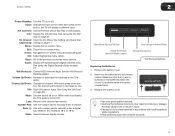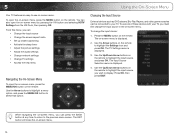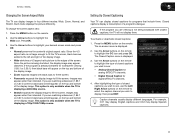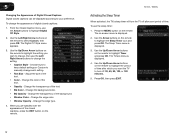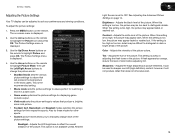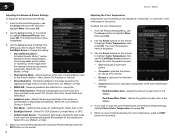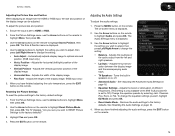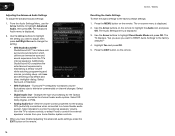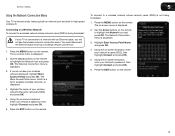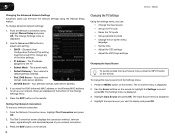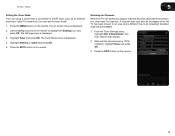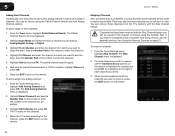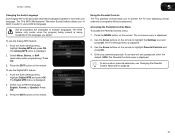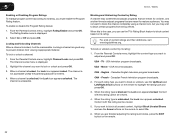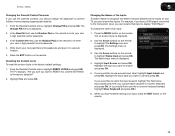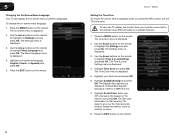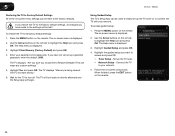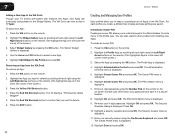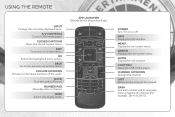Vizio E552VL Support Question
Find answers below for this question about Vizio E552VL.Need a Vizio E552VL manual? We have 2 online manuals for this item!
Question posted by hawkinsbrandy on February 11th, 2014
Tv Stuck On Store Mode
Current Answers
Answer #1: Posted by BusterDoogen on February 11th, 2014 6:02 PM
I hope this is helpful to you!
Please respond to my effort to provide you with the best possible solution by using the "Acceptable Solution" and/or the "Helpful" buttons when the answer has proven to be helpful. Please feel free to submit further info for your question, if a solution was not provided. I appreciate the opportunity to serve you!
Related Vizio E552VL Manual Pages
Similar Questions
in tv mode my to is real loud and static no picture or sound. When in hdmi mode hookedto satelitte w...
hi my name is James Found ur sight looking for a trouble shooting guide and figured why not ask My v...
I have changed the menu input to TV but it indicates no signal.
I threw the box and all paperwork away I don't even have the reciept. target told me to contact you...
Sad that this has to happened.I alsotried with my logitech remote for the xbox 360 and it didnt' wor...