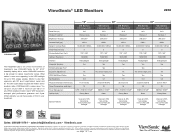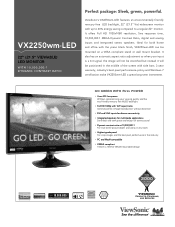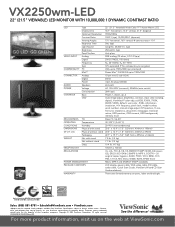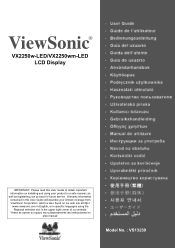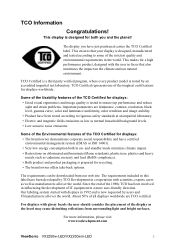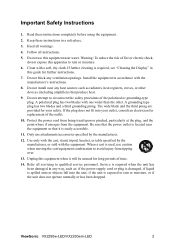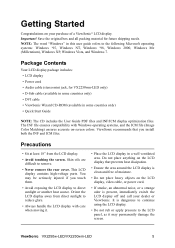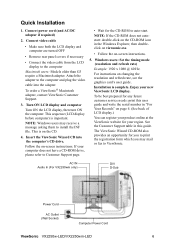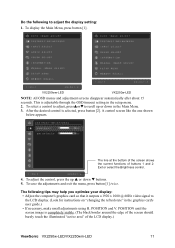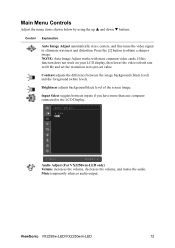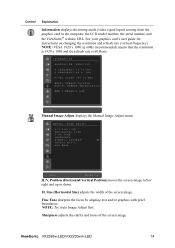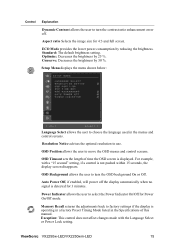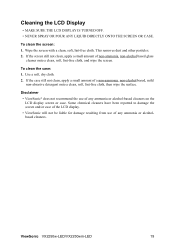ViewSonic VX2250wm-LED Support Question
Find answers below for this question about ViewSonic VX2250wm-LED.Need a ViewSonic VX2250wm-LED manual? We have 3 online manuals for this item!
Current Answers
Answer #1: Posted by Technoprince123 on July 6th, 2023 7:30 AM
Please response if this answer is acceptable and solw your problem thanks
Answer #2: Posted by HelpHero on July 6th, 2023 2:54 PM
1. Power cycle the monitor: Turn off the monitor and unplug it from the power source. Then, press and hold the power button for about 15 seconds to discharge any residual power. Afterward, plug the monitor back in, turn it on, and see if the black screen issue persists.
2. Check the brightness settings: Sometimes, the screen brightness may be set too low, causing the appearance of a black screen. Press the "1" button on the monitor to access the OSD menu. Look for any brightness or contrast settings and adjust them accordingly to increase the screen visibility.
3. Try a different power outlet and cable: Connect the monitor to a different power outlet and replace the power cable if possible. Sometimes, faulty power outlets or cables can cause issues with the monitor's display.
4. Test with another computer: If you have access to another computer or laptop, try connecting your ViewSonic monitor to it and see if the black screen issue persists. This will help determine if the problem lies with the monitor or the computer's graphics output.
5. Reset the monitor to its factory settings: To perform a complete reset, press the "1" button on the monitor to open the OSD menu. Navigate to the "Factory Reset" option and select it to restore the monitor's default settings. Confirm the action and wait for the reset to complete. Then, check if the black screen issue is resolved.
If none of these steps resolve the problem, it's possible that there may be a hardware issue with the monitor itself. In that case, I would recommend reaching out to ViewSonic customer support or consulting a professional technician for further assistance or repair.
I hope this is helpful? PLEASE "ACCEPT" and mark it "HELPFUL" to complement my little effort. Hope to bring you more detailed answers.
Helphero
Related ViewSonic VX2250wm-LED Manual Pages
Similar Questions
my VG2021M monitor flashes on then goes black when i turn it on why
When starting the computer the monitor screen of the Q19WB-2 after a few seconds goes black. Turning...