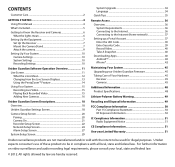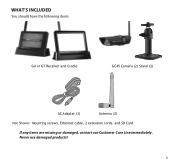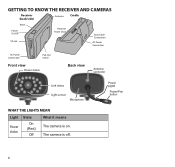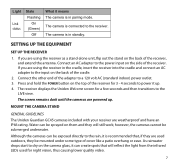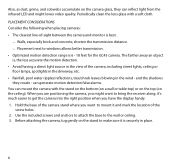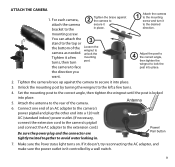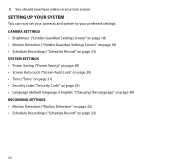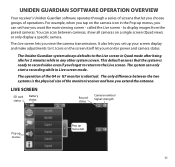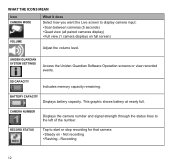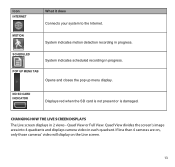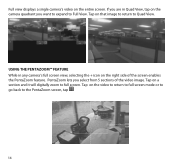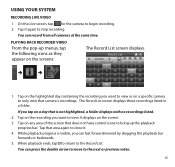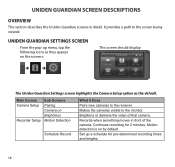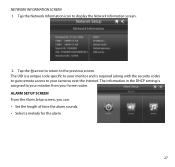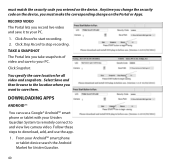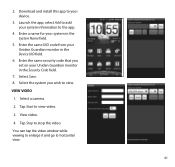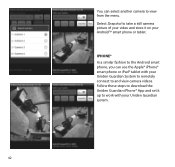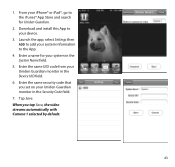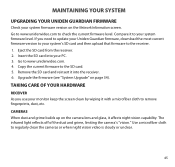Uniden G755 Support Question
Find answers below for this question about Uniden G755.Need a Uniden G755 manual? We have 1 online manual for this item!
Question posted by fumaria on April 4th, 2014
Where Can I Buy Two Uniden G755 Extra Cameras
The person who posted this question about this Uniden product did not include a detailed explanation. Please use the "Request More Information" button to the right if more details would help you to answer this question.
Current Answers
Related Uniden G755 Manual Pages
Similar Questions
Where Can I Buy An Extra Camera For The Uniden Udr444 ?i'm In Canada.eq
(Posted by fab4can1 9 years ago)
G755 Wireless Camera Performance
G755 is the wireless camera capable of clear transmission through exterior walls, doors and windows ...
G755 is the wireless camera capable of clear transmission through exterior walls, doors and windows ...
(Posted by anthonyvic 11 years ago)
Where Can I Buy Two More Camera's?
it doesn't say what type they are or which ones are compatable?
it doesn't say what type they are or which ones are compatable?
(Posted by shermanator99 11 years ago)