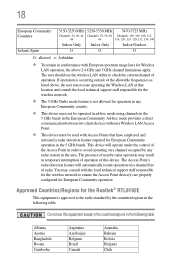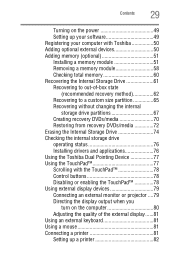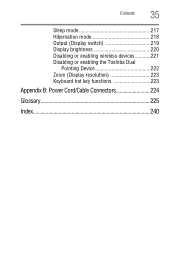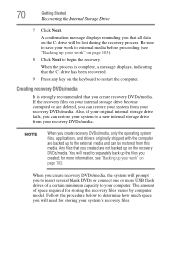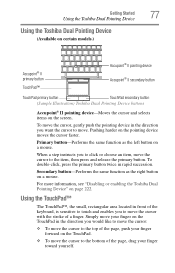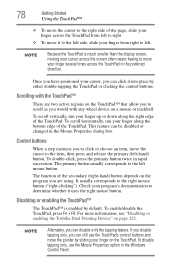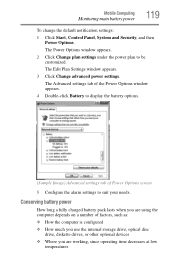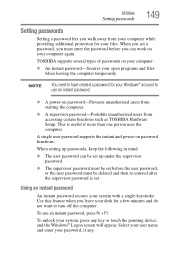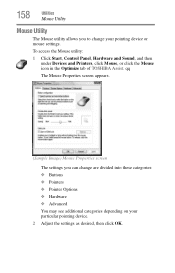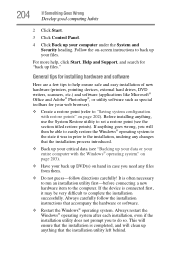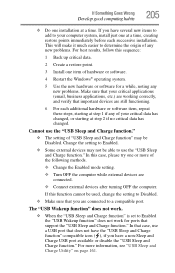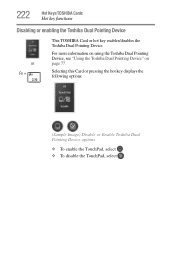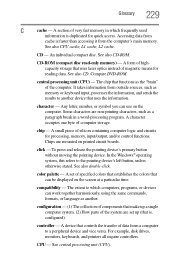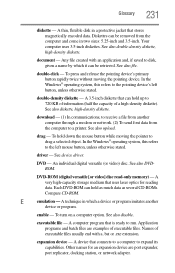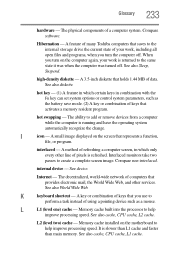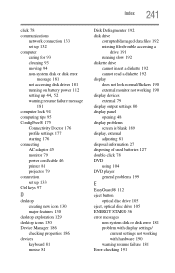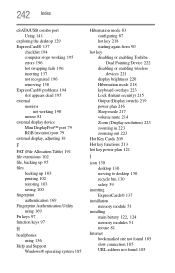Toshiba Tecra A11 Support Question
Find answers below for this question about Toshiba Tecra A11.Need a Toshiba Tecra A11 manual? We have 1 online manual for this item!
Question posted by fred93787 on December 27th, 2012
Enabling Duak Pointing Device And External Wireless Microsoft Mouse.
Current Answers
Answer #1: Posted by tintinb on February 11th, 2013 12:09 AM
1. Click Start/Windows logo
2. Click Control Panel
3. Click Hardware and Sound
4. Click Mouse
5. Locate the tab for the mousepad application. Here you can disable the settings of the mousepad
If you have more questions, please don't hesitate to ask here at HelpOwl. Experts here are always willing to answer your questions to the best of our knowledge and expertise.
Regards,
Tintin
Related Toshiba Tecra A11 Manual Pages
Similar Questions
Had thuiderstorm,next moring diap up doesn't work.. Assume lightning got it -- says "no dial tone". ...
F8 Wireless key not working - Toshiba L755 S5106 Any suggestions to fix?