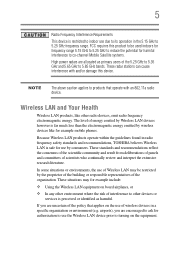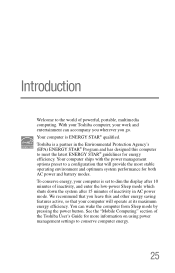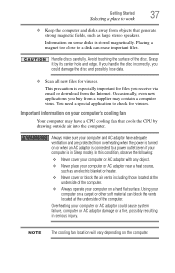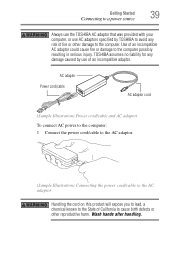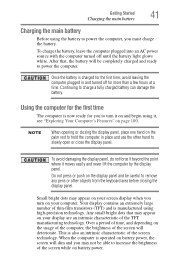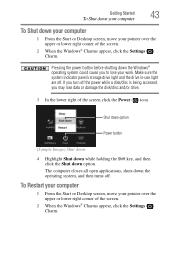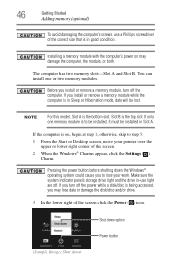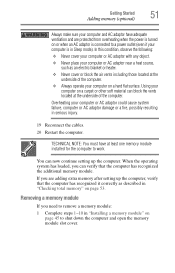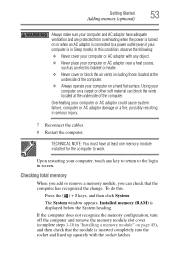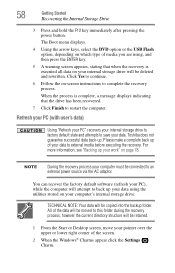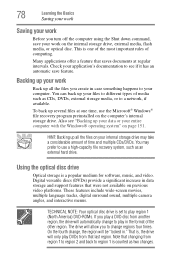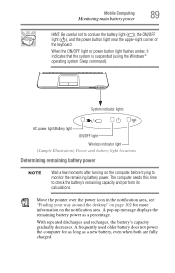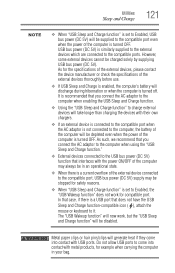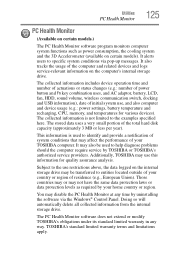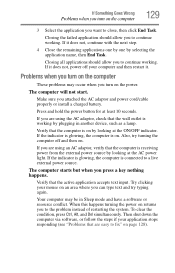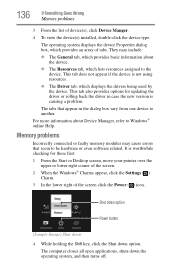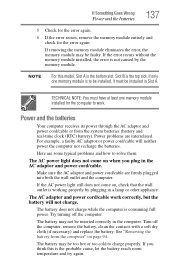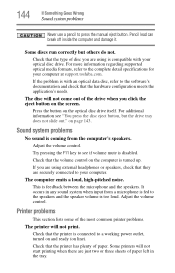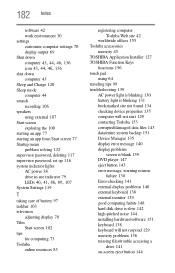Toshiba Satellite S875-S7356 Support Question
Find answers below for this question about Toshiba Satellite S875-S7356.Need a Toshiba Satellite S875-S7356 manual? We have 1 online manual for this item!
Question posted by wandawoofsandwords on January 1st, 2013
My Toshiba Satellite S875 Won't Turn On.
Current Answers
Answer #1: Posted by tintinb on January 1st, 2013 4:15 PM
- http://www.amazon.com/Notebook-Satellite-S875-S7242-S875-S7248-U840-110-Adapter/dp/B008PRBX92
- http://www.less4gadget.com/replacement-toshiba-satellite-s875s7248-charger-ac-adapter-19v-342a-65watt-power-supply-p-35417.html
- http://www.ebay.com/itm/AC-Charger-power-Toshiba-Satellite-S875-S7242-S855D-SP5262LM-S855D-SP5262LM-/390493761998?pt=Laptop_Adapters_Chargers&hash=item5aeb3df1ce
If you have more questions, please don't hesitate to ask here at HelpOwl. Experts here are always willing to answer your questions to the best of our knowledge and expertise.
Regards,
Tintin
Related Toshiba Satellite S875-S7356 Manual Pages
Similar Questions
It tries to start by pressing media play button but only for a second then goes dead
We have two of these laptops. Both have overheated and will not now boot up. I get all lights howeve...
laptop does not power up with battery or power cord